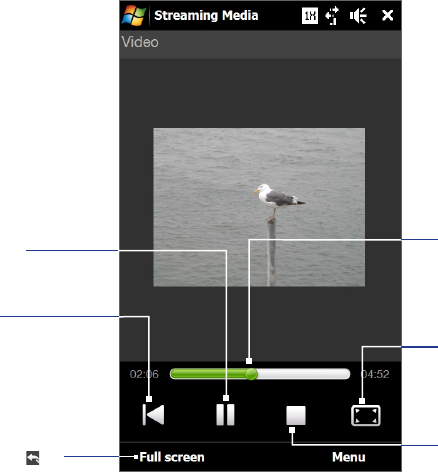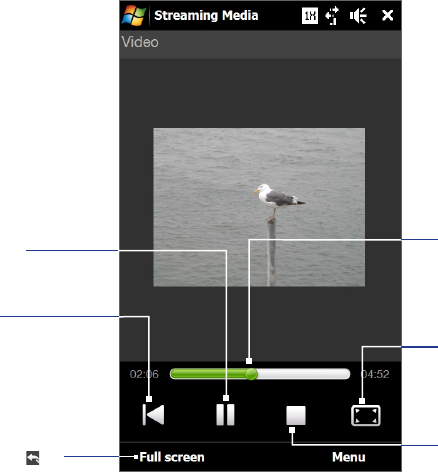
94 Internet
8.5 Using Streaming Media
Streaming Media lets you stream live broadcasts or on-demand media content from the web. The media is
sent in a continuous stream to your device and is played as it arrives, along with the audio.
The Streaming Media program allows you to play 3GP and MPEG-4 files. It also supports playback of SDP
(Session Description Protocol) files.
To access streaming content via Opera Mobile
In Opera Mobile, you can open a web page containing RTSP (Real Time Streaming Protocol) links to streaming
media content then play the content in the Streaming Media program.
On the Home screen, slide to the Internet tab and tap Launch Browser.
In the address bar, enter the URL address of the web page that contains the RTSP link to the desired
*.3gp, *.mp4, or *.sdp file.
On the web page, tap the RTSP link.
Streaming Media then automatically opens and starts playing the file. During playback, use the slider
and button controls to play/pause, switch to full screen, replay, and fast forward.
Switch to full screen mode.
In full screen mode, tap to
switch back.
Play video from the
beginning.
Tap to toggle between
playing or pausing the
video playback.
Drag the slider to go
backward or forward on the
video.
Stop playback.
View the video in its actual size, in
expanded size, or in full screen.
To stream media files directly on the Streaming Media Player
Streaming Media only supports RTSP links when you stream *.3gp and *.mp4 files directly on the program.
Tap Start > All Programs > Streaming Media.
Tap Menu > Connect.
Enter the complete RTSP link, and then tap Connect. Streaming Media starts playing the file.
During playback, use the slider and playback control buttons to play/pause, switch to full screen, replay,
and fast forward.
To view streaming video information
While streaming a video clip, tap Menu > Properties to view the video properties such as the video link or
location, duration, and bit rate.
To configure streaming video connection settings
Tap Menu > Options to configure the Streaming Media settings. From this screen, you can set the media buffer,
select the connection to use, and set all streaming videos to play in full screen.
1.
2.
3.
4.
1.
2.
3.
4.