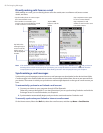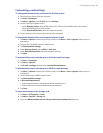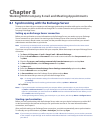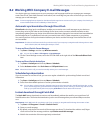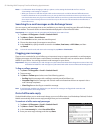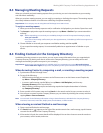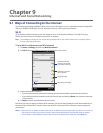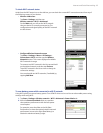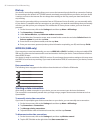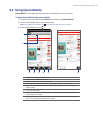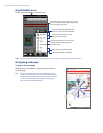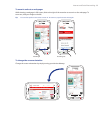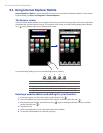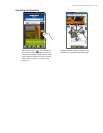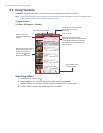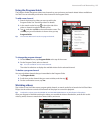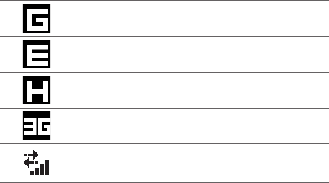
96 Internet and Social Networking
Dial-up
Your device’s networking capability allows you to access the Internet through the dial-up connection. Settings
for connecting to the Verizon 1xRTT/EVDO network are already preconfigured on your device, and your device
is ready to connect to the Internet. Do not change these settings as this may cause your data connection to
stop working.
If you need to use another dial-up connection from an ISP (Internet Service Provider), you can manually add it
to your device. To establish a dial-up connection on your device, you need the same settings that you normally
use when you dial up from your computer. This includes the ISP server phone number, your user name and
password.
On the Home screen, slide to the Settings tab and then tap Menu > All Settings.
Tap Connections > Connections.
Under Verizon Wireless, tap Add a new modem connection.
On the Make New Connection screen, enter a name for the connection and select Cellular Line in the
Select a modem list, and then tap Next.
Enter the ISP server phone number, and then tap Next.
Enter your user name, password, and any other information required by your ISP, and then tap Finish.
GPRS/3G (GSM only)
If you are going to roam internationally, you can use GPRS/3G (or EDGE, if available) via the pre-installed GSM
SIM card to connect to the Internet and to send and receive e-mail on your device. Contact Verizon to find out
about GPRS/3G rates.
Your device is ready to use Verizon GPRS/3G services. Do not change the connection settings as this may cause
the GPRS/3G services to stop working. If you need to add another GPRS/3G connection on your device, contact
Verizon.
Data connection icons
The following icons may appear in the title bar when the device is in Global or GSM mode:
GPRS available
EDGE available
HSPA available
WCDMA/UMTS available
Data connection present
Starting a data connection
After setting up a data connection on your device, you can now connect your device to the Internet.
The connection is automatically started when you begin using a program that accesses the Internet such as
Opera Mobile.
To manually start a data connection
If you have set up multiple types of data connections on your device, you can manually start a connection.
On the Home screen, slide to the Settings tab and then tap Menu > All Settings.
Tap Connections > Connections.
Tap Manage existing connections.
Tap and hold the name of the desired connection, and then tap Connect.
To disconnect active data connections
On the Home screen, slide to the Settings tab, and then tap Wireless control.
Tap the OFF/ON slider at the right side of the Data connection item.
1.
2.
3.
4.
5.
6.
1.
2.
3.
4.
1.
2.