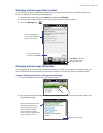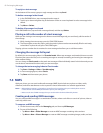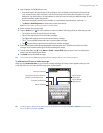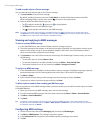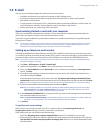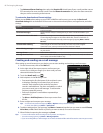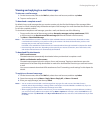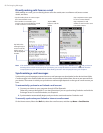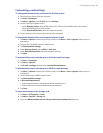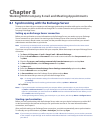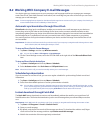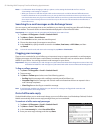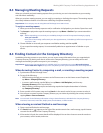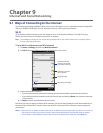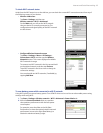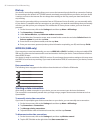Exchanging Messages 89
Customizing e-mail settings
To change the download size and format for Outlook e-mail
Disconnect your device from the computer.
Tap Start > ActiveSync.
Tap Menu > Options, select E-mail, then tap Settings.
On the E-mail Sync Options screen:
Under Message format, select HTML or Plain Text. HTML is only available when connected to
Microsoft Exchange Server 2007 or later.
Under Download size limit, select the desired e-mail size.
Close ActiveSync and reconnect your device to the computer.
To change the download size and format for Internet e-mail
Tap Menu > Options on the Account Picker screen, or tap Menu > Tools > Options while you’re in a
message list.
Tap your POP3 or IMAP4 Internet e-mail account.
Tap Download Size Settings.
Under Message format, select HTML or Plain Text.
Under Download size limit, select the desired e-mail size.
Tap Done.
To automatically receive attachments on Outlook e-mail messages
Tap Start > ActiveSync.
Tap Menu > Options.
Tap E-mail > Settings, and then select Include file attachments.
To automatically receive attachments on IMAP4 e-mail messages
Tap Menu > Options on the Account Picker screen, or tap Menu > Tools > Options while you’re in a
message list.
Tap the name of your IMAP4 e-mail account.
Tap Download Size Settings.
In Download attachments:
Select All attachments to always download file attachments; or
Select a file size limit for auto-downloading attachments.
Tap Done.
To store attachments on the storage card
Tap Start > All Programs > E-mail.
Tap Menu > Options > Storage tab.
Select the When available, use this storage card to store attachments check box.
1.
2.
3.
4.
•
•
5.
1.
2.
3.
4.
5.
6.
1.
2.
3.
1.
2.
3.
4.
•
•
5.
1.
2.
3.