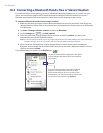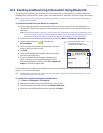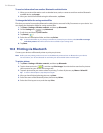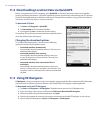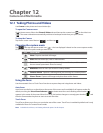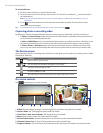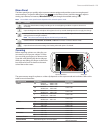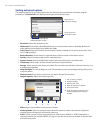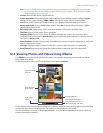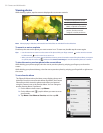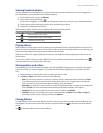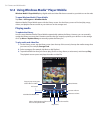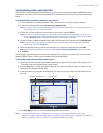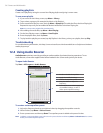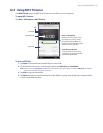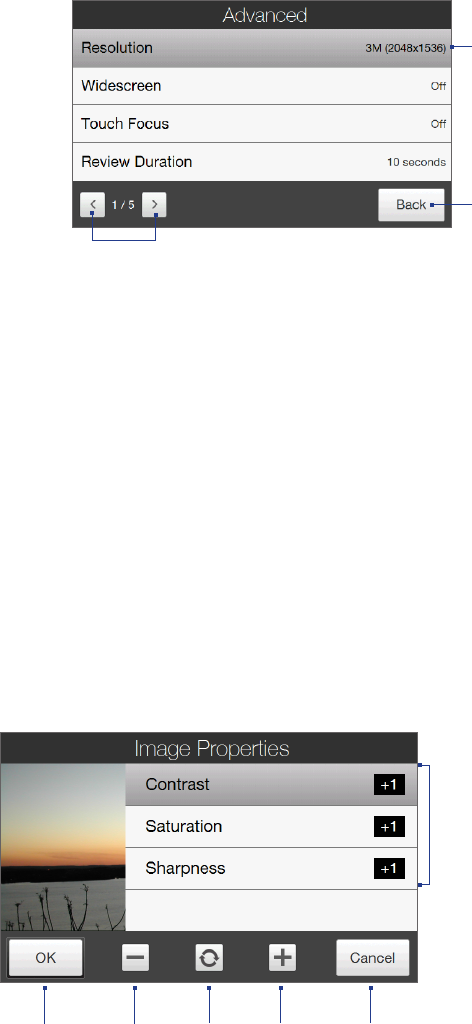
130 Camera and Multimedia
Setting advanced options
The Advanced options let you adjust options for your selected capture mode and set Camera program
preferences. Tap Advanced on the Menu panel to open the Advanced screen.
Tap to navigate through the
Advanced option screens.
Tap to go back to
the Camera screen.
Tap an item to
change the setting.
Resolution. Select the resolution to use.
Widescreen (Photo mode). When On (default) you can use the entire screen as viewfinder. Refer to the
zoom table for the resolution when Widescreen is On.
Touch Focus (Photo and Contacts Picture modes). Enables or disables the Touch Focus function. Touch
Focus is On by default.
Review Duration. Set the time for a captured photo/video to remain on the Review screen.
Quality. Select the image quality level for captured photos.
Capture Format (Video and MMS Video modes). Select the file format for recorded videos.
Time Stamp (Photo mode). Include the date and time on captured photos.
Storage. Select where to save photos and videos. You can either save the files to the main memory, or to
a storage card if available.
Keep Backlight. Turn the backlight on or off. This overrides your device backlight settings while you are
using the camera.
Shutter Sound. Play a shutter sound when you tap the Virtual Camera button.
Image Properties. Adjust the image properties.
1 Tap a property to adjust.
2 Save the settings.
3 Decrease the value.
4 Reset all properties to default.
5 Increase the value.
6 Close the Image Properties screen
without applying and saving the
changes.
42 53 6
1
Effect. Apply a special effect to your photos or videos.
Metering Mode. Select a metering mode to allow the camera to measure the amount of light and
calculate the best-fit exposure value before capturing.
Prefix. The file name of a newly captured photo or video is set to “IMAGE” or “VIDEO” followed by a
sequential number, for example: IMAGE_001.jpg. You can also choose the current date or date and time
as the file name prefix.
•
•
•
•
•
•
•
•
•
•
•
•
•
•