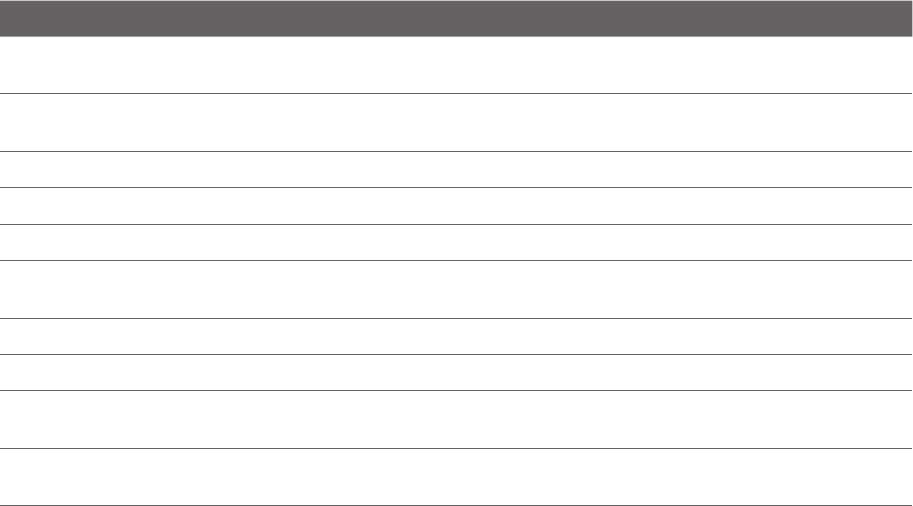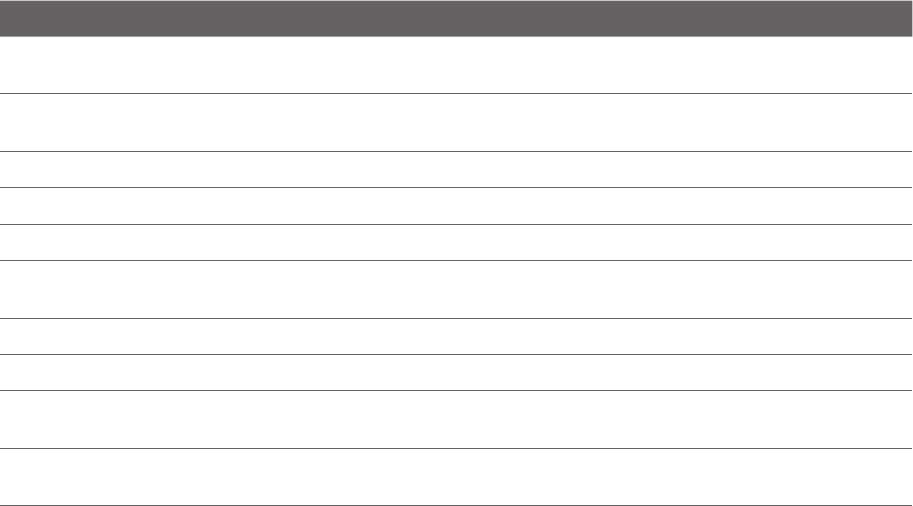
34 Using Phone Features
2.8 CDMA Phone Settings
Setting the phone connection to CDMA-only mode
When the phone is in CDMA-only mode, it can only access the Telus network if available, or access other CDMA
roaming networks when outside the Telus network coverage area. You may want to set the device to CDMA-
only mode when you want to access CDMA services or to prevent the device from accessing GSM networks and
accruing data charges.
To change to CDMA-only mode
Tap Start > Settings > All Settings.
On the Personal tab, tap Phone > Network tab.
Under Mode of operation select CDMA only from the drop-down menu.
CDMA Services
Your device can directly link to the Telus CDMA network, and enable you to access and change the settings of
various phone services for your device when it is in CDMA mode. Contact Telus to find out about the availability
of phone services for your device.
To access CDMA services and change their settings
On the Home screen, slide to the Settings tab and then tap All Settings.
On the Personal tab, tap Phone > CDMA Services tab.
Select the service you want to use, then tap Get Settings.
Choose your desired options, then tap OK.
The following are some of the optional phone services that you may find on your device. For more information
about customizing settings of phone services, see Help on your device.
Phone Services Usage
Location Setting Allow the mobile phone network to detect your current location via your device’s built-in GPS
chip. This is especially useful in times of emergency.
TTY Mode Allow the use of a TTY (teletypewriter) device with the device for users who are visually or
hearing impaired.
Network Service Choose whether to restrict your device to phone calls from your home network only.
Time Synchronization Choose whether or not to synchronize the time on your device with the mobile network.
Voicemail Clears voicemail messages
Plus Code Dialing This allows easy dialing when making international calls. For more information, see "Plus code
dialing".
Automatic Prepend Automatically adds a “1” in front of long distance numbers, if required.
DND Mode Enables you to set voice calls to be sent to voicemail during active data connections.
Auto Redial Enable to automatically dial the last number dialed four times when leaving the service
coverage area.
Out of Coverage Area
Alert
Enable this option to have your phone alert you with a beep when you are about to leave the
CDMA service coverage area.
1.
2.
3.
1.
2.
3.
4.