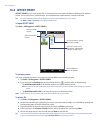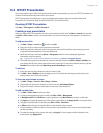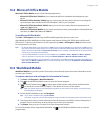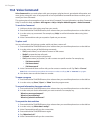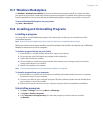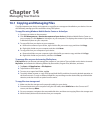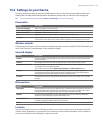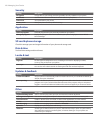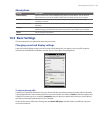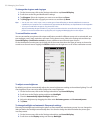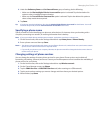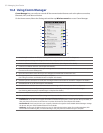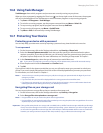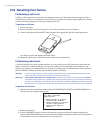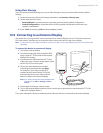148 Managing Your Device
Security
Setting Description
Encryption Encrypt files on your storage card. Encrypted files are only readable on your phone.
Certificates See information about certificates that are installed on your phone.
Phone lock Set a password for your phone.
Factory reset Reset your phone to factory default settings.
Application
Setting Description
Remove programs Uninstall programs that you previously installed on your phone.
Managed programs Displays the programs that were installed on your phone using System Center Mobile
Device Manager.
SD card & phone storage
Check the storage space and usage information of your phone and storage card.
Date & time
Set local time settings and time format.
Locale & text
Setting Description
Regional Set the regional configuration to use, including the format for displaying numbers,
currency, date, and time on your phone.
Text input Turn on or off input features such as symbol lock, typing sound, and XT9 predictive settings.
You can also view a basic tutorial on entering text with the onscreen keyboard.
Updates & feedback
Setting Description
Customer feedback Set your phone to automatically send information about how you use Windows Mobile. By
default, this option is disabled.
Error reporting Enable or disable the phone's error reporting function. When this function is enabled and a
program error occurs, technical data about the state of the program and your computer is
logged in a text file and delivered to Microsoft's technical support if you choose to send it.
Other
Setting Description
Keyboard Sliding Sound Select a sound to play when you open and close the hardware keyboard.
Hearing Aid Compliance Turn on the Hearing Aid Compliance feature that reduces interference to hearing aids.
Voice Command Enable or disable Voice Command, or select which applications are voice enabled.
TV Out Set the video standard to use when outputting to an external display
Text Messaging Set the text messaging layout to Classic or Threaded
Uploader Display your uploading status and history.
USB to PC Set the type of USB connection to your PC. Select the ActiveSync option for synchronizing
data, Disk Drive mode for transferring files, or Internet Sharing to use your phone as a
modem for your computer.