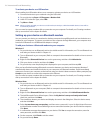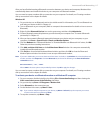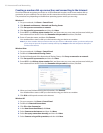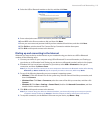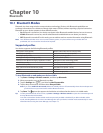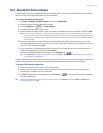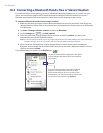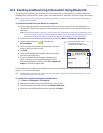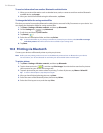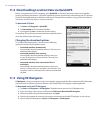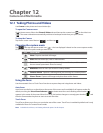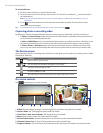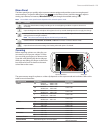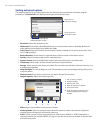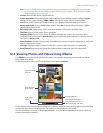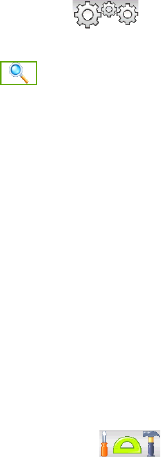
124 Bluetooth
To receive information from another Bluetooth-enabled device
When you receive information such as calendar items, tasks, or contacts sent from another Bluetooth-
enabled device, tap Accept.
After your device has finished saving the information, tap Done.
To change the folder for saving received files
Files that you receive from another Bluetooth-enabled device are saved in \My Documents on your device. You
can change the destination folder for saving received files:
Tap Start > Settings > Wireless controls, and then tap Bluetooth.
On the Settings tab ( ), tap Advanced.
Scroll down and then tap File Transfer.
Tap Search ( ).
Select the new destination folder, and then tap Select.
Tip To save received files on your storage card when it is inserted on your device, select Save files to storage
card when present. Files will be saved on the root folder of your storage card.
Tap Done.
10.5 Printing via Bluetooth
Connect your device to a Bluetooth printer to print your pictures.
Note Before you start printing, make sure to turn on the Bluetooth printer and turn on Bluetooth on your device.
For instructions, see “To turn Bluetooth on and make your device visible” earlier in this chapter.
To print a picture
Tap Start > Settings > Wireless controls, and then tap Bluetooth.
Tap the Accessories tab ( ), and then tap Print Images. Your device then searches for pictures
that are stored on your device and storage card.
Tap each picture that you want to select for printing. To select all pictures, tap Menu > Select All.
Tip To clear a selected picture, tap that picture again.
4. After you have finished selecting pictures, tap Next.
5. Select the name of the Bluetooth printer, and then tap Select.
6. Select the Print Layout to use, and then tap Print.
1.
2.
1.
2.
3.
4.
5.
6.
1.
2.
3.