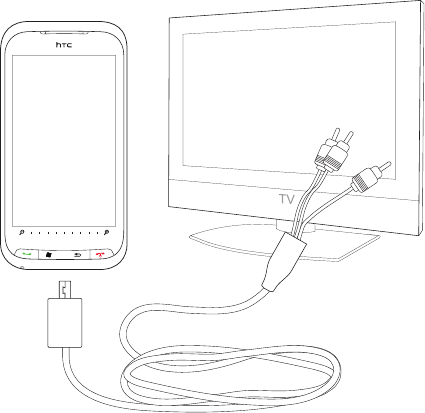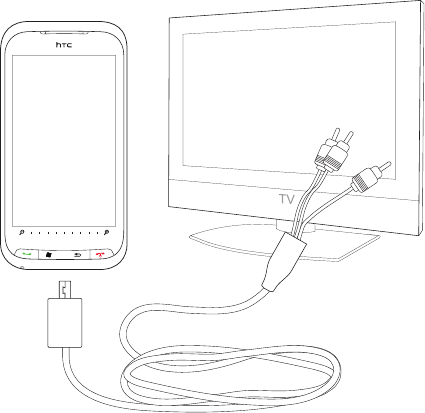
Managing Your Device 139
13.9 Connecting to an External Display
Your device has a TV output which can be connected to an external display, such as a TV monitor, that has an
RCA cable socket. This allows you to output the device screen and audio to a big-screen display.
Note You need an HTC TV Out cable to be able to connect your device to an external display. The HTC TV Out cable is sold
separately.
To connect the device to an external display
Turn off the external display.
Connect the ends (red, white, and yellow RCA
plugs) of the HTC TV Out cable to the external
display’s RCA sockets.
Connect the mini-USB end of the HTC TV Out
cable to the sync connector at the bottom of the
device. The TV Out screen opens.
Choose the video standard to use when
outputting the video and then tap Done.
For example, if your video is in the NTSC
standard and you select PAL-M, TV Out will
automatically convert your video to PAL-M
before it outputs to the external display.
Note If you need to change the video standard
option in the future, tap Start > Settings > All
Settings > System tab > TV Out.
1.
2.
3.
4.
Tap the type of media you want to output.
Turn on the external display and then switch it to the input signal that you connected the HTC TV Out
cable to (for example, Video 1).
The screen orientation is always in landscape mode while your device is connected to the external display.
5.
6.