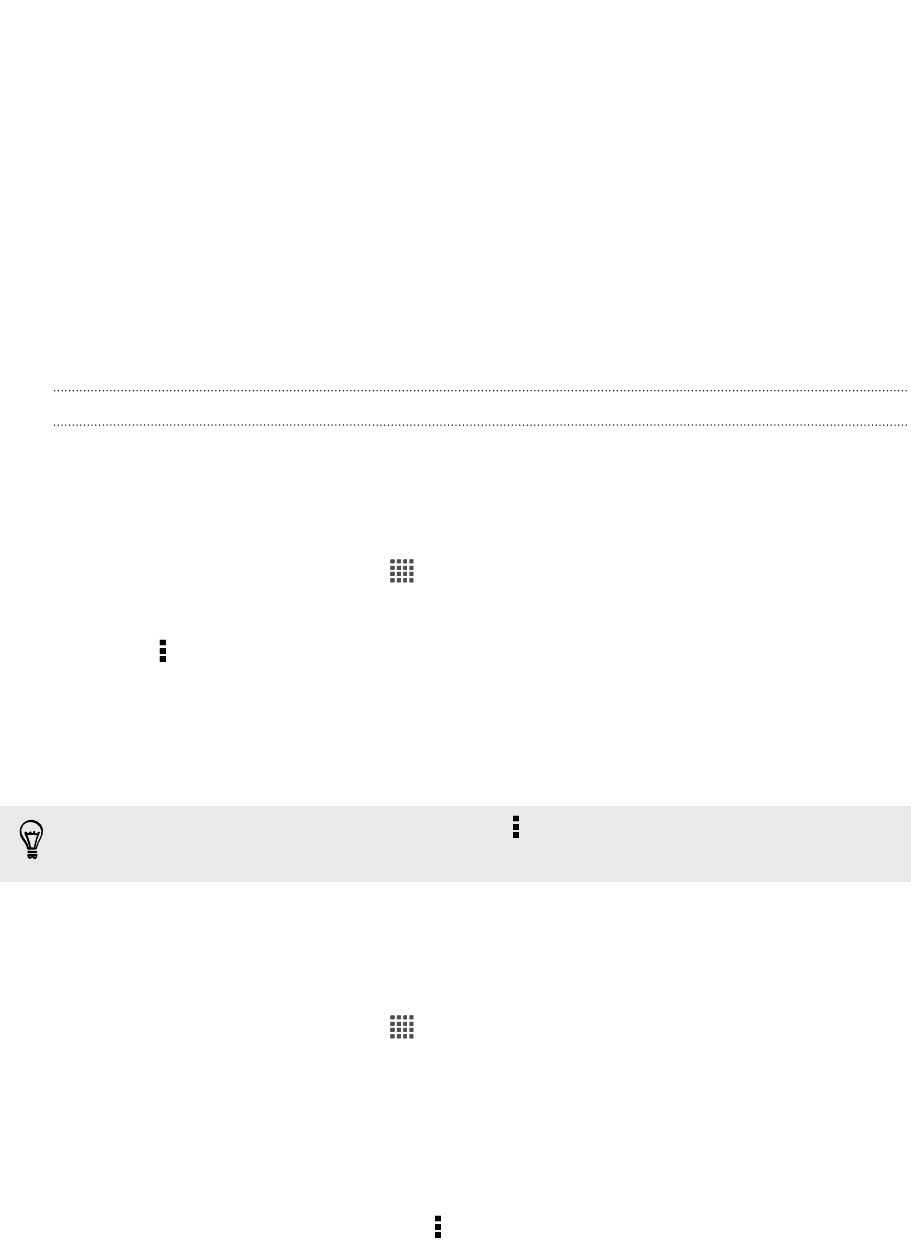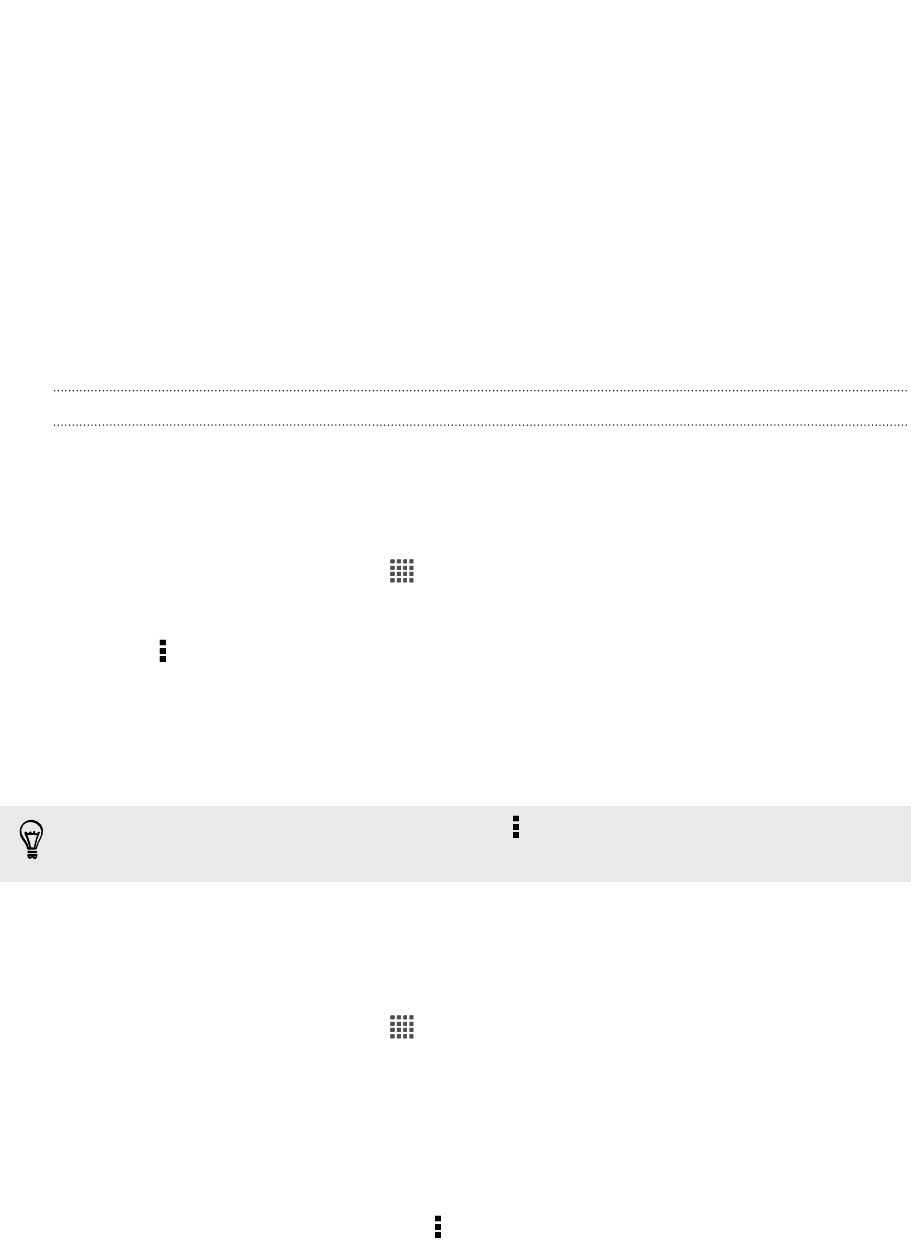
4. You can:
§ Tap Attach > Document, and then choose a document type.
§ Tap Attach > File if you want to choose any file type.
5. Tap SkyDrive.
6. Open the folder that contains the files that you want, and then select the files
you want to share.
7. Tap Done.
You'll then see the links to your selected files added to your email message.
8. Tap Send.
Keeping your documents in SkyDrive
Saving an Office document to SkyDrive
Using Polaris Office, you can create or open a document and save it to your SkyDrive
online storage.
1. From the Home screen, tap > Polaris Office.
2. Create or open a document.
3. Tap > File > Save as.
4. Enter a new filename.
5. Tap the box under Location, and then tap SkyDrive.
6. Tap Save.
After opening a document, you can also tap > File > Share > SkyDrive for HTC
Sense to upload the document to a SkyDrive folder.
Editing an Office document in SkyDrive
Using Polaris Office, you can view or edit a document that's stored in your SkyDrive
storage.
1. From the Home screen, tap > Polaris Office.
2. Tap SkyDrive.
3. Open the folder that contains the document you want to view or edit.
4. Tap the document to open it.
5. To make changes, tap Edit.
6. After editing the document, tap > File.
7. Save the document, or save it as a new file in SkyDrive.
100 Online storage and services