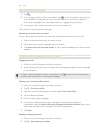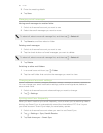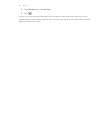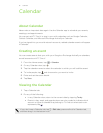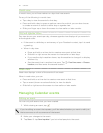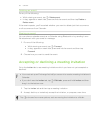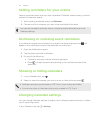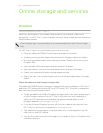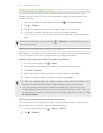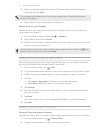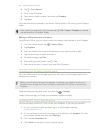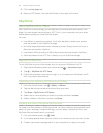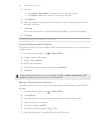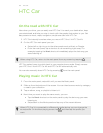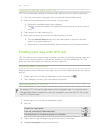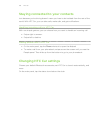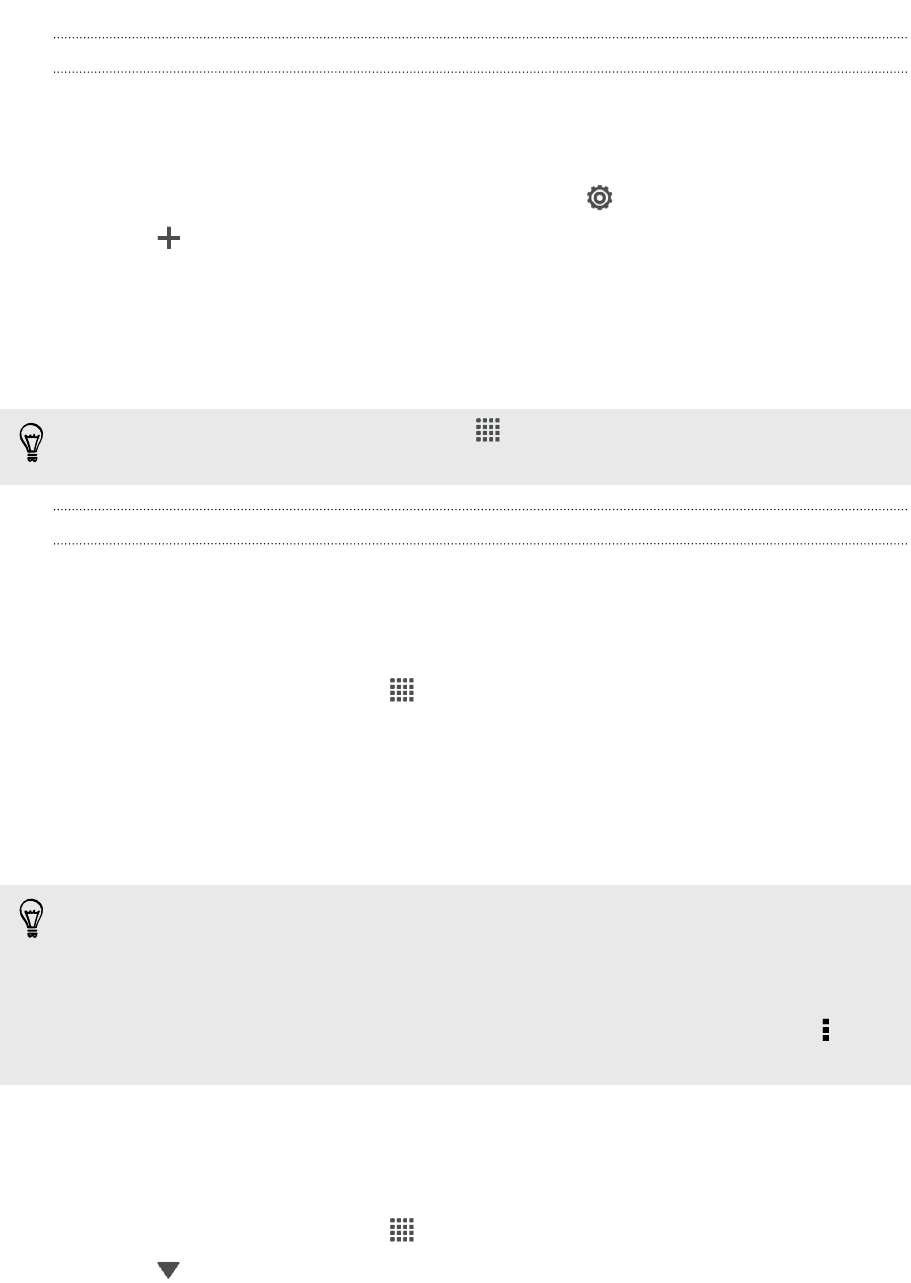
Setting up your Dropbox account
To get your additional 23GB of free Dropbox storage for two years, set up your
Dropbox account from HTC One V, and complete the getting started guide on the
Dropbox website.
1. Slide the Notifications panel open, and then tap > Accounts & sync.
2. Tap > Dropbox.
3. Follow the onscreen instructions to create or sign in to your account.
4. Using your computer's web browser, go to the Dropbox website
(www.dropbox.com), log in to your account, and complete the getting started
guide.
From the Home screen, you can also tap > Dropbox to use the Dropbox app to
set up your account.
Sharing your photos and videos on Dropbox
Use Gallery to upload your photos and videos to Dropbox. You can then share the link
to your Dropbox so that your friends can see your photos and videos.
Uploading your photos and videos to Dropbox from Gallery
1. From the Home screen, tap > Gallery.
2. Tap the album that contains the photos or videos you want to share.
3. Tap Share > Dropbox.
4. Select the photos or videos you want to upload, and then tap Next.
5. Create or choose a folder in Dropbox, and then tap Upload.
§ To view your uploads right from Gallery, put them under the Photos folder in your
Dropbox. Or under Photos, create a folder and upload them to this folder.
§ Your new camera shots will be uploaded automatically, if you turned on the
Camera Upload feature when you set up your Dropbox account on HTC One V. If
you didn't turn it on before, you can open the Dropbox app, and then tap > Turn
on Camera Upload.
Viewing your uploaded photos and videos from Gallery
The Camera Uploads folder and subfolders under the Photos folder in your Dropbox
can be accessed from Gallery. They will appear as albums.
1. From the Home screen, tap > Gallery > Albums.
2. Tap > Dropbox.
96 Online storage and services