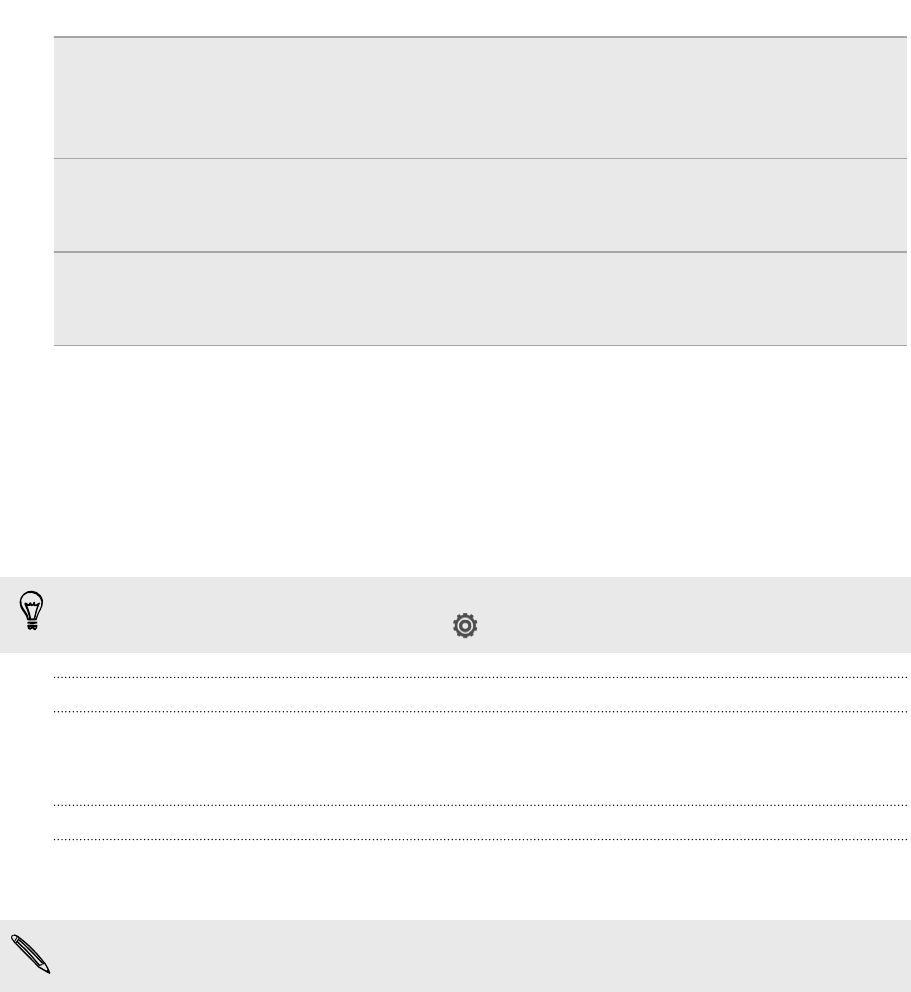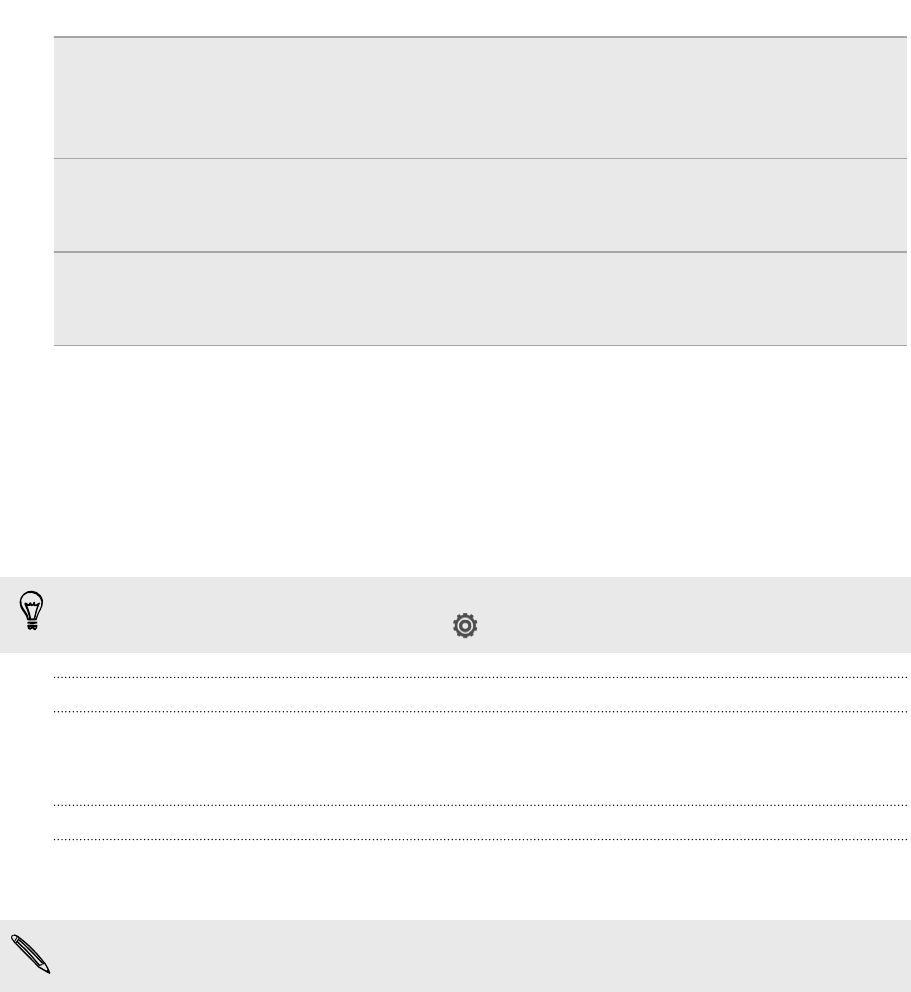
Rotate For most screens, you can automatically change the screen orientation
from portrait to landscape by turning HTC One V sideways. When
entering text, you can turn HTC One V sideways to bring up a bigger
keyboard.
Pinch In some apps, like Gallery or the web browser, you can “pinch” the
screen using two fingers (for example, thumb and index finger) to
zoom in or zoom out when viewing a picture or a webpage.
Two-finger
scrolling
In some apps that have sorting, like Mail or People, you can use two
fingers to scroll the screen. The screen displays the sorting order, and
you can easily scroll to the information you want.
Sleep mode
Sleep mode saves battery power by putting HTC One V into a low power state while
the display is off. It also stops accidental button presses when HTC One V is in your
bag. You’ll still receive messages and calls though, and missed calls and messages
appear on the lock screen.
To prevent missed calls or messages from appearing on the lock screen, slide the
Notifications panel open, and then tap > Privacy.
Switching to Sleep mode
Briefly press the POWER button to turn off the display and switch to Sleep mode.
HTC One V also automatically goes into Sleep mode when it’s idle for a while.
Waking up from Sleep mode
To wake HTC One V up manually, press the POWER button. You’ll need to unlock the
screen.
HTC One V automatically wakes up when you have an incoming call.
17 Your first week with your new phone