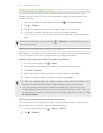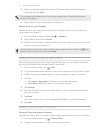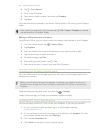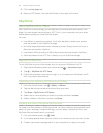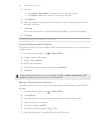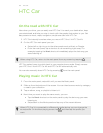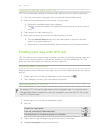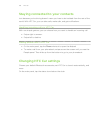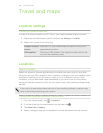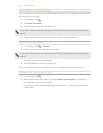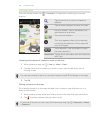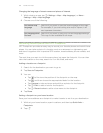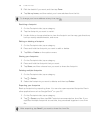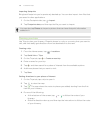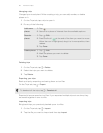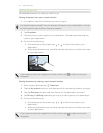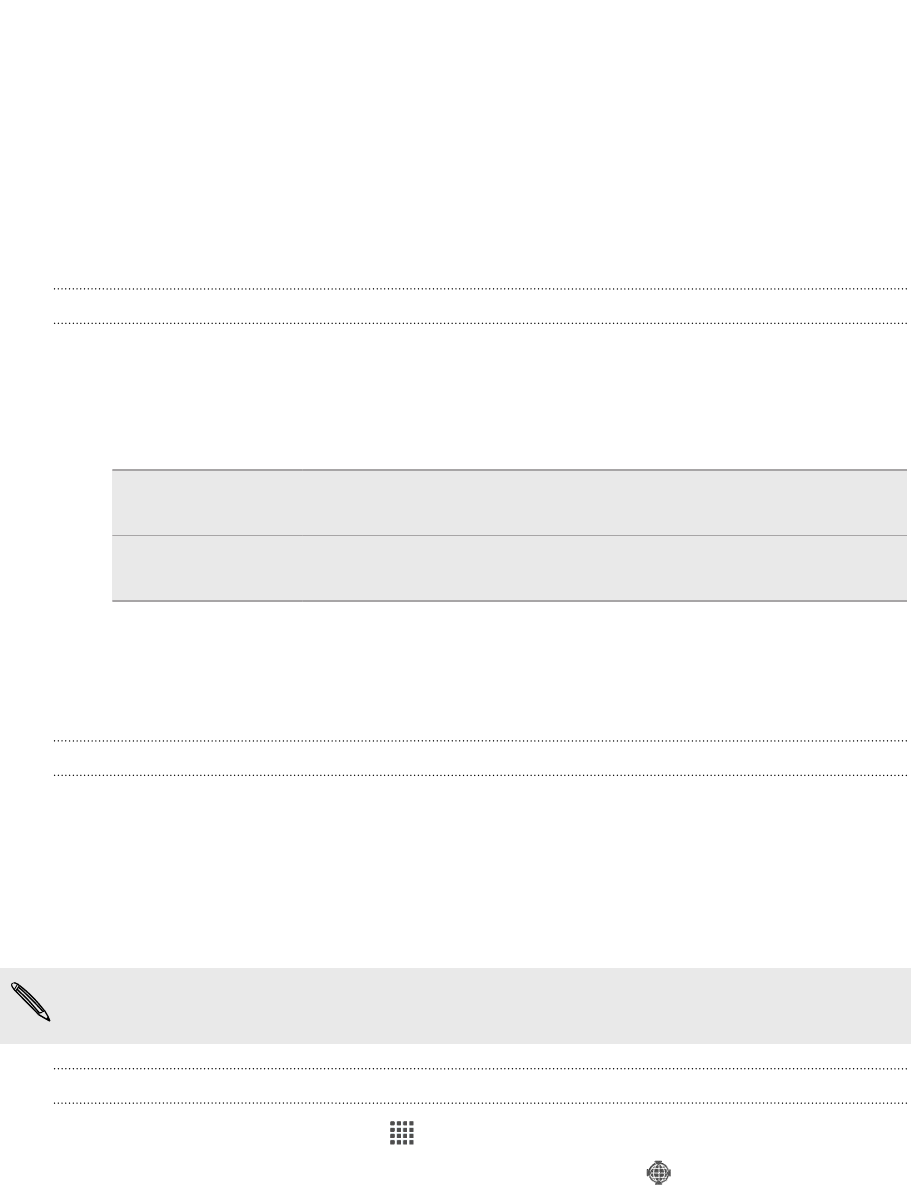
Travel and maps
Location settings
Turning on location services
In order to find your location on HTC One V, you need to enable location sources.
1. Slide open the Notifications panel, and then tap Settings > Location.
2. Select one or both of the following:
Google's location
service
Uses Wi-Fi or your mobile data connection to find your
approximate location.
GPS satellites Finds your GPS location. This requires a clear view of the
sky and more battery power.
Locations
About Locations
Search for places of interest, get directions to places you want to go to, and drive
using turn-by-turn GPS navigation with Locations. Locations is also your perfect travel
companion, whether you’re at home or when you’re in a different country. With
Locations, you can download maps beforehand so you don’t have to worry about
having an Internet connection while on the road or costly data roaming charges when
abroad.
If you are in an area where there are a lot of surrounding buildings, Locations may
have a hard time pinpointing your location.
Finding your location and what’s around you
1. From the Home screen, tap > Locations.
2. If you don't see your current location on the map, tap .
3. Tap Quick links > Nearby.
4. Select a category that you’re interested in to see the places that are close by.
104 Travel and maps