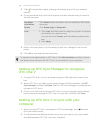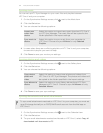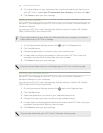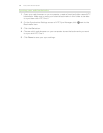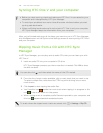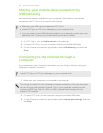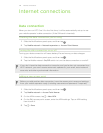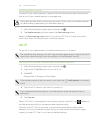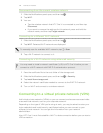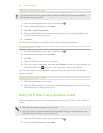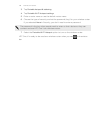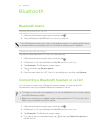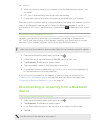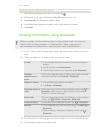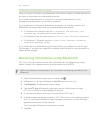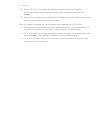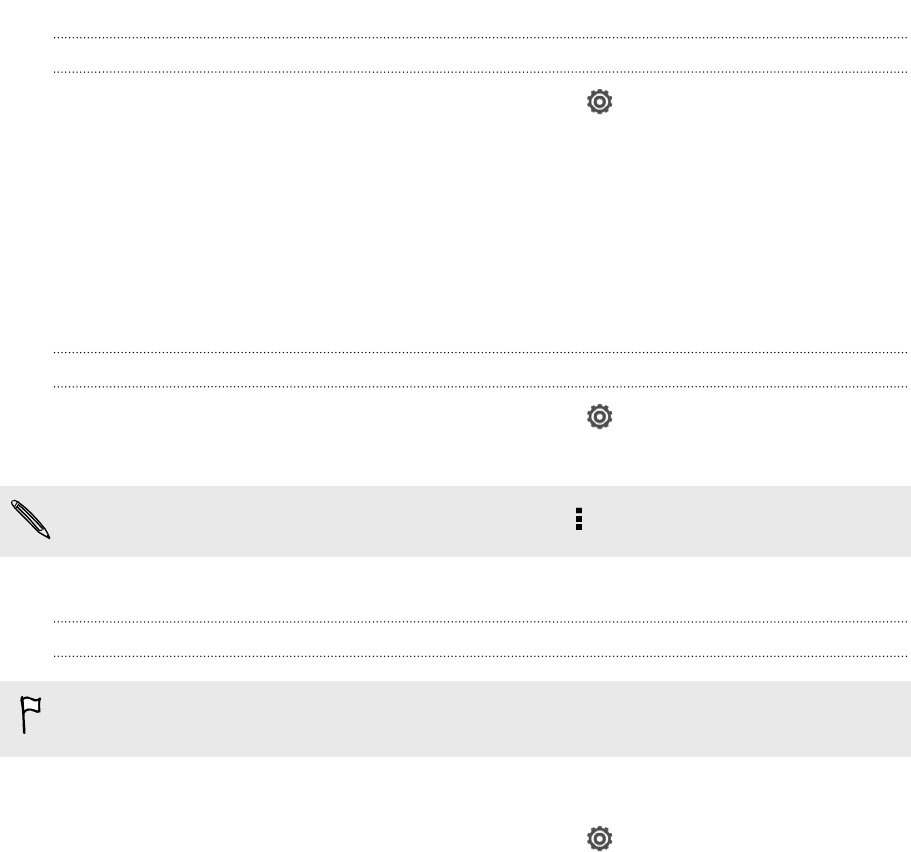
Disconnecting from the current wireless network
1. Slide the Notifications panel open, and then tap .
2. Tap Wi-Fi.
3. You can:
§ Tap the wireless network that HTC One V is connected to, and then tap
Disconnect.
§ If you want to remove the settings for this network, press and hold the
network name, and then tap Forget network.
Connecting to a different Wi-Fi network
1. Slide the Notifications panel open, and then tap .
2. Tap Wi-Fi. Detected Wi-Fi networks are displayed.
To manually scan for available Wi-Fi networks, tap
> Scan.
3. Tap a Wi-Fi network to connect to it.
Connecting to a Wi-Fi network using enhanced security
You may need to install a network certificate (*.p12) to HTC One V before you can
connect to a Wi-Fi network with EAP-TLS authentication protocol.
1. Save the certificate file to the root folder of the storage card.
2. Slide the Notifications panel open, and then tap > Security.
3. Tap Install from storage card.
4. Select the network certificate needed to connect to the EAP-TLS network.
5. Turn on Wi-Fi and connect to a wireless network.
Connecting to a virtual private network (VPN)
Add virtual private networks (VPNs) so you can connect and access resources inside
a secured local network, such as your corporate network.
Depending on the type of VPN you’re using at work, you may be asked to enter your
login credentials and install security certificates before you can connect to your
company’s local network. You can get this information from your network
administrator.
Also, HTC One V must first establish a Wi-Fi or data connection before you can start a
VPN connection.
144 Internet connections