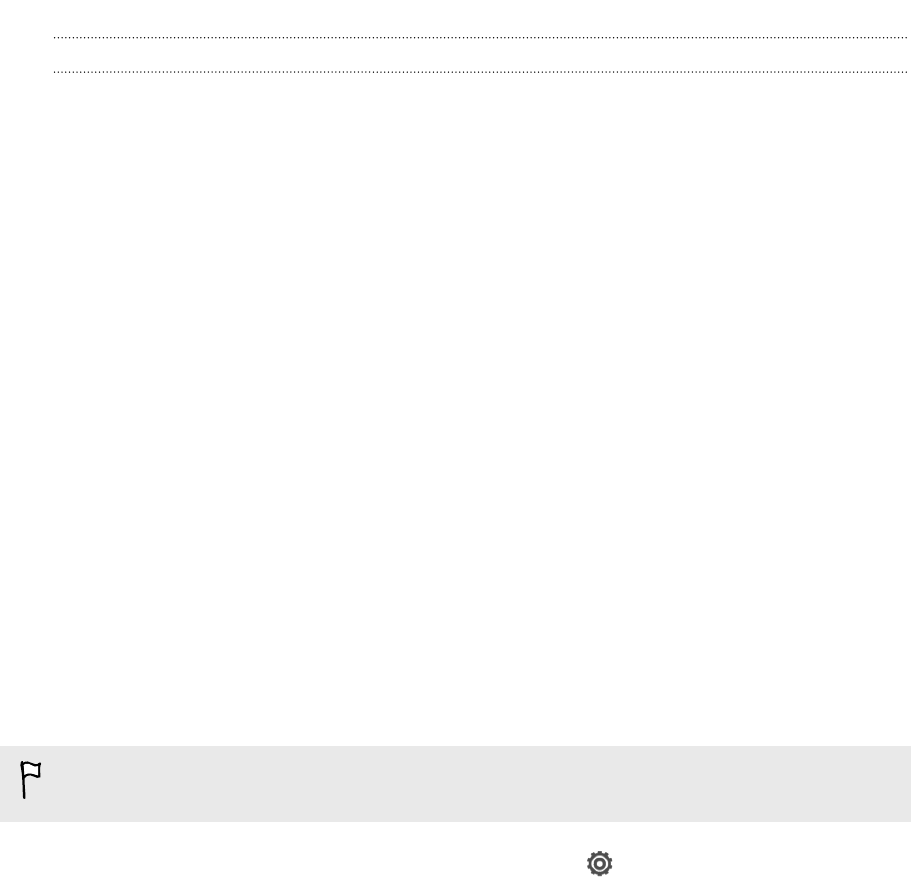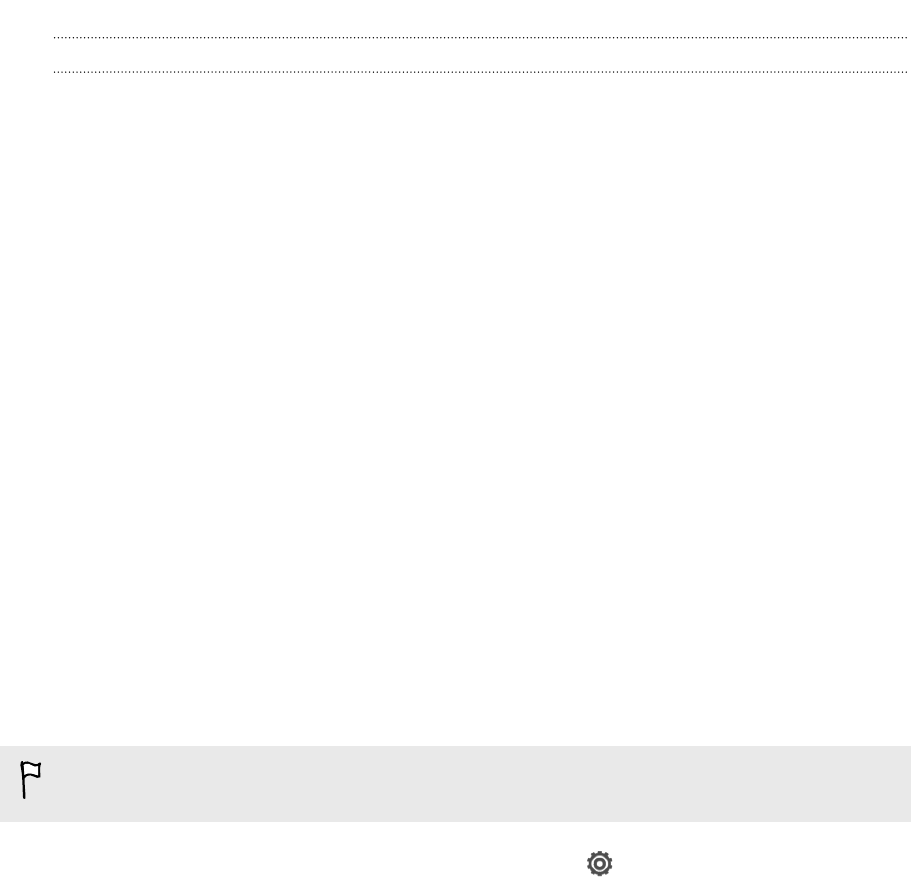
Where sent information is saved
When you send information using Bluetooth, the location where it's saved depends on
the type of information and the receiving device.
If you send a calendar event or contact, it is normally added directly to the
corresponding application on the receiving device.
If you send another file type to a Windows computer, it is normally saved in the
Bluetooth Exchange folder within your personal document folders.
§ On Windows XP, the path may be: C:\Documents and Settings\[your
username]\My Documents\Bluetooth Exchange
§ On Windows Vista, the path may be: C:\Users\[your username]\Documents
§ On Windows 7, the path may be: C:\Users\[your username]\Documents
\Bluetooth Exchange Folder
If you send a file to another device, the saved location may depend on the file type.
For example, if you send an image file to another mobile phone, it may be saved in a
folder named “Images”.
Receiving information using Bluetooth
HTC One V lets you receive various files with Bluetooth, including photos, music
tracks, contact info, calendar events, and documents such as PDFs.
Refer to the device’s documentation for instructions on sending information over
Bluetooth.
1. Slide the Notifications panel open, and then tap .
2. If Bluetooth is off, tap the Bluetooth On/Off switch to turn it on.
3. Tap Bluetooth. The Bluetooth screen opens.
4. Tap the HTC One V Bluetooth name near the top of the screen to make
HTC One V visible to nearby Bluetooth devices.
5. On the sending device, send one or more files to HTC One V.
6. If asked, accept the pairing request on HTC One V and on the receiving device.
Also, you may be prompted to enter the same passcode or confirm the auto-
generated passcode on both devices.
You'll then get a Bluetooth authorization request.
7. Tap Pair.
150 Bluetooth