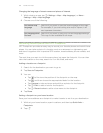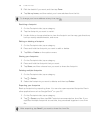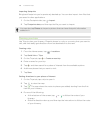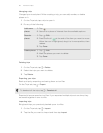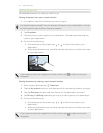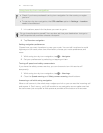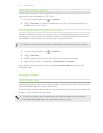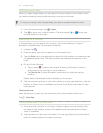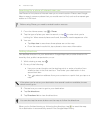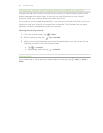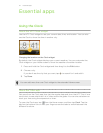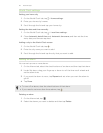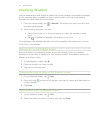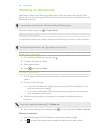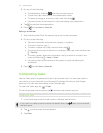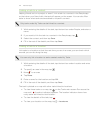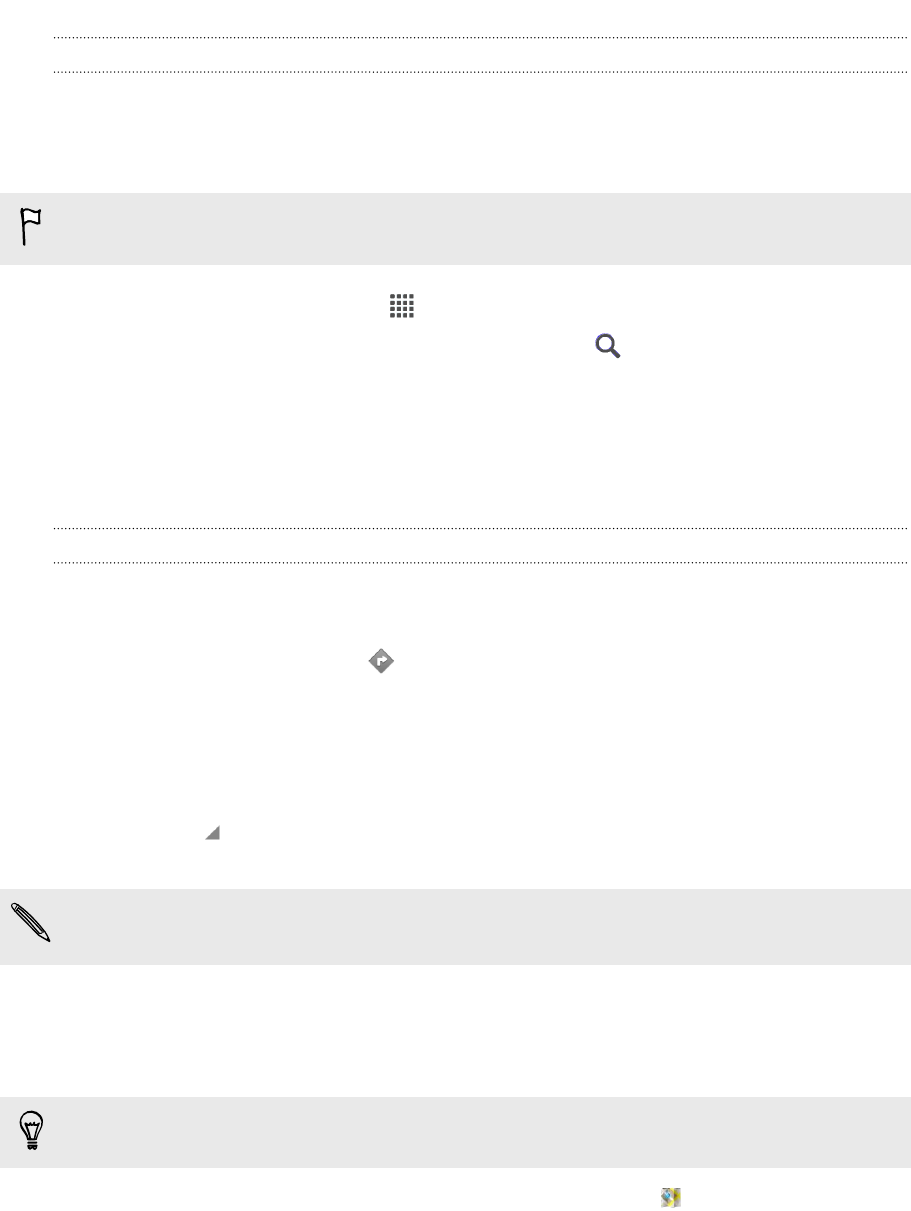
Searching for a place of interest near you
Use Places to find places of interest near your current location. Places uses Google
Maps to search common places that you would want to find, such as the nearest gas
station or ATM kiosk.
Before using Places, you need to enable location sources.
1. From the Home screen, tap > Places.
2. Tap the type of place you want to search, or tap to enter what you're
looking for. When several places are found, the search results appear as a list.
3. You can:
§ Tap Map view to see where these places are on the map.
§ From the search results list, tap a place to view more information.
Getting directions
Get detailed directions to your destination. Google Maps can provide directions for
travel by foot, public transportation, or car.
1. While viewing a map, tap .
2. Do any of the following:
§ Use your current location as the starting point, or enter a location from
where to start in the first text box. Then enter your destination in the
second text box.
§ Tap to select an address from your contacts or a point that you tap on a
map.
If the place you’ve set as your destination has several locations available, choose
which one to go to.
3. Choose how you want to get to your destination.
4. Tap Get directions.
5. Tap Directions list to view the directions.
You can also tap the arrow buttons on the map to follow the directions.
When you’re finished viewing or following the directions, tap to reset the map.
Your destination is automatically saved in the Google Maps history.
115 Travel and maps