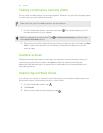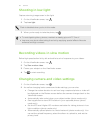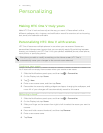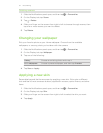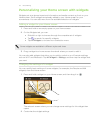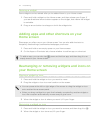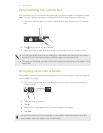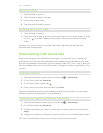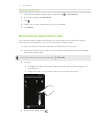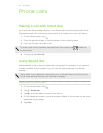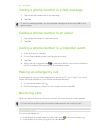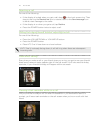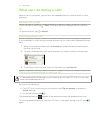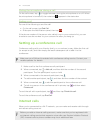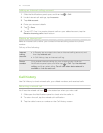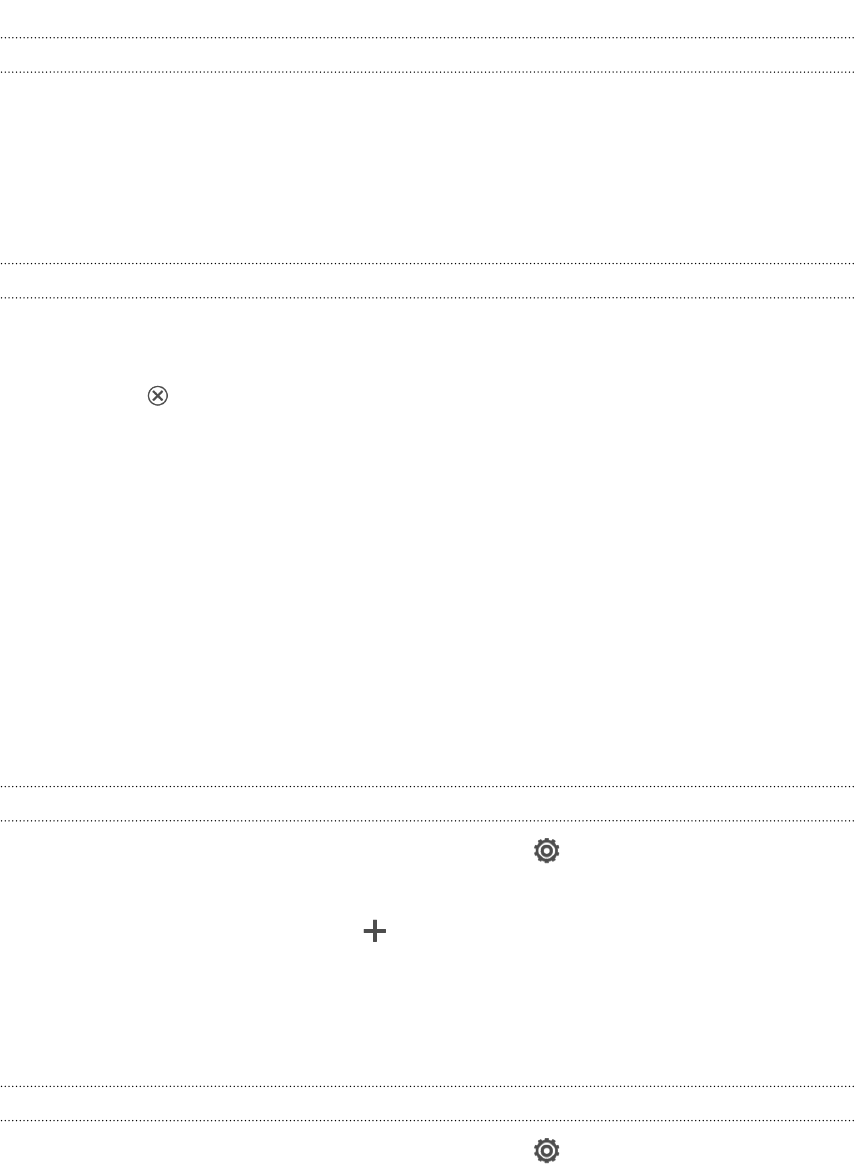
Renaming a folder
1. Tap the folder to open it.
2. Tap the folder window’s title bar.
3. Enter a new folder name.
4. Tap outside the folder to close it.
Removing items from a folder
1. Tap the folder to open it.
2. Press and hold an app or shortcut, and then drag it to the Home screen, or drag
it out to to remove. Repeat this process to remove more items from the
folder.
If there's only one item left in the folder, the folder ungroups the last item and
removes itself automatically.
Personalizing with sound sets
Each sound set gives you a different combination of sounds for your ringtone and
notifications such as incoming messages, email, calendar event reminders, and more.
By switching between sound sets, you can instantly make HTC One V ring or alert you
with fun sounds when you're out with friends or change to subtle sounds while you're
at work.
Creating a sound set
1. Slide the Notifications panel open, and then tap > Personalize.
2. On the Sound tab, tap Sound set.
3. On the Sound sets screen, tap .
4. Enter a new sound set name, and then tap Done.
The newly created sound set is then added to the list of sound sets. You can assign
different tones to the sound set to your preference.
Changing your ringtone, notifications, and sounds
1. Slide the Notifications panel open, and then tap > Personalize.
2. On the Sound tab, tap Sound set.
3. Choose a sound set you want to customize, or create a new one, and then tap
Apply.
4. Change the ringtone, notification sound, and alarm from the Personalize screen.
HTC One V automatically saves your choices to the current sound set.
36 Personalizing