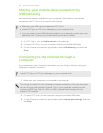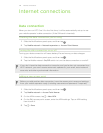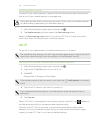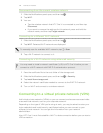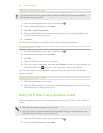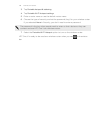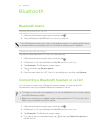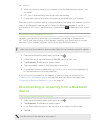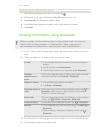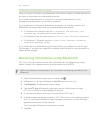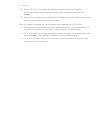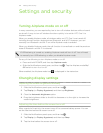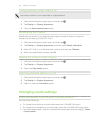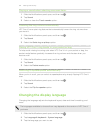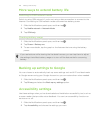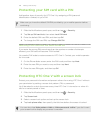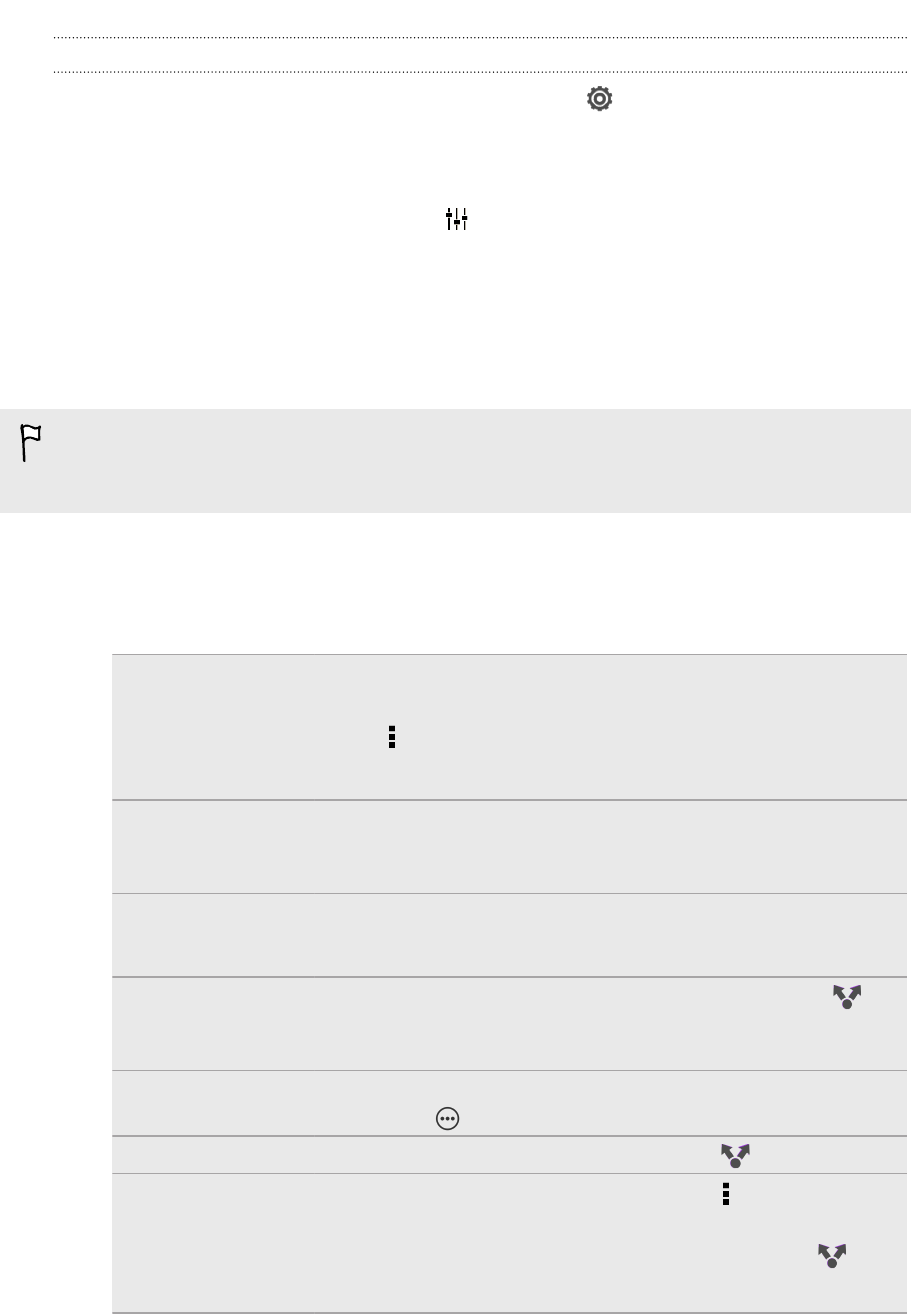
Unpairing from a Bluetooth device
1. Slide the Notifications panel open, and then tap .
2. If Bluetooth is off, tap the Bluetooth On/Off switch to turn it on.
3. Tap Bluetooth. The Bluetooth screen opens.
4. In the Paired devices section, tap next to the device to unpair.
5. Tap Unpair.
Sending information using Bluetooth
Before you begin, set the receiving device to discoverable mode. You may also
need to set it to “Receive Beams” or “Receive Files”. Refer to the device’s
documentation for instructions on receiving information over Bluetooth.
1. On HTC One V, open the app that contains the information or file you want to
send.
2. Follow the steps for the type of item you want to send:
Contact 1. In the People app, tap a contact to view the contact's
details.
2. Tap and then tap Send contact.
3. Tap the down arrow icon, and then select Bluetooth.
Calendar
appointment or
event
In Day view, Agenda view, or Week view, press and hold
the event, and then tap Forward > Bluetooth.
Photos or videos 1. In the Gallery app, choose an album.
2. Tap Share > Bluetooth.
Captured photo or
video
After capturing, on the Camera preview screen, tap >
Bluetooth. (Note that you must have first set a review
duration in Camera settings.)
Music track With the track displayed on the Music app’s Now playing
screen, tap > Share > Share file > Bluetooth.
Voice recording On the main Voice Recorder screen, tap > Bluetooth.
Browser § On a webpage you want to share, tap > Share page >
Bluetooth.
§ While viewing a webpage in Reading mode, tap >
Bluetooth.
3. Turn Bluetooth on and pair with the receiving device, if you’re asked to do so.
4. On the receiving device, accept the file.
149 Bluetooth