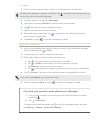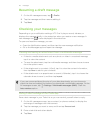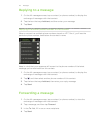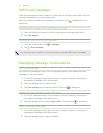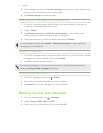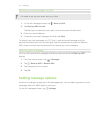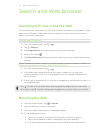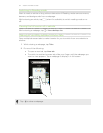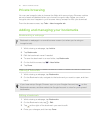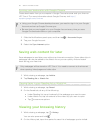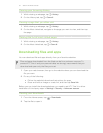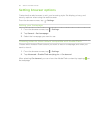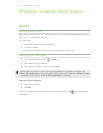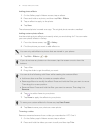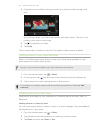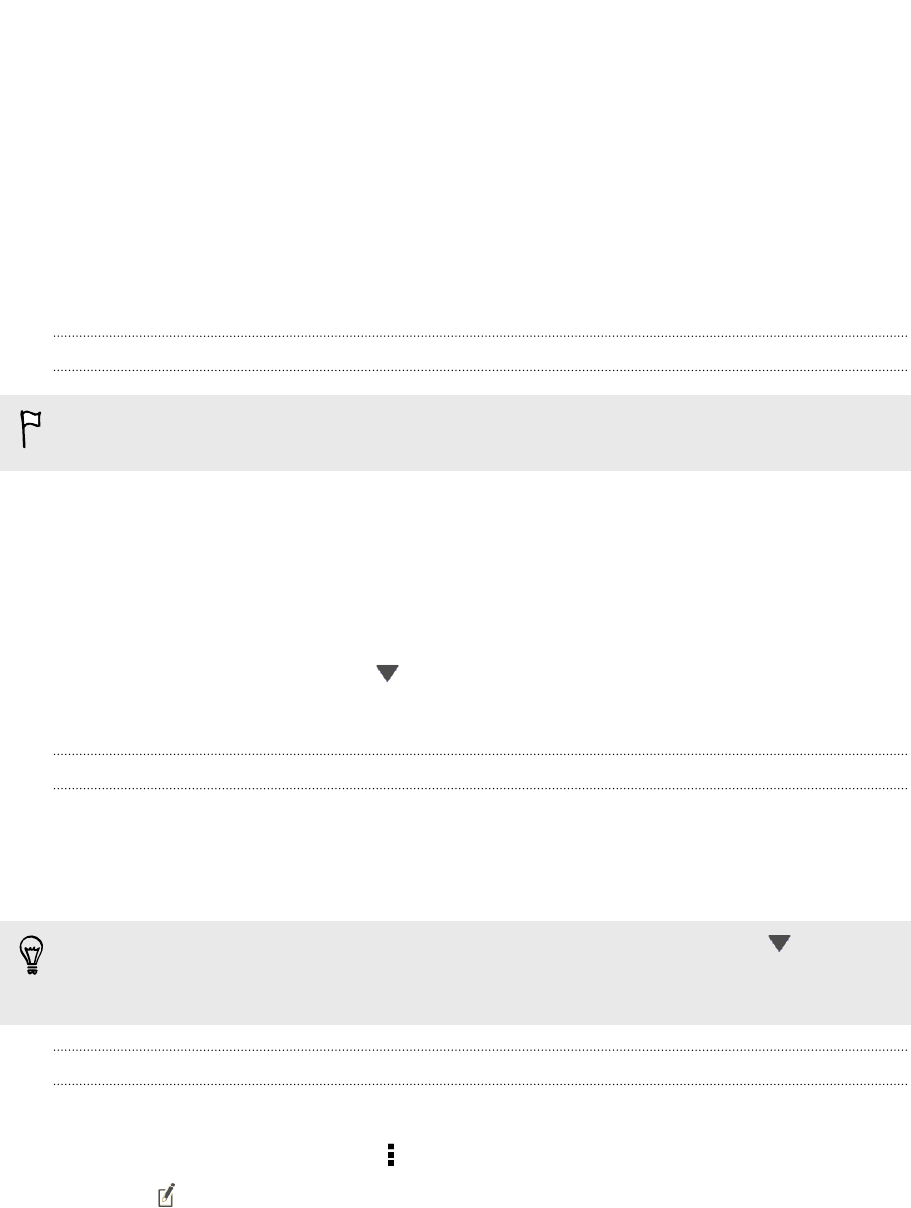
Private browsing
You can use incognito tabs to browse the Web with more privacy. Browser cookies
are not shared and deleted when you close all incognito tabs. Pages you view in
incognito also won't appear in your browser history except for files you download.
From the browser screen, tap Tabs > New incognito tab.
Adding and managing your bookmarks
Bookmarking a webpage
Bookmark a webpage in a normal browser screen (not when you're using an
incognito tab).
1. While viewing a webpage, tap Add to.
2. Tap Bookmarks.
3. Edit the bookmark name if needed.
4. To save the bookmark to a new folder, tap Bookmarks.
5. On the Add to screen, tap
> New folder.
6. Tap Done.
Opening a bookmark
1. While viewing a webpage, tap Bookmarks.
2. On the Bookmarks tab, navigate to the bookmark you want to open, and then
tap it.
If you have set up Google Chrome
™
sync on your Google Account, tap on the
Bookmarks screen, and then select the Google Account to view for your synced
bookmarks.
Editing a bookmark
1. While viewing a webpage, tap Bookmarks.
2. On the Bookmarks tab, tap > Edit.
3. Tap at the right of the bookmark you want to edit.
4. Enter your changes, and then tap Done.
55 Search and Web browser