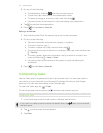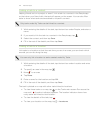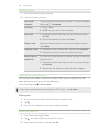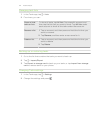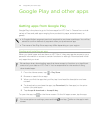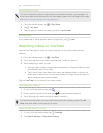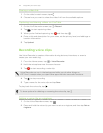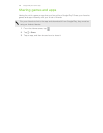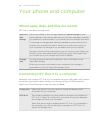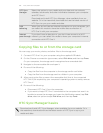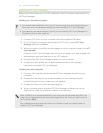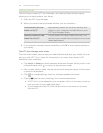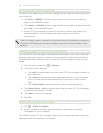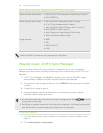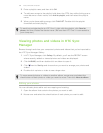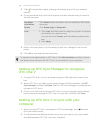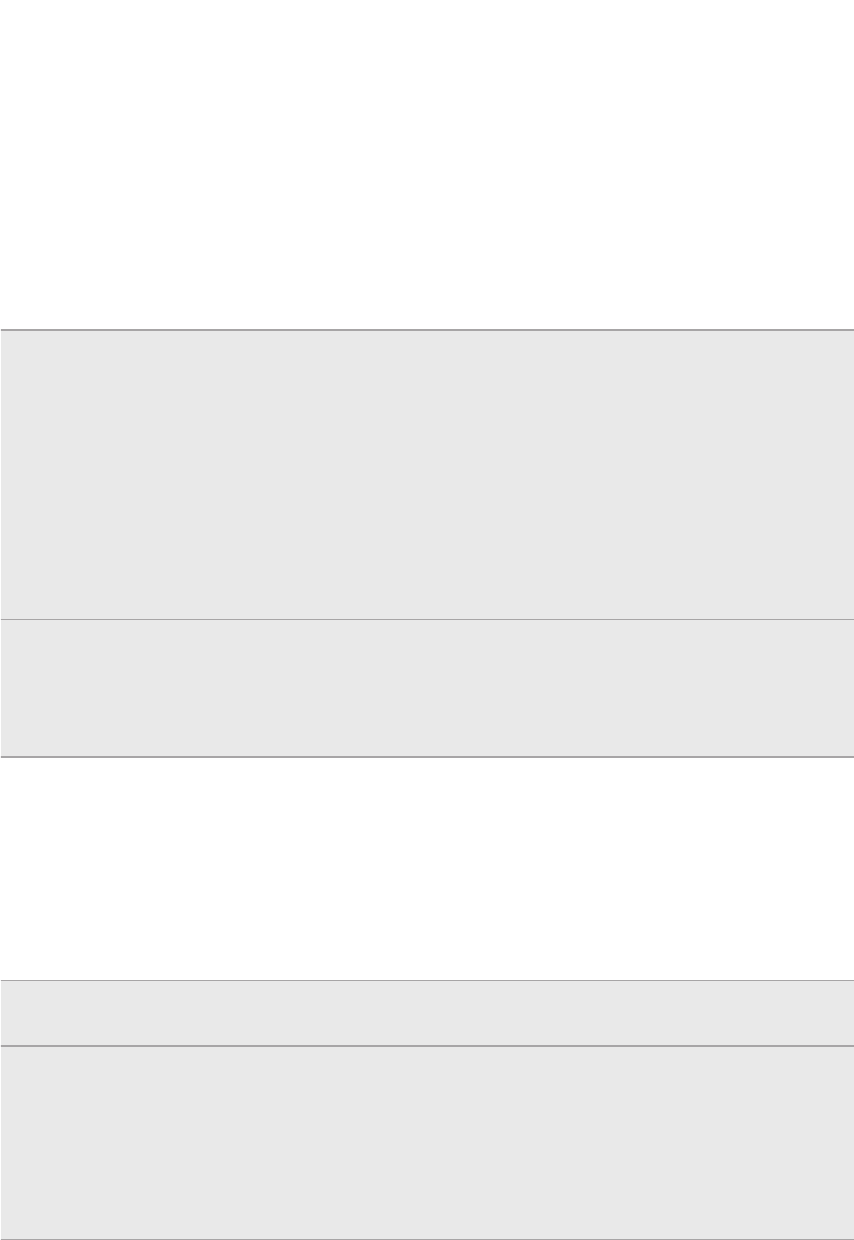
Your phone and computer
Where apps, data, and files are stored
HTC One V uses these storage types:
Apps and
data
storage
Apps are installed to this storage, labeled as Internal storage in your
phone settings. It also stores data such as your text messages, contacts
you created or synchronized to your phone, account settings, and more.
This storage is managed and carefully guarded by your phone since it
contains your private information. When you connect your phone to
your computer, this storage is not accessible from your computer.
Storage contents will be erased when you do a factory reset. Make sure
to back up your data before starting a factory reset. Some apps allow
you to back up to your storage card, such as People.
Storage
card
You can store your files such as photos, music, and videos to this
removable storage.
When you connect your phone to your computer, this storage is
accessible and you can copy files between them.
Connecting HTC One V to a computer
Whenever you connect HTC One V to a computer using the USB cable, the Choose a
connection type screen opens and lets you choose the type of USB connection.
Select one of the following choices, and then tap Done:
Charge only Select this option if you only want to charge the battery while
connected to your computer.
Disk drive This mode is available only when there’s a storage card installed on
HTC One V. Select this mode when you want to copy files between
the storage card and your computer.
When Disk drive mode is enabled while HTC One V is connected to
the computer, you will not be able to use apps on HTC One V to
access the storage card.
129 Your phone and computer