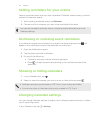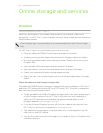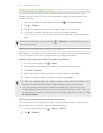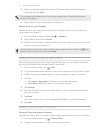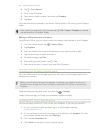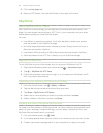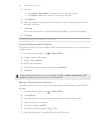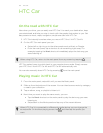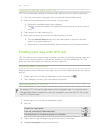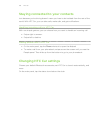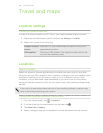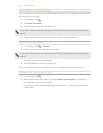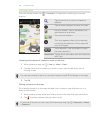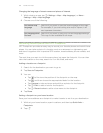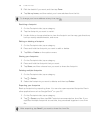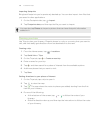Listening to Internet radio in HTC Car
HTC Car provides easy access to Internet radio stations for your listening pleasure.
1. From the main panel, swipe left until you see the Internet Radio panel.
2. Slide up from the bottom of the screen. You can then:
§ Browse for available stations by category.
§ Tap to enter and search for stations by keyword such as artist name or
topic.
3. Tap a station to start listening to it.
4. Next time you want to tune into the same station, you can:
§ Tap the Internet Radio shortcut on the main panel to tune into the last
station you were listening to.
§ Swipe back to the Internet Radio panel and tap any of the recent stations.
Finding your way with HTC Car
HTC Car helps you to find your way to where you want to go. Easily access maps and
find out your current location. Find nearby attractions on your weekends. HTC Car
gives you the information you need so you won't get lost.
Exploring what's around you
Feeling adventurous? With just a few taps, you can find interesting places around you
quickly.
1. Swipe right until you see the Navigation panel, and then tap
.
2. Tap a category or enter your own search keywords.
Getting directions in HTC Car
By default, HTC Car uses Google Maps
™
as the navigation app. In countries where
Google Maps doesn't support turn-by-turn navigation, you can set HTC Car to use
the HTC Locations app.
1. Swipe right until you see the Navigation panel.
2. You can:
Search for a new place Tap .
Look up a previously searched place Tap .
Get directions for an upcoming event in Calendar Tap .
3. Tap an item to see the beginning and end points on the map.
4. Tap Start navigation to get the directions.
102 HTC Car