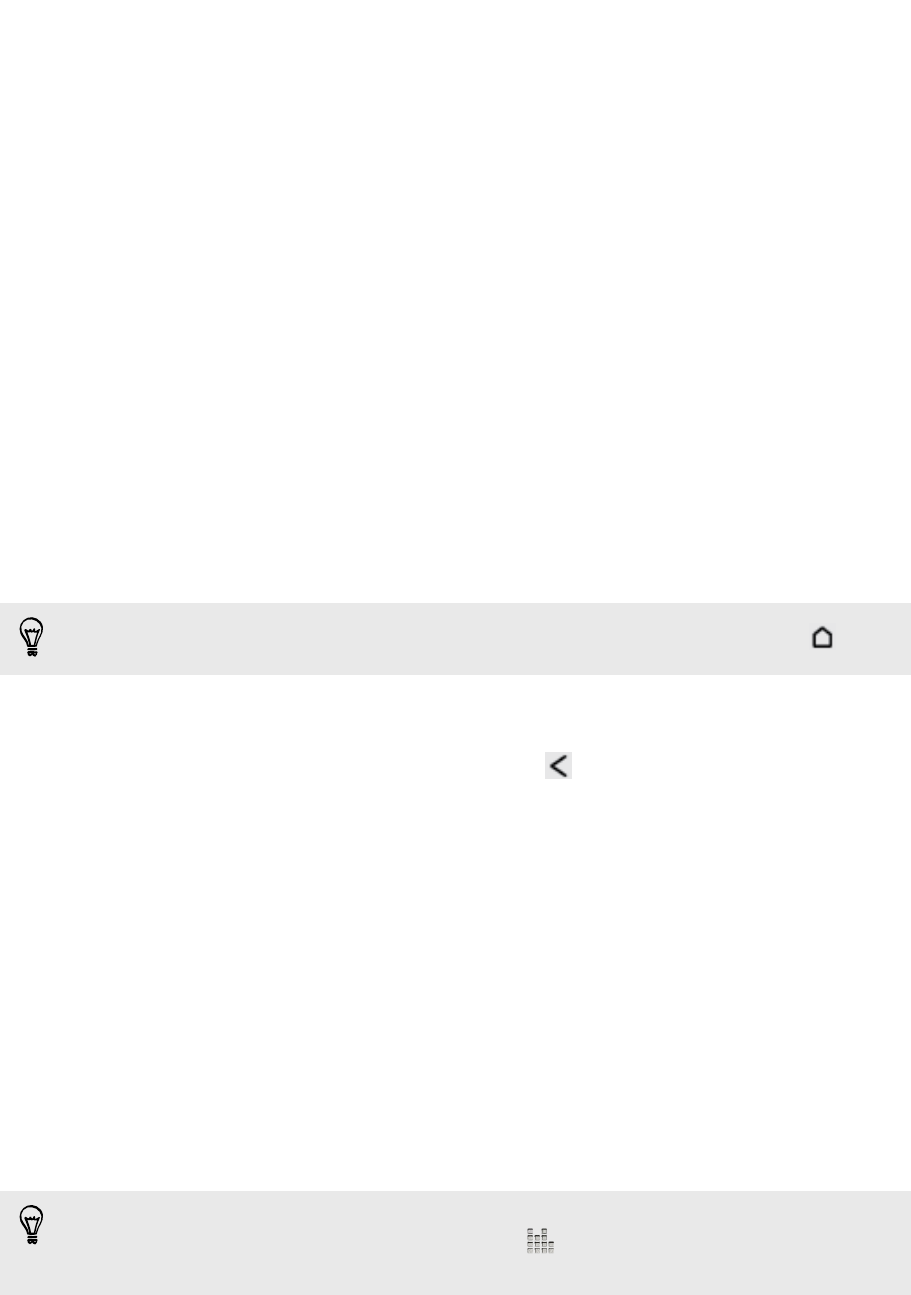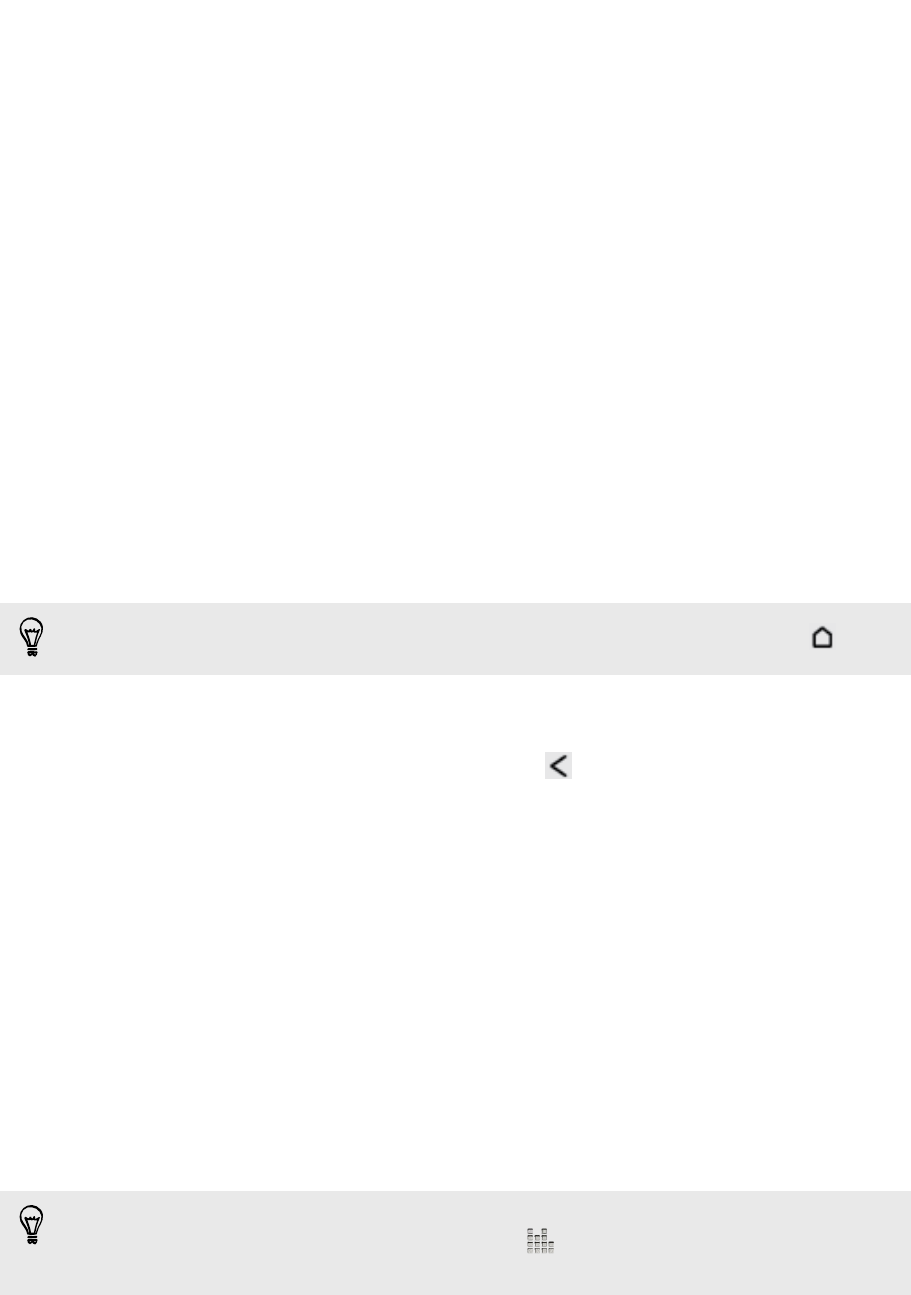
HTC Car
On the road with HTC Car
Now when you drive, you can easily use HTC One V to reach your destination, keep
you entertained, and help you stay in touch with the people that matter to you. Get
easy access to music, maps, navigation, and phone calls with HTC Car.
1. HTC Car instantly launches when you mount HTC One V in HTC Car Kit.
2. On the HTC Car main panel you can:
§ Swipe left or right to go to the other panels such as Music or People.
§ From the main panel, tap a shortcut to do something right away. For
example, tapping the Music shortcut immediately plays the last song you
were listening to.
When using HTC Car, return to the main panel from any screen by tapping
.
HTC Car makes it easy to switch back to your regular phone mode. Simply remove
your HTC One V from HTC Car Kit and HTC Car will automatically exit.
You can also manually close HTC Car by pressing from the main panel.
Playing music in HTC Car
1. From the main panel, swipe left until you see the Music panel.
2. Slide up from the bottom of the screen. You can then browse music by category
or search your collection.
3. Tap an album, song, or playlist to listen to it.
4. Next time you want to play the same music, you can:
§ Tap the Music shortcut on the main panel to play the last song you were
listening to.
§ Swipe back to the Music panel and tap any of the recent albums.
When HTC One V is connected to a Bluetooth media device, you can change the
sound profile. On the Now playing screen, tap and then tap the profile you
want.
101 HTC Car