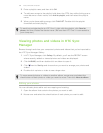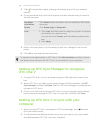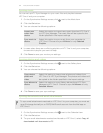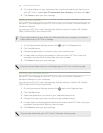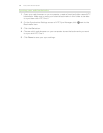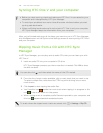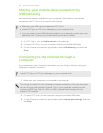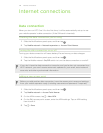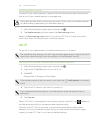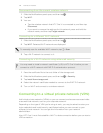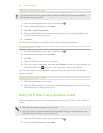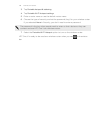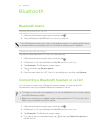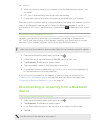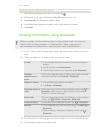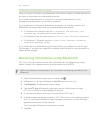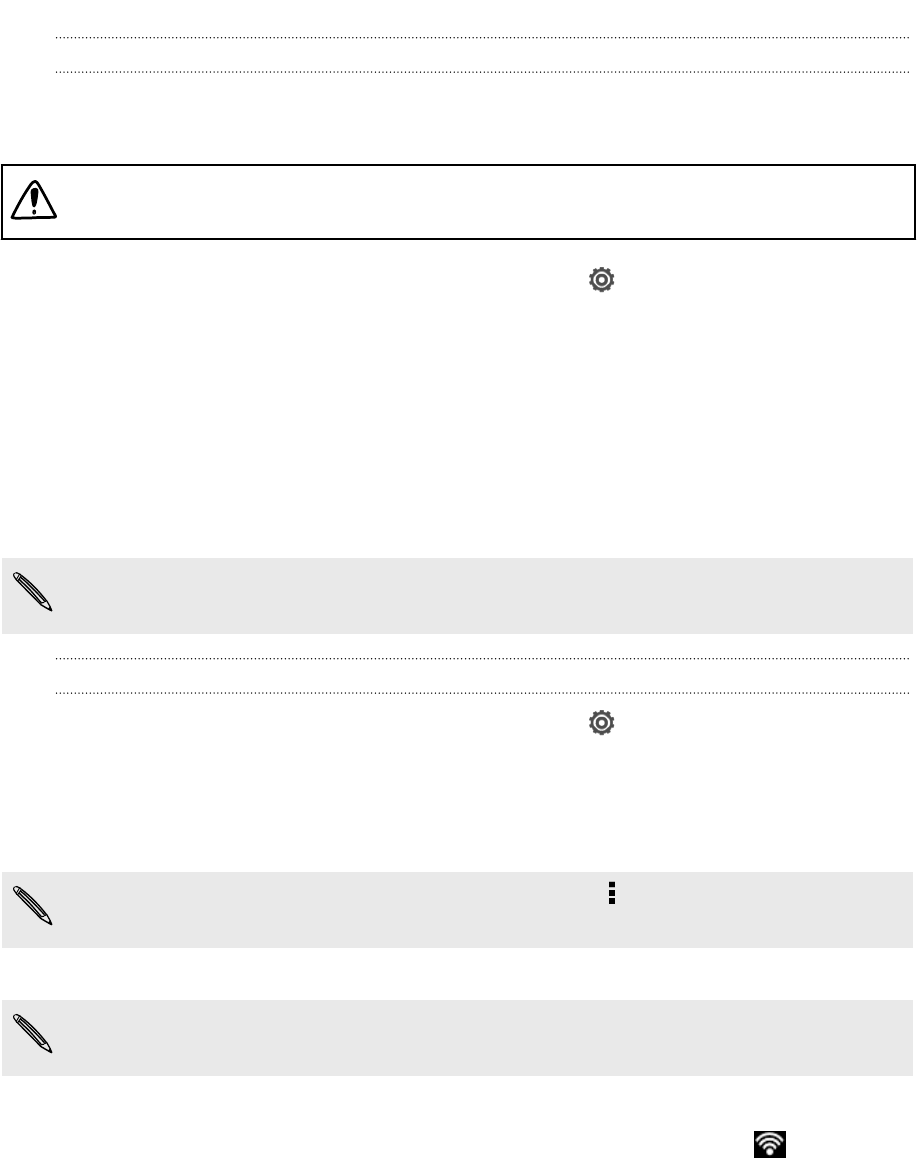
Enabling data roaming
Connect to your mobile operator’s partner networks and access data services when
you’re out of your mobile operator’s coverage area.
Using data services while roaming may be costly. Check with your mobile operator
for data roaming rates before you use data roaming.
1. Slide the Notifications panel open, and then tap .
2. Tap Mobile network, and then select the Data roaming option.
Select the Data roaming sound option if you’d like HTC One V to play a sound so
you’ll know when it’s connecting to a roaming network.
Wi-Fi
To use Wi-Fi, you need access to a wireless access point or “hotspot”.
The availability and strength of a Wi-Fi signal varies depending on objects the Wi-Fi
signal has to pass through (such as buildings or a wall between rooms).
Turning Wi-Fi on and connecting to a wireless network
1. Slide the Notifications panel open, and then tap .
2. Tap the Wi-Fi On/Off switch to turn Wi-Fi on.
3. Tap Wi-Fi.
Detected Wi-Fi networks will be listed.
If the wireless network that you want is not listed, tap > Add network to manually
add it.
4. Tap the Wi-Fi network you want to connect to.
If you selected a secured network, you'll be asked to enter the network key or
password.
5. Tap Connect.
When HTC One V is connected to the wireless network, the Wi-Fi icon appears in
the status bar and tells you the approximate signal strength.
The next time HTC One V connects to a previously accessed secured wireless
network, you won’t be asked to enter the key or other security information again,
unless you reset HTC One V to its factory default settings.
143 Internet connections