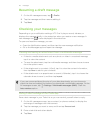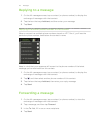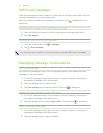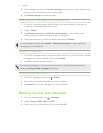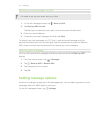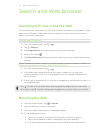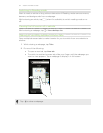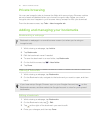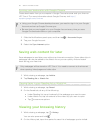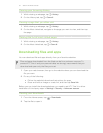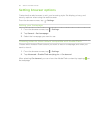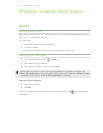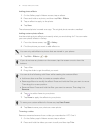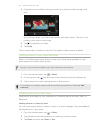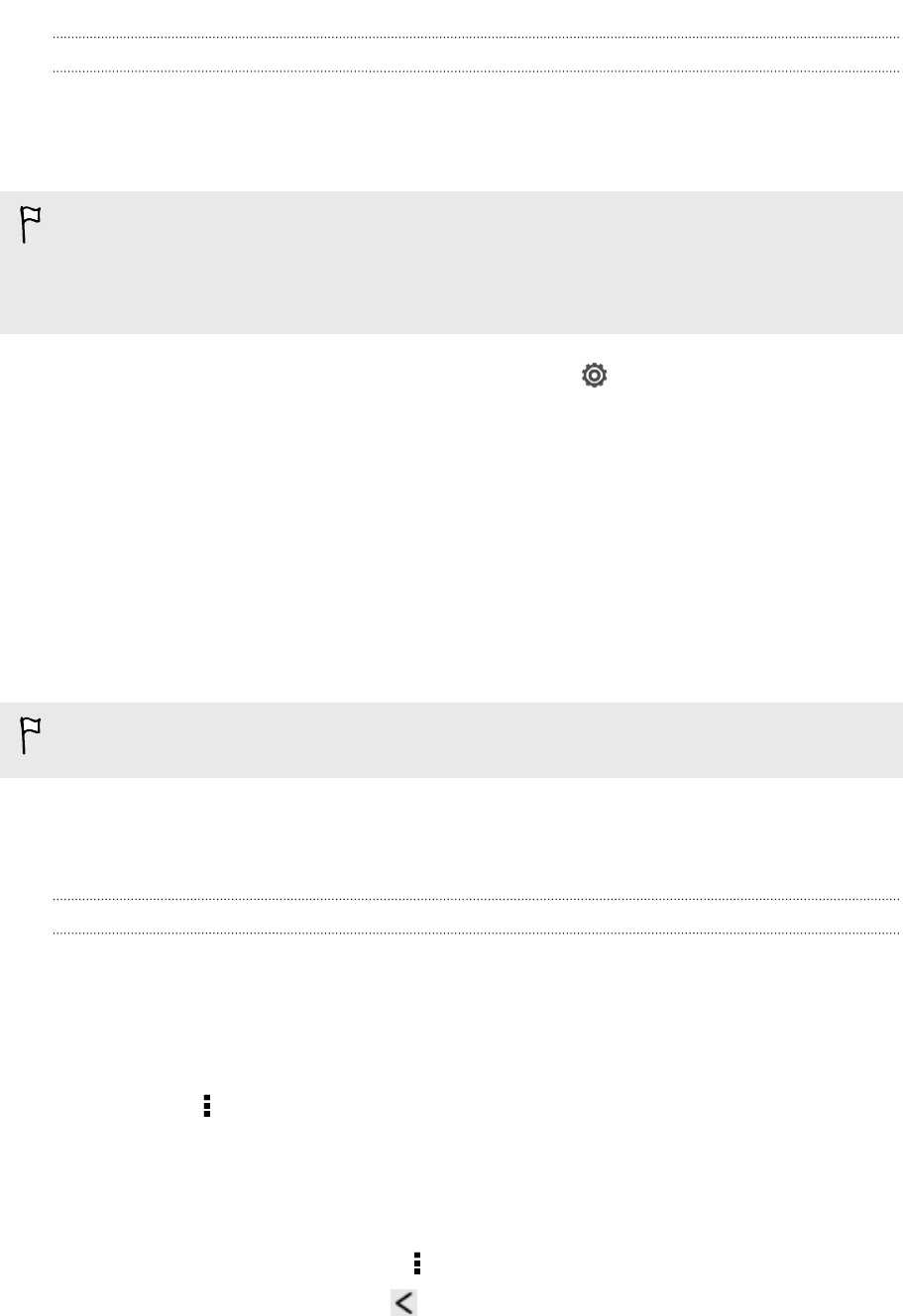
Syncing your bookmarks with Google Chrome
Create bookmarks from your computer's Google Chrome browser and sync them on
HTC One V. For more information about Google Chrome, visit http://
support.google.com/chrome.
§ Using your Google Chrome desktop browser, you need to sign in to your Google
Account and set up Google Chrome sync.
§ Be sure that you are logged in to your Google Account every time you save
Google Chrome bookmarks on your computer.
1. Slide the Notifications panel open, and then tap > Accounts & sync.
2. Tap your Google Account.
3. Select the Sync Internet option.
Saving web content for later
Save webpages to read later, even without an Internet connection. Some video clips in
webpages can also be added to the Watch list so you can quickly find and watch
them during your free time.
Only webpages will be stored on HTC One V. You need to connect to the Internet
when opening linked pages and video clips.
1. While viewing a webpage, tap Add to.
2. Tap Reading list or Watch list.
Viewing items in your Reading list or Watch list
1. While viewing a webpage, tap Saved.
2. On the Saved tab, do any of the following:
§ Under Reading list, tap a thumbnail of the webpage you want to open.
§ Under Watch list, tap a thumbnail of the video clip you want to open.
§ Tap to see more options.
Viewing your browsing history
1. While viewing a webpage, tap > History.
You can also press and hold .
2. On the History tab, tap a time period to see a list of webpages you've visited.
56 Search and Web browser