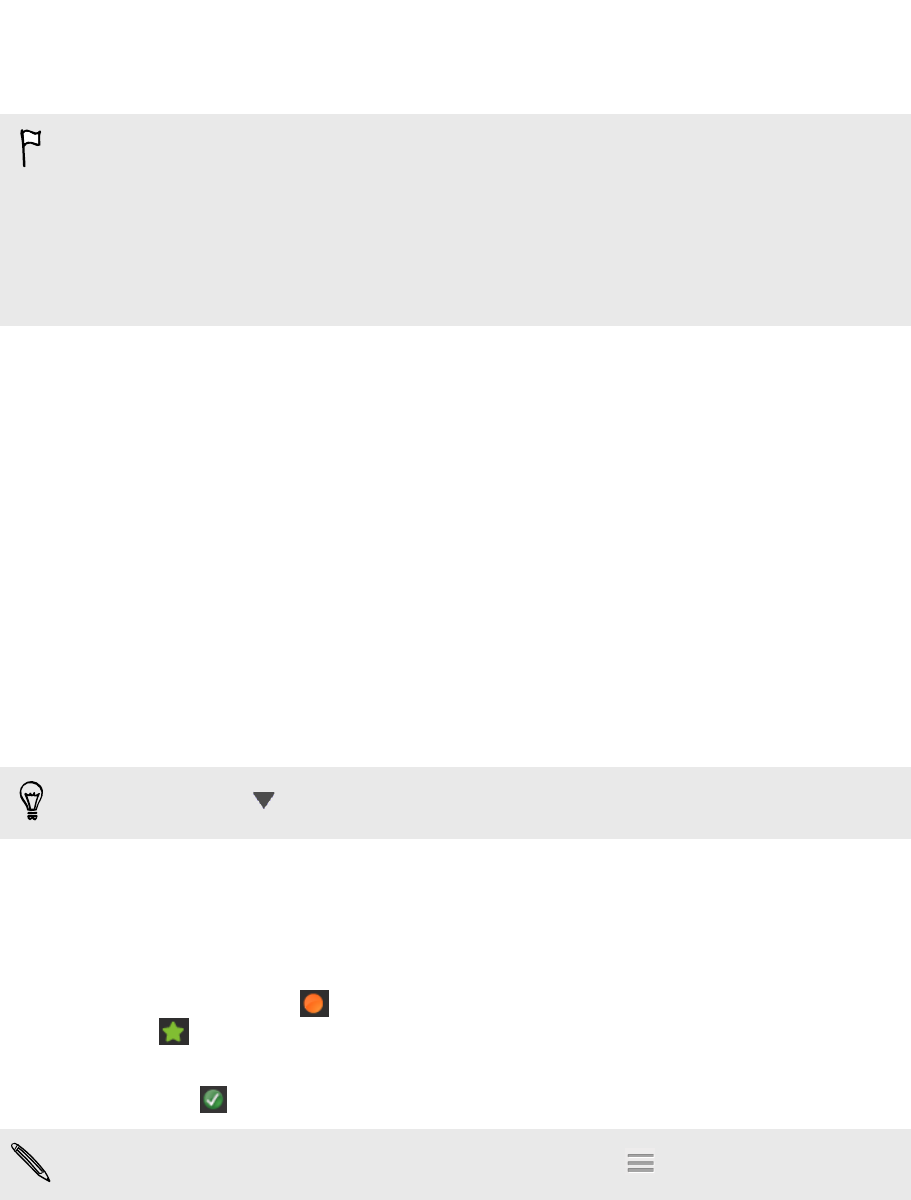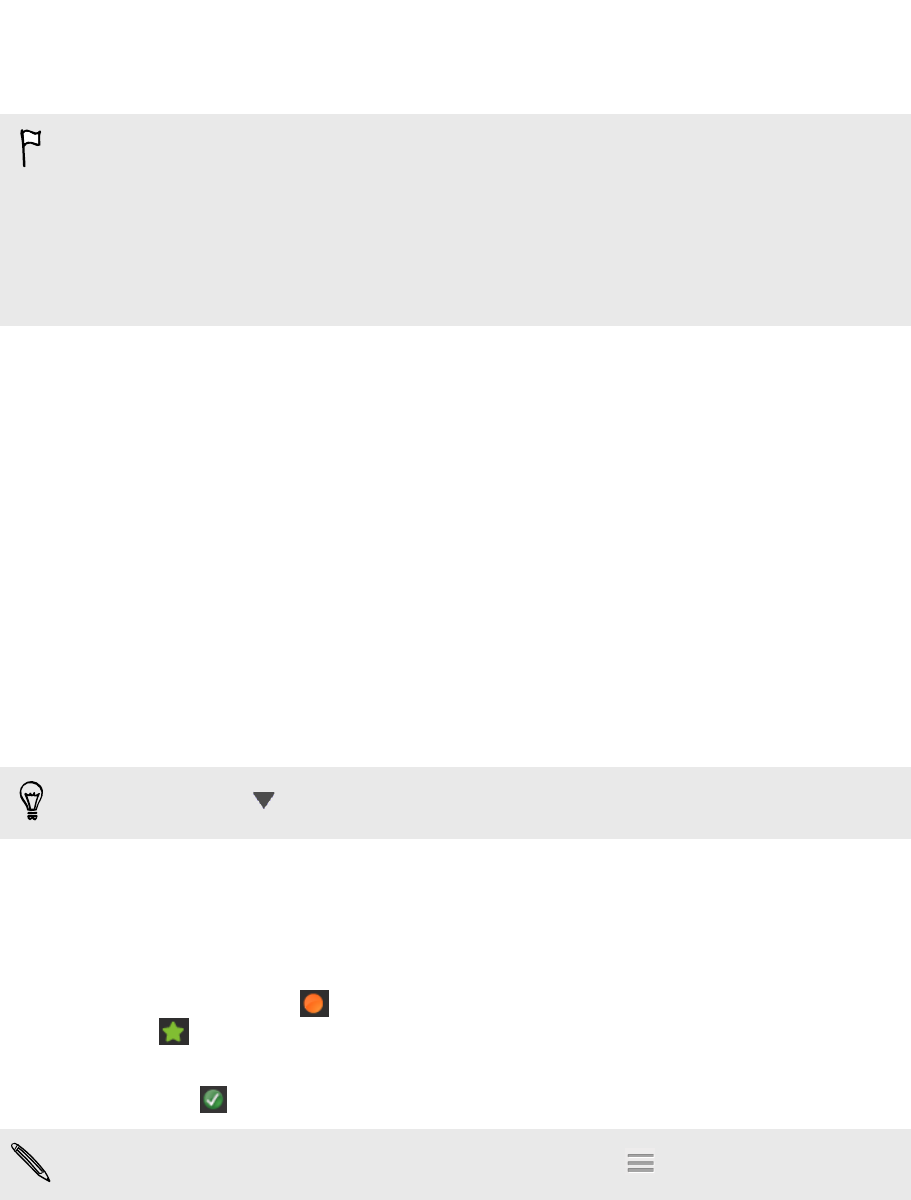
Syncing HTC One V and your computer
§ Before you start syncing, check and make sure HTC One V is connected to your
computer and is recognized by HTC Sync Manager.
§ To avoid sync problems, be sure to close all browser windows before you start
syncing web bookmarks.
§ When conflicting bookmarks are found on both HTC One V and your computer,
HTC Sync Manager keeps the information from your computer.
After you've finished setting up all the items you want to sync in HTC Sync Manager,
click the Sync button on the Synchronize Settings screen to start syncing HTC One V
and your computer.
Ripping music from a CD with HTC Sync
Manager
In HTC Sync Manager, you can play and rip audio CDs, that you can later sync with
HTC One V.
1. Insert an audio CD into your computer's CD drive.
HTC Sync Manager prompts you that a new disc is inserted. Click OK to show
the disc contents.
You can also click
, and then select the name of the CD inserted.
2. From the list of music tracks available, click a music track that you want to rip.
To select multiple files, hold down the CTRL key while clicking one or more
music tracks.
3. Click Import to start ripping the audio files.
§ You'll see this icon beside the music track when ripping is in progress or this
icon if the music track is in the queue.
§ When ripping music is complete, audio files are imported to your computer, and
this icon appears beside the selected tracks.
To check where the ripped music tracks are saved, click
> Settings > Rip CD.
140 Your phone and computer