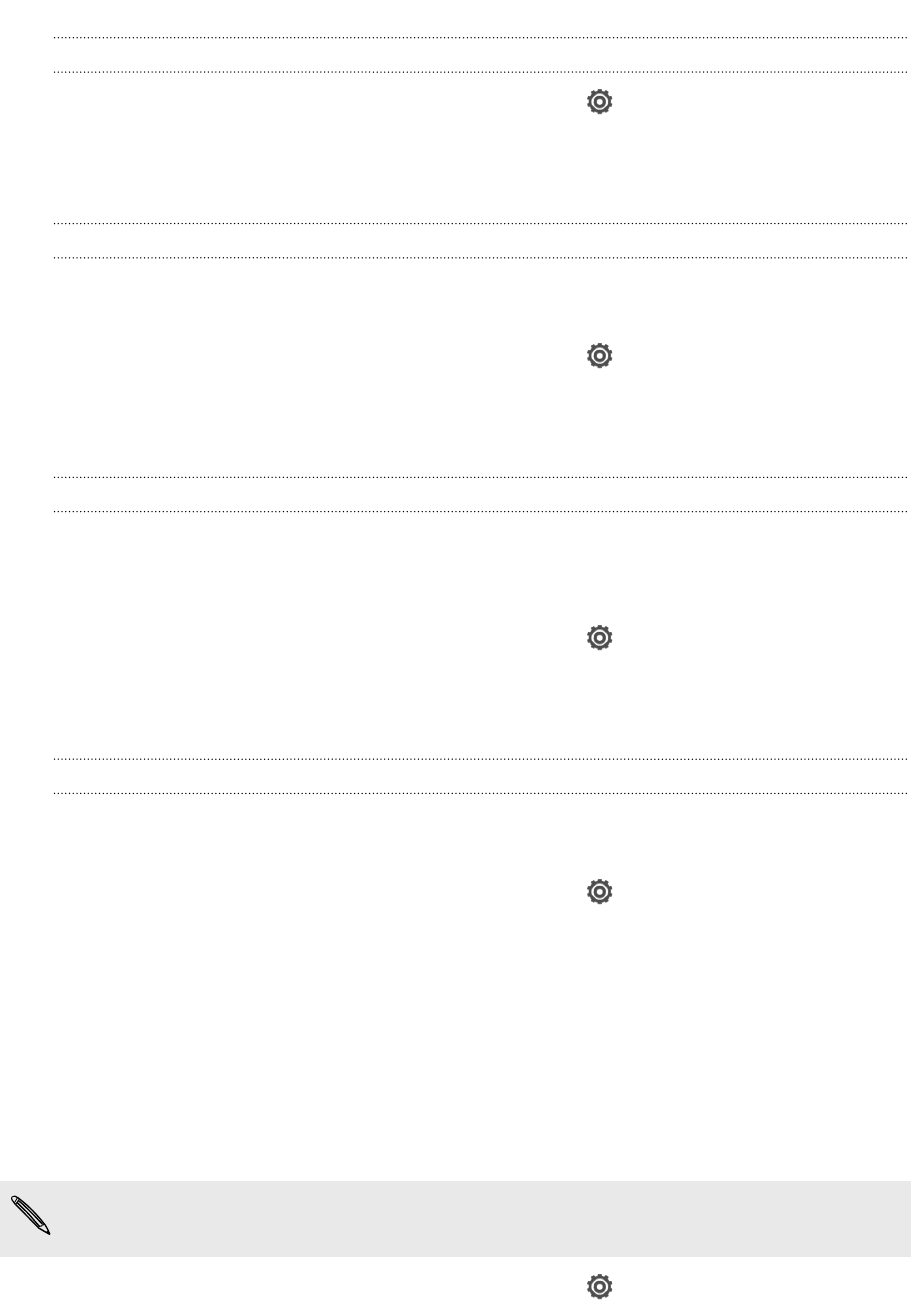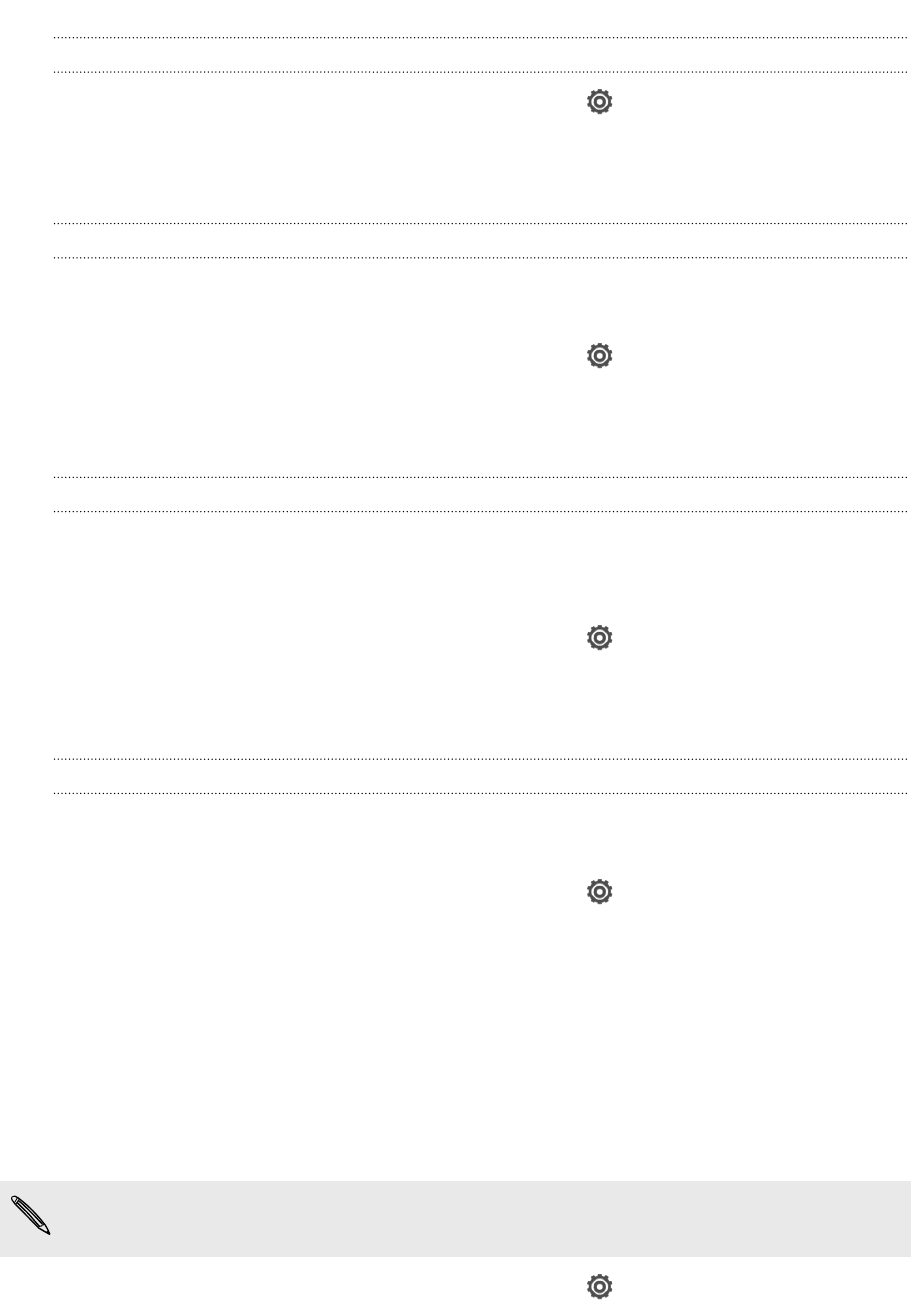
Playing a sound when selecting onscreen items
1. Slide the Notifications panel open, and then tap .
2. Tap Sound.
3. Select or clear the Touch sounds option.
Lowering the ring volume automatically
HTC One V has a quiet ring feature that automatically lowers the ring volume when
you move it.
1. Slide the Notifications panel open, and then tap .
2. Tap Sound.
3. Select the Quiet ring on pickup option.
Making HTC One V ring louder in your pocket or bag
To help avoid missing incoming calls when HTC One V is in your pocket or bag, the
pocket mode feature gradually increases the ring volume and vibrates when you
receive a call.
1. Slide the Notifications panel open, and then tap .
2. Tap Sound.
3. Select the Pocket mode option.
Switching to speakerphone automatically
When you're in a call, you can switch to speakerphone by simply flipping HTC One V
over.
1. Slide the Notifications panel open, and then tap .
2. Tap Sound.
3. Select the Flip for speaker option.
Changing the display language
Changing the language adjusts the keyboard layout, date and time formatting, and
more.
The languages available to choose from may depend on the version of HTC One V
you have.
1. Slide the Notifications panel open, and then tap .
2. Tap Language & keyboard > System language.
3. Tap the language you want to use.
154 Settings and security