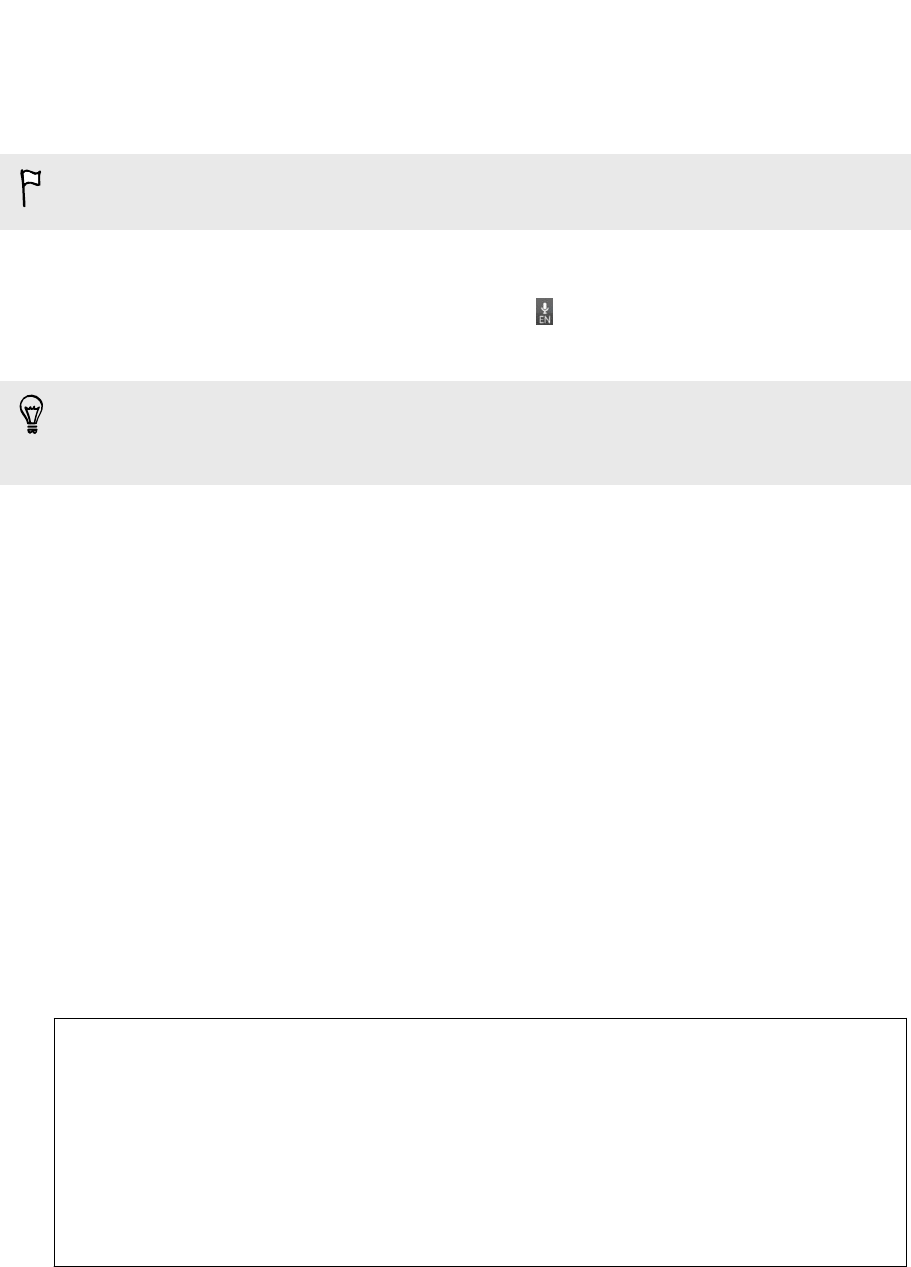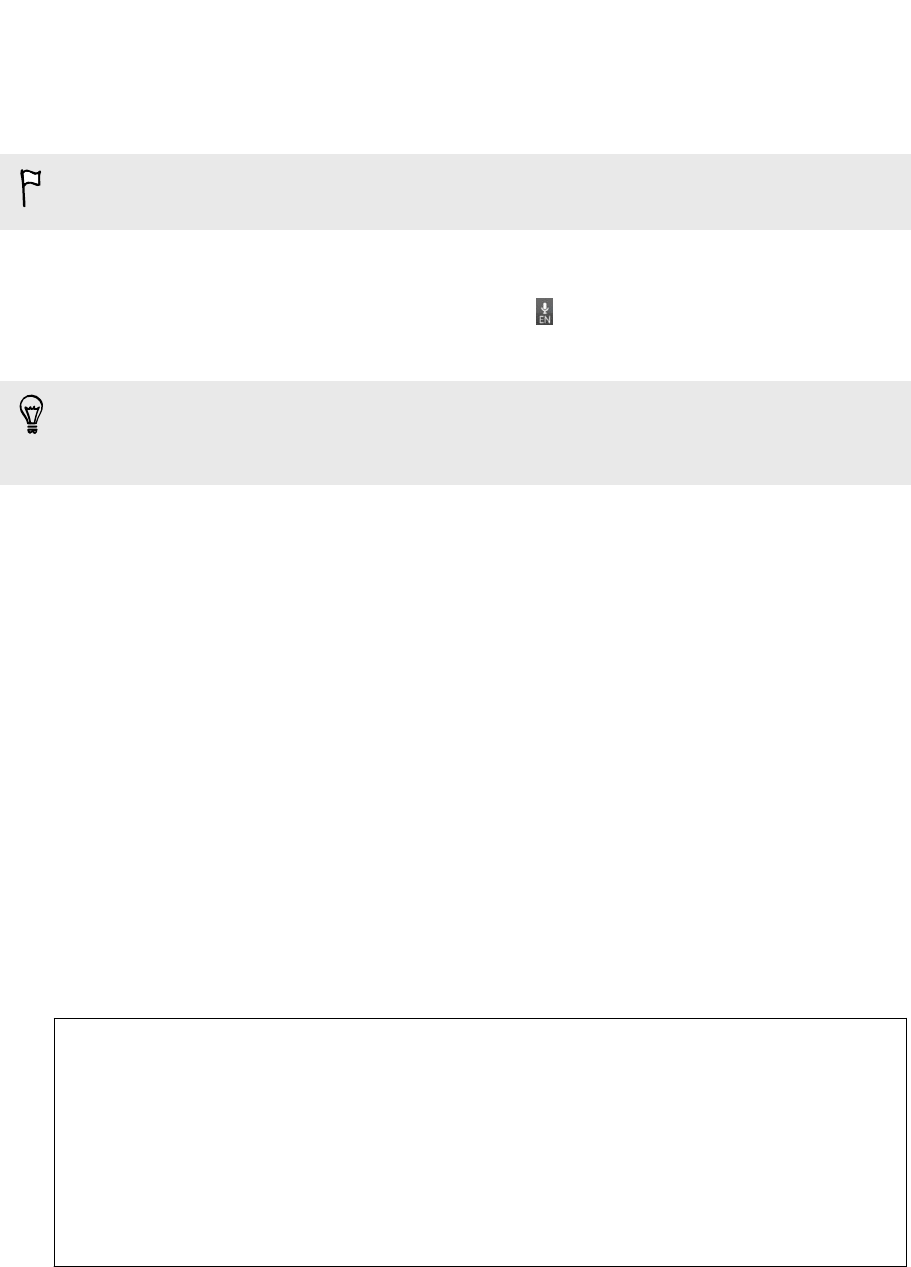
Entering text by speaking
No time to type? Try speaking the words to enter them.
Since HTC One V uses Google’s speech-recognition service, you need to be
connected to the Internet to enter text by speaking.
1. Tap an area where you want to enter text.
2. On the onscreen keyboard, press and hold .
3. When you see the microphone image, speak out the words you want to type.
To set the voice input language, tap the language bar below the microphone image.
You can choose one or more languages. Available languages depend on the voice
input languages supported by Google.
4. If a word doesn't match what you've spoken and it's underlined, tap the
underlined word to delete it or to see more choices.
5. Enter punctuation marks by saying comma, period, question mark,
exclamation mark, or exclamation point.
Restarting HTC One V
If HTC One V is running slower than normal, an application is not performing properly,
or HTC One V becomes unresponsive, try restarting HTC One V and see if that helps
solve the problem.
1. If the display is off, press the POWER button to turn it back on.
2. Unlock the display.
3. Press and hold the POWER button, and then tap Restart.
4. When asked to confirm, tap Restart.
HTC One V not responding?
If HTC One V does not respond when you touch the screen or press the
buttons, you can still restart it.
Press and hold the POWER button for at least 10 seconds, and then release it.
HTC One V then restarts.
164 Other essentials