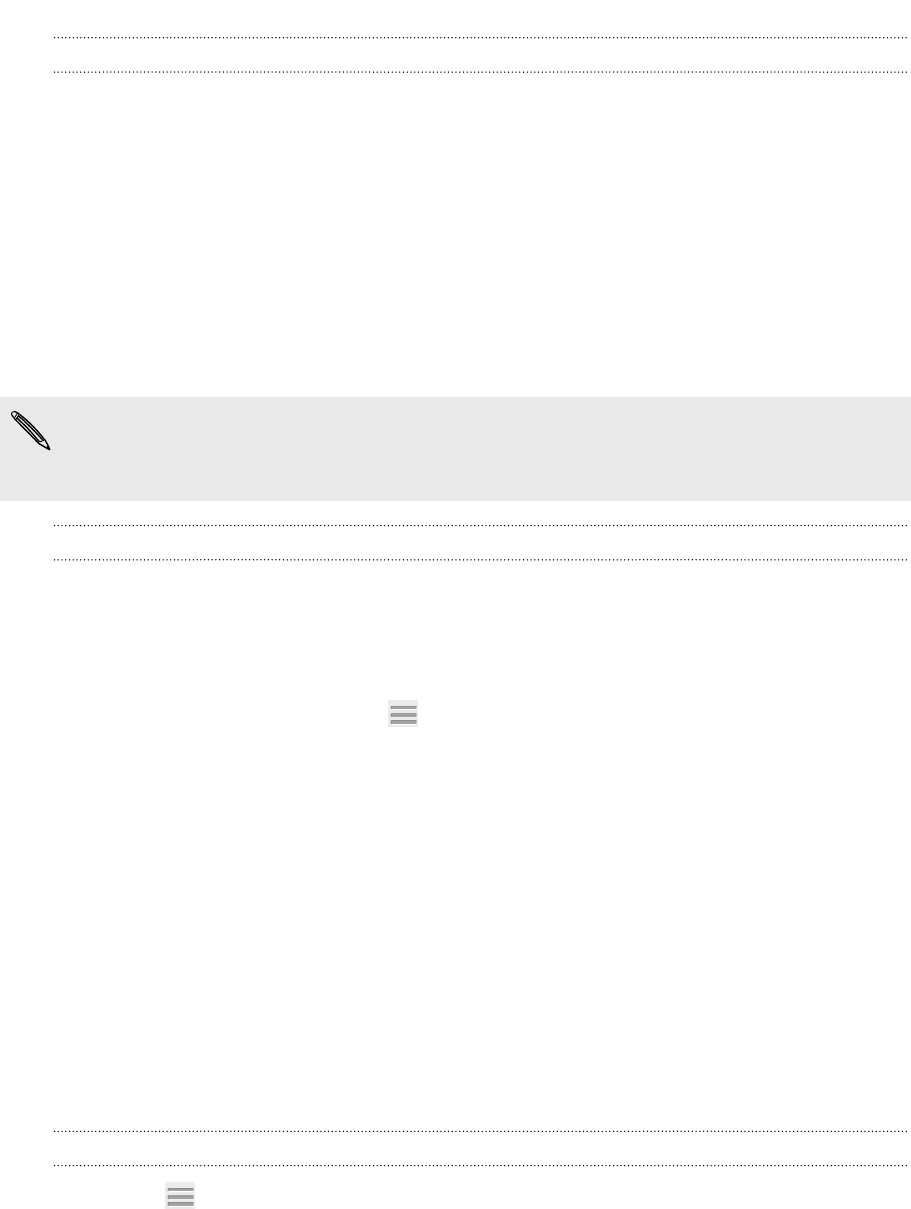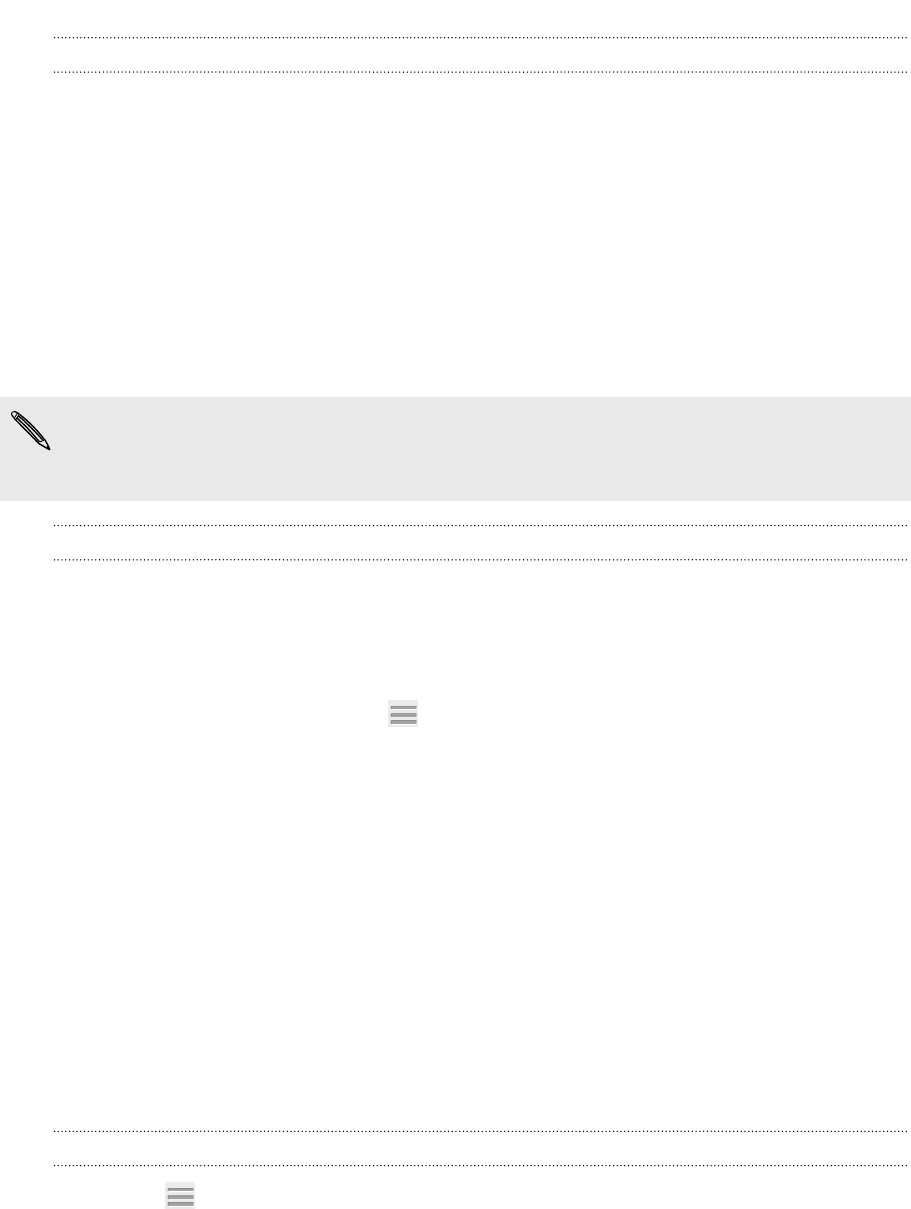
Importing more media to the library
To import more media to your HTC Sync Manager library, there are several easy ways
you can do this.
§ Click Music > LIBRARY, and then drag a folder (or any music file inside that
folder) to the LIBRARY screen.
§ Click Gallery > ALBUMS, and then drag a folder (or any photo or video file inside
that folder) to the ALBUMS screen.
§ Set up HTC Sync Manager to check for new music, photos, and videos from
selected folders on your computer and import them to your library
automatically.
When you drag a folder or media file, the whole folder will be added as an album to
the library. The folder path will also be added to the list of watched folders in the
settings.
Adding new media to your library automatically
You can set HTC Sync Manager to automatically add media to your library whenever
there are new music, photos, or videos on your computer. Simply add the folders to
the Watched Folder in settings that you want HTC Sync Manager to check for new
media.
1. From the main screen, click > Settings.
2. In the Music library settings:
§ Click Add to choose folders that you want HTC Sync Manager to check for
new music files.
§ Click Import to choose what other media applications on your computer
(such as iTunes and Windows Media Player) you want to import music
from.
§ Click Import playlist to get playlists from other media applications.
3. Click Gallery library > Add to choose folders that you want HTC Sync Manager
to check for new photos or videos.
4. Click Apply to save your settings.
5. Click OK.
Checking for new software updates
1. Click > Check for updates.
2. When an update is available, you can choose to download and install it
immediately on your computer.
You'll need to close HTC Sync Manager when you're prompted, and then reopen the
application after the installation is complete.
133 Your phone and computer