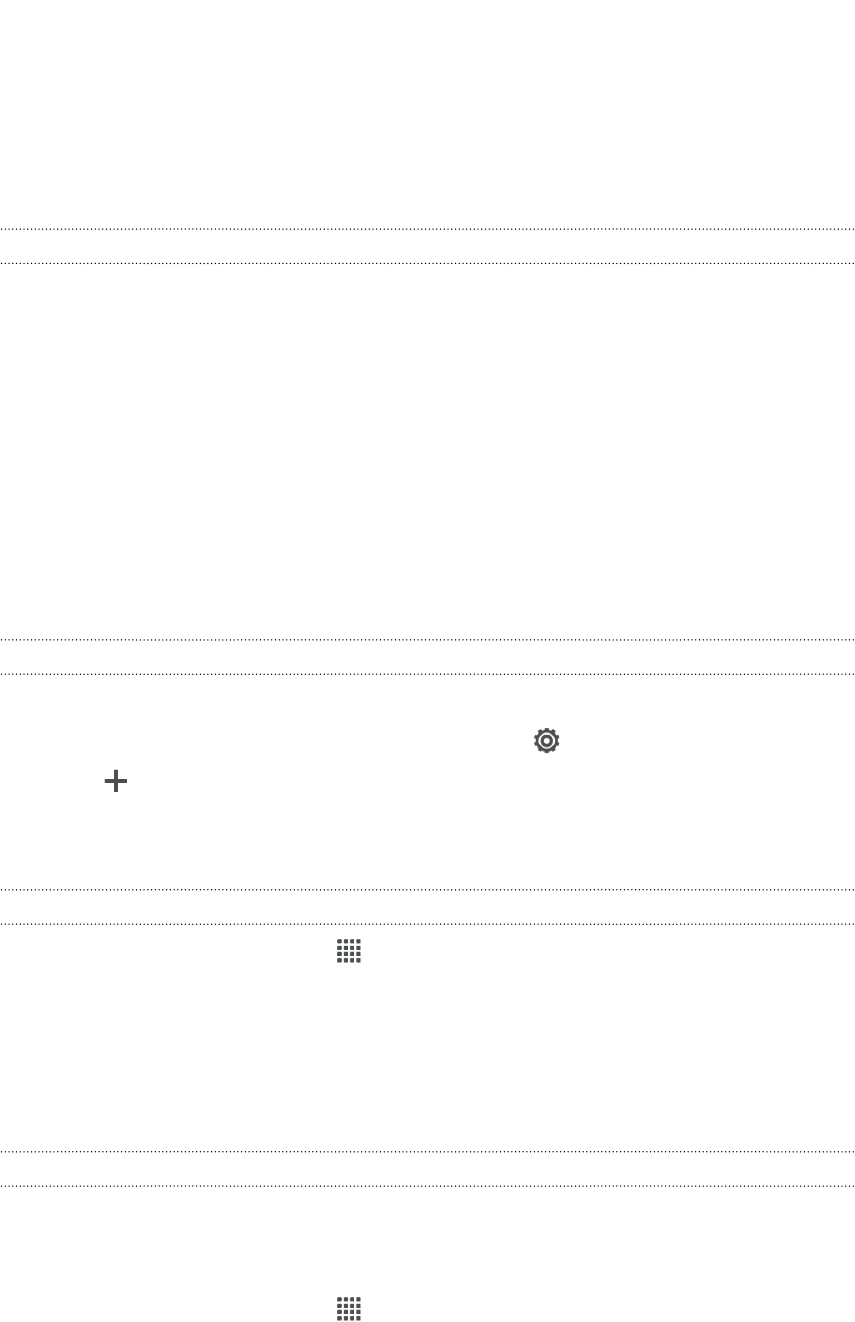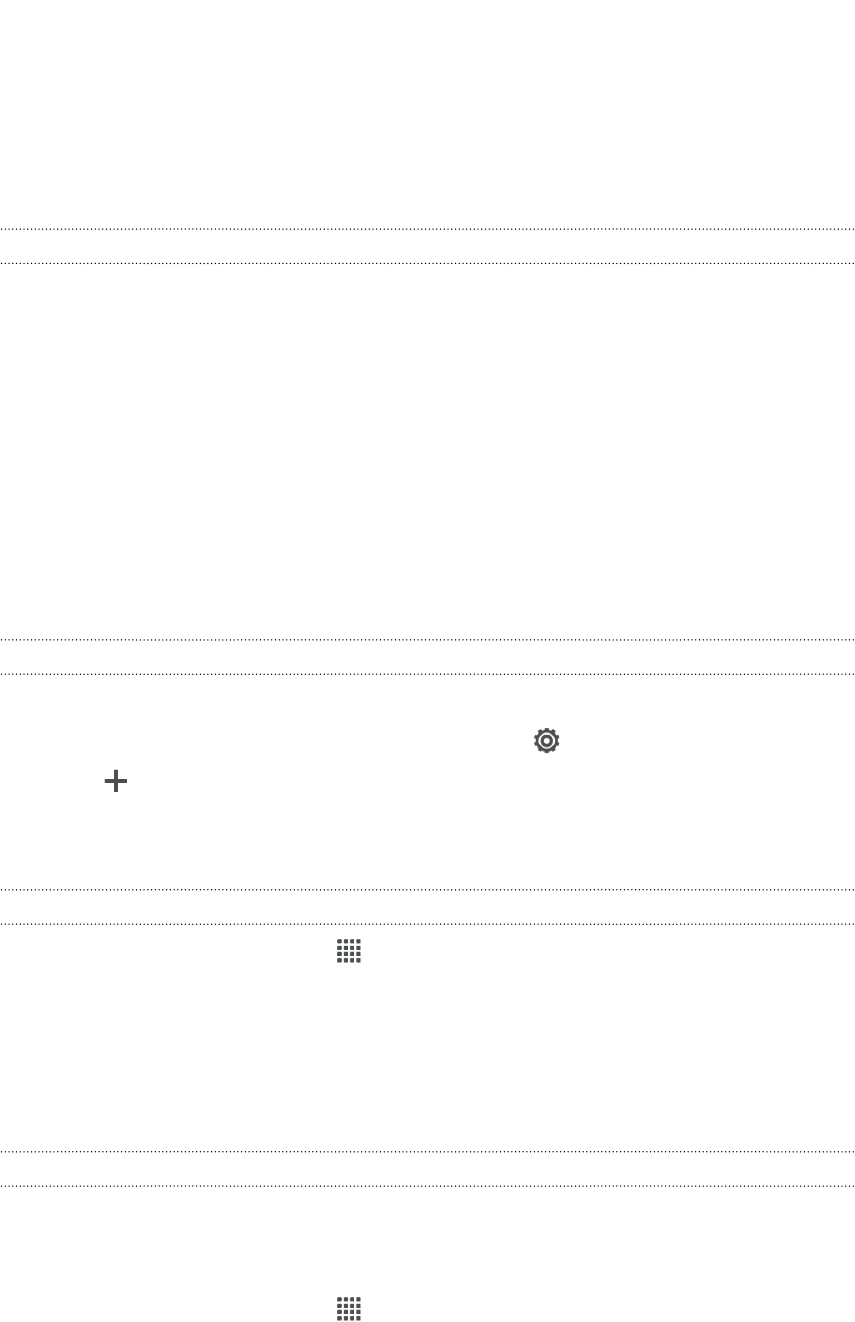
5. Click the My Apps tab.
6. Remove HTC Sense. Just click the X mark to the right of this item.
SkyDrive
About SkyDrive for HTC Sense
With SkyDrive
®
online storage, you can keep all your photos and documents in one
place. You can access them anytime on HTC One V, your computer, and your other
mobile device where you have SkyDrive access.
You can:
§ Use Gallery to upload your photos. You'll also be able to access your photos
that are stored in your SkyDrive storage.
§ No more large attachments when sharing by email. Simply send a link to your
files that are stored in SkyDrive.
§ Use Polaris Office to edit your Office documents that are stored in SkyDrive.
§ Save documents from HTC One V directly to your SkyDrive storage.
Signing in to SkyDrive
To use SkyDrive as your online storage, sign in using your Windows Live
®
ID.
1. Slide the Notifications panel open, and then tap > Accounts & sync.
2. Tap > SkyDrive for HTC Sense.
3. Follow the onscreen instructions to sign in, or to create your Windows Live ID
first if you don't have one yet.
Uploading your photos to SkyDrive from Gallery
1. From the Home screen, tap > Gallery > Albums.
2. Tap the album that contains the photos that you want.
3. Tap Share > SkyDrive for HTC Sense.
4. Select one or more photos you want to upload, and then tap Next.
5. Select a folder in SkyDrive, and then tap Done.
Sending the links to SkyDrive files by email
To share your files stored in SkyDrive by email, you don't need to download them and
attach to your message. Using the Mail app, you can easily include the links to your
SkyDrive files and send them in your email.
1. From the Home screen, tap > Mail.
2. If you have several email accounts, switch to an email account you want to use.
3. Create a new email message and fill in your recipients, or reply to an email.
99 Online storage and services