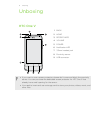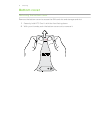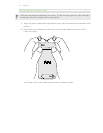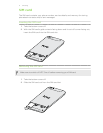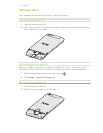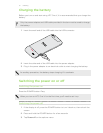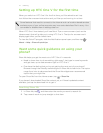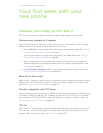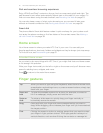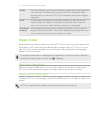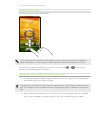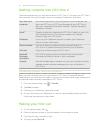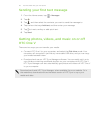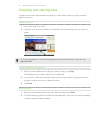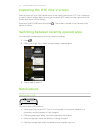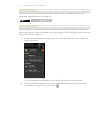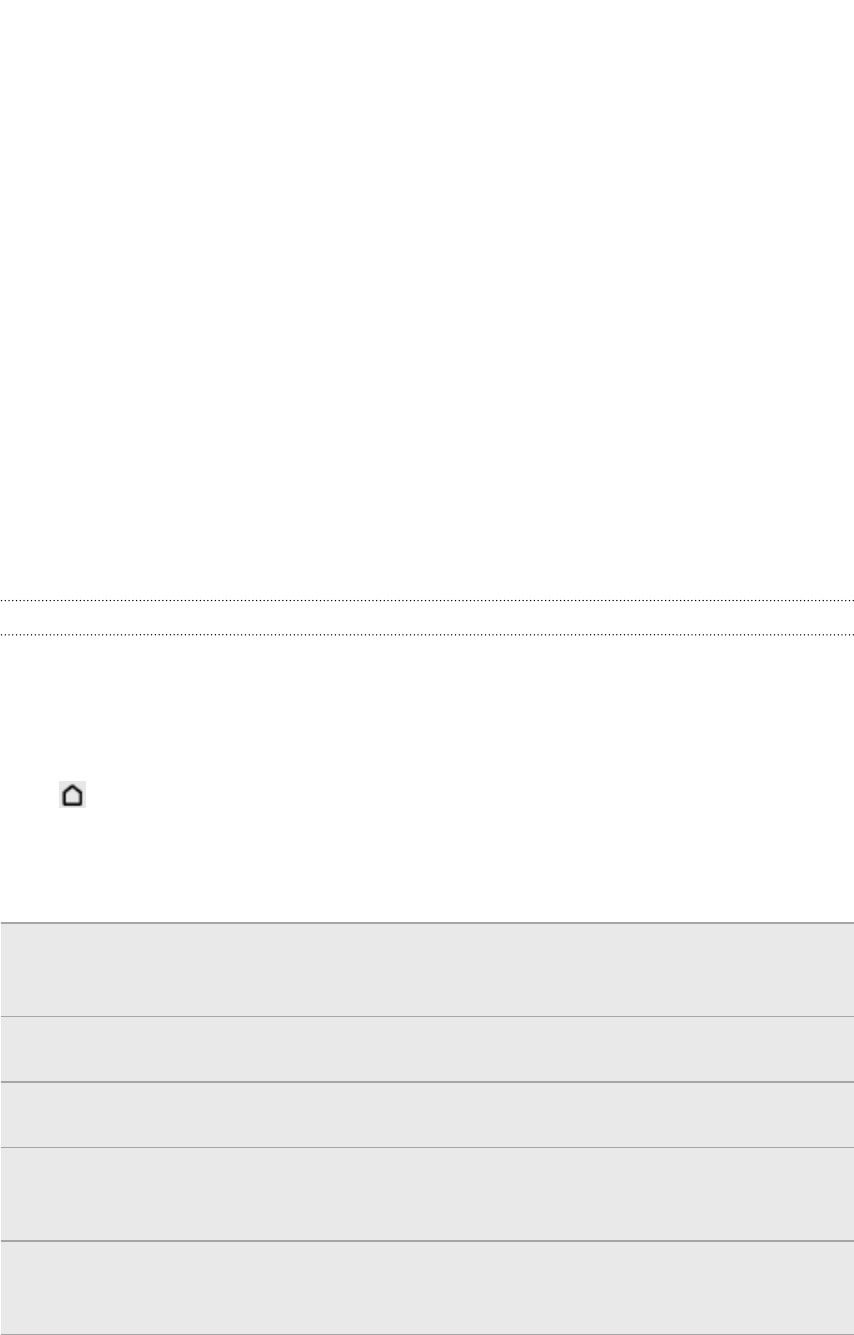
Rich and seamless browsing experience
Enjoy HTML5 and Flash
®
content on the go. And no more panning left and right. The
web browser's text reflow automatically adjusts text to the width of your screen. To
find out more about using the web browser, see Browsing the Web on page 53.
You can also keep a copy of what you're browsing so you can read it later even
without an Internet connection. See Saving web content for later on page 56.
Smart dial
The phone dialer’s Smart dial feature makes it quick and easy for you to place a call.
Just enter the phone number or first few letters of the contact name. See Making a
call with Smart dial on page 38.
Home screen
Your Home screen is where you make HTC One V your own. You can add your
favorite applications, shortcuts, folders and widgets so they’re always just a tap away.
To find out how, see Personalizing on page 31.
Extended Home screen
As you start to do more things with HTC One V, you might find that one Home screen
is not enough. No problem.
Slide your finger horizontally to the left or right on the screen and you’ll discover more
space for adding icons, widgets, and more.
Press to return to the main Home screen.
Finger gestures
Tap When you want to type using the keyboard, select items onscreen such
as application and settings icons, or press onscreen buttons, simply tap
them with your finger.
Press and
hold
To open the available options for an item (for example, a contact or
link in a webpage), simply press and hold the item.
Swipe or
slide
To swipe or slide means to quickly drag your finger vertically or
horizontally across the screen.
Drag Press and hold your finger with some pressure before you start to
drag. While dragging, do not release your finger until you have reached
the target position.
Flick Flicking the screen is similar to swiping, except that you need to swipe
your finger in light, quicker strokes. This finger gesture is always in a
vertical direction, such as when flicking the contacts or message list.
16 Your first week with your new phone