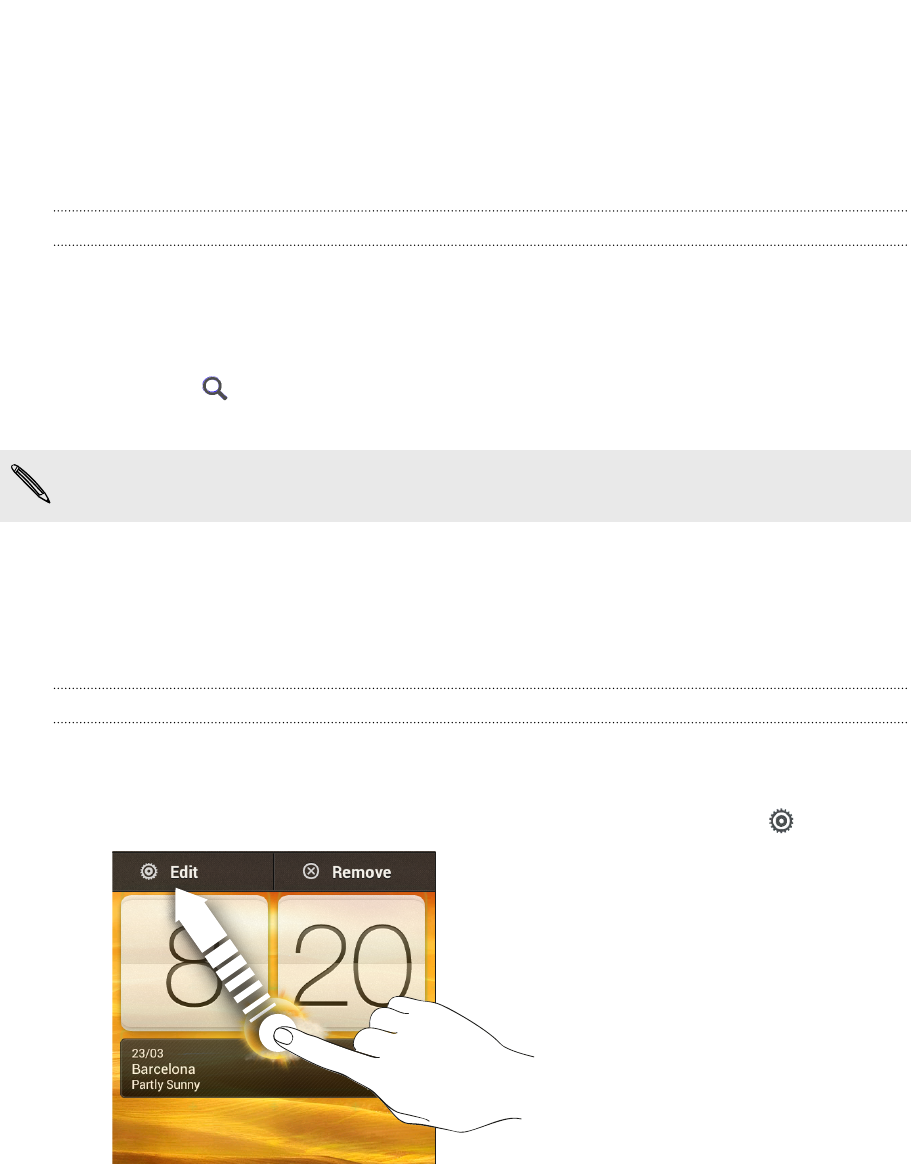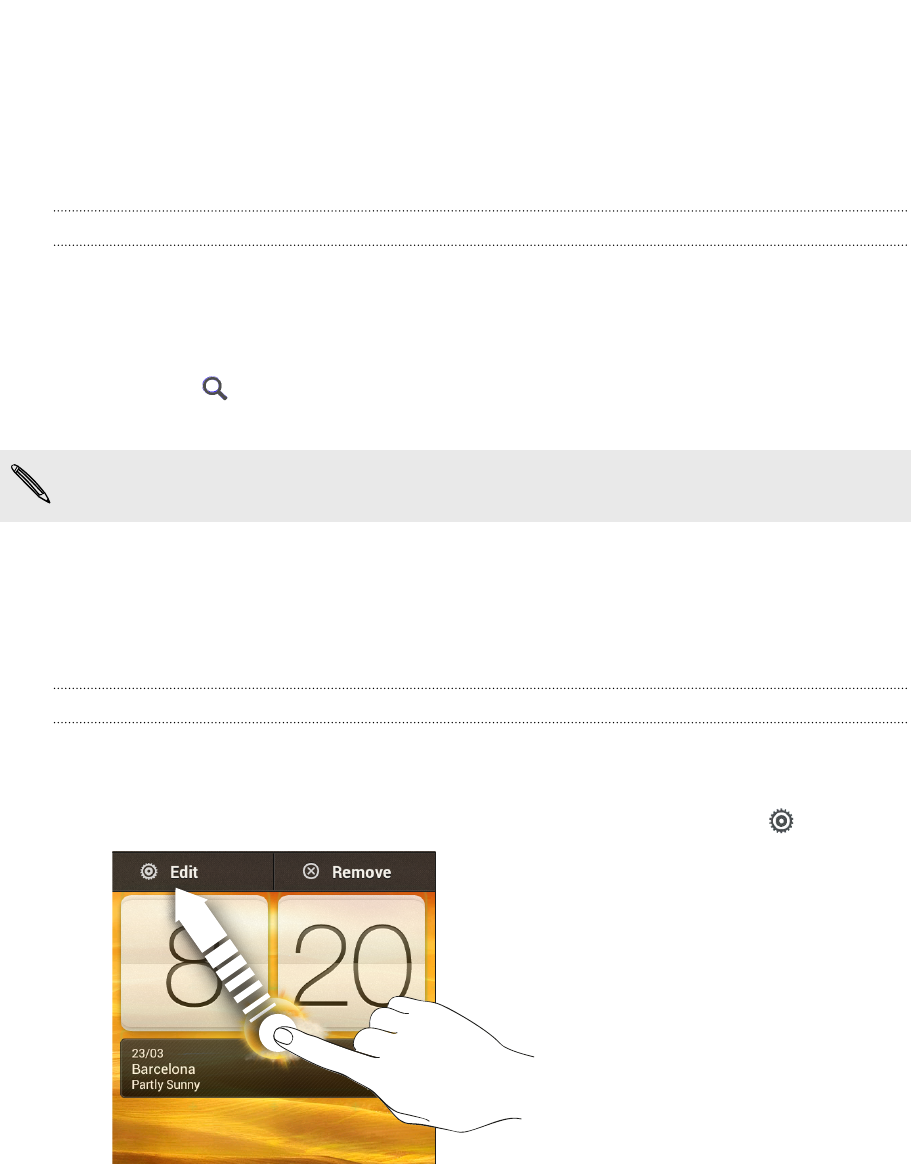
Personalizing your Home screen with widgets
Widgets put at-a-glance important information and media content up front on your
Home screen. Some widgets are already added to your Home screen for your
convenience. You can add more from the available selections of widgets.
Adding a widget to your Home screen
1. Press and hold on an empty space on your Home screen.
2. On the Widgets tab, you can:
§ Slide left or right to browse through the complete set of widgets.
§ Tap to search for specific widgets.
§ Tap All Widgets to choose from a selection menu.
Some widgets are available in different styles and sizes.
3. Drag a widget to a home screen thumbnail where you want to add it.
You can also add widgets that allow you to quickly switch on or off certain settings
such as Wi-Fi and Bluetooth. Tap All Widgets > Settings, and then tap the widget that
you want.
Changing the settings of a widget
You can modify basic settings of some widgets (for example, the People and Mail
widgets) from the Home screen.
1. Press and hold a widget on your Home screen, and then drag it to .
The relevant screen where you can change some settings for this widget then
opens.
2. Customize the widget settings.
33 Personalizing