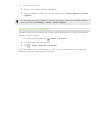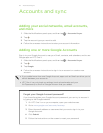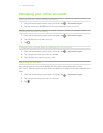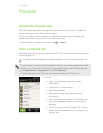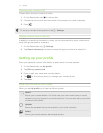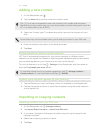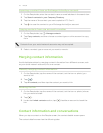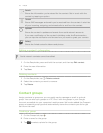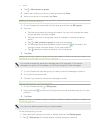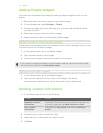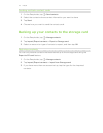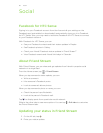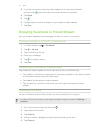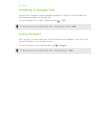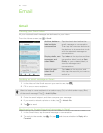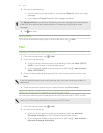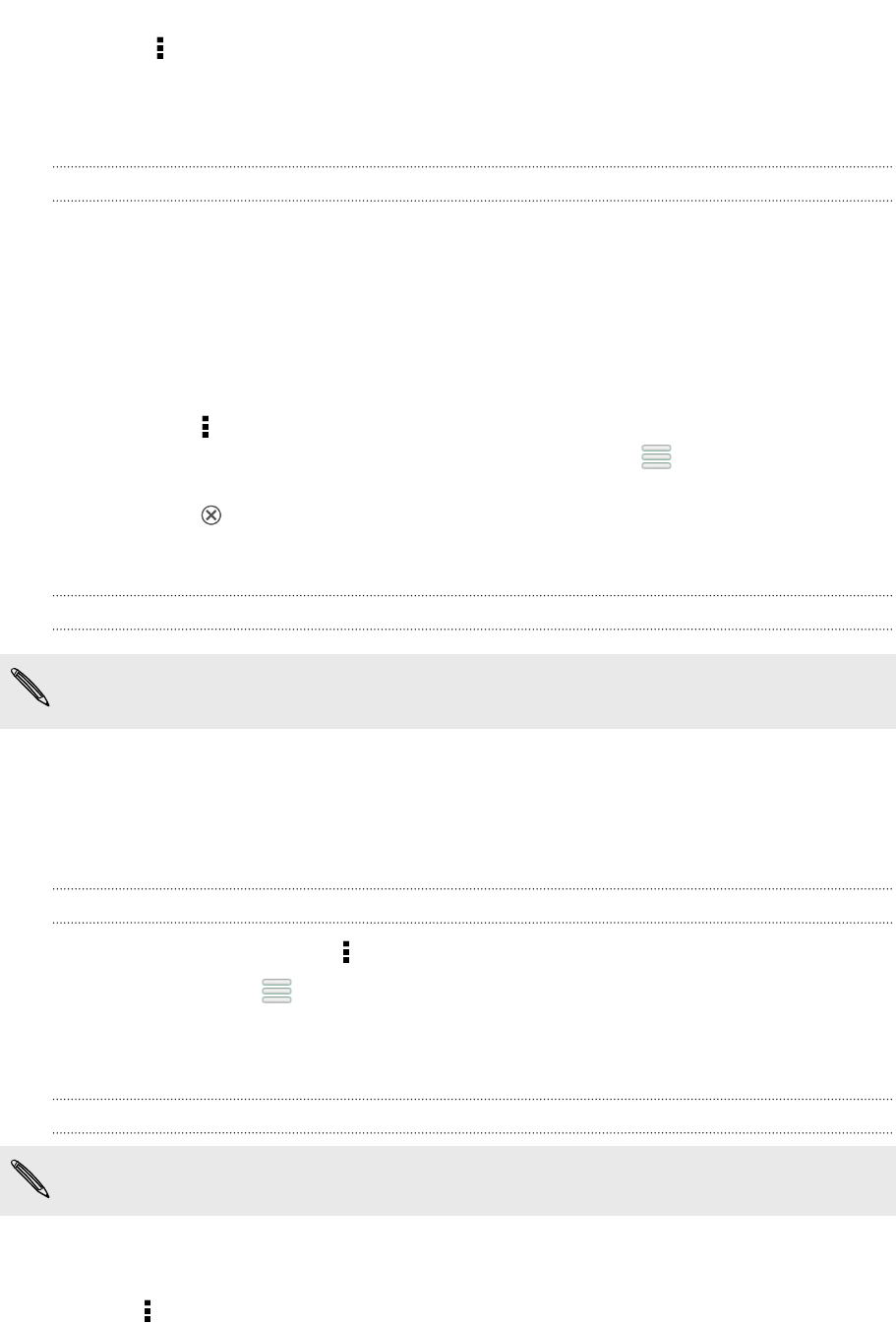
4. Tap > Add contact to group.
5. Select the contacts you want to add, and then tap Save.
6. When your group is complete, tap Save.
Editing a contact group
1. On the Groups tab, press and hold the group, and then tap Edit group.
2. You can:
§ Tap the group name to change the name. You can only change the name
for groups that you have created.
§ Tap the icon next to the group name to change or remove the group
photo.
§ Tap > Add contact to group to add more members.
§ To rearrange the group members, press and hold at the end of the
contact’s name, and then drag it to its new position.
§ Tap beside a contact to remove it from the group.
3. Tap Save.
Sending a message or email to a group
You will be charged for each text message sent. For example, if you send a
message to a group of five people, you will be charged for five messages.
1. On the Groups tab, tap the group you want to send a message or email to.
2. Go to the Group action tab.
3. Choose if you want to send a text message or email.
Rearranging your contact groups
1. On the Groups tab, tap > Edit groups.
2. Press and hold at the end of the group to move, and then drag it to its new
position.
3. Tap Save.
Deleting groups
You can only delete groups that you have created.
On the Groups tab, you can:
§ Press and hold a group you want to delete, and then tap Delete group.
§ Tap > Edit groups to choose several contact groups to remove.
77 People