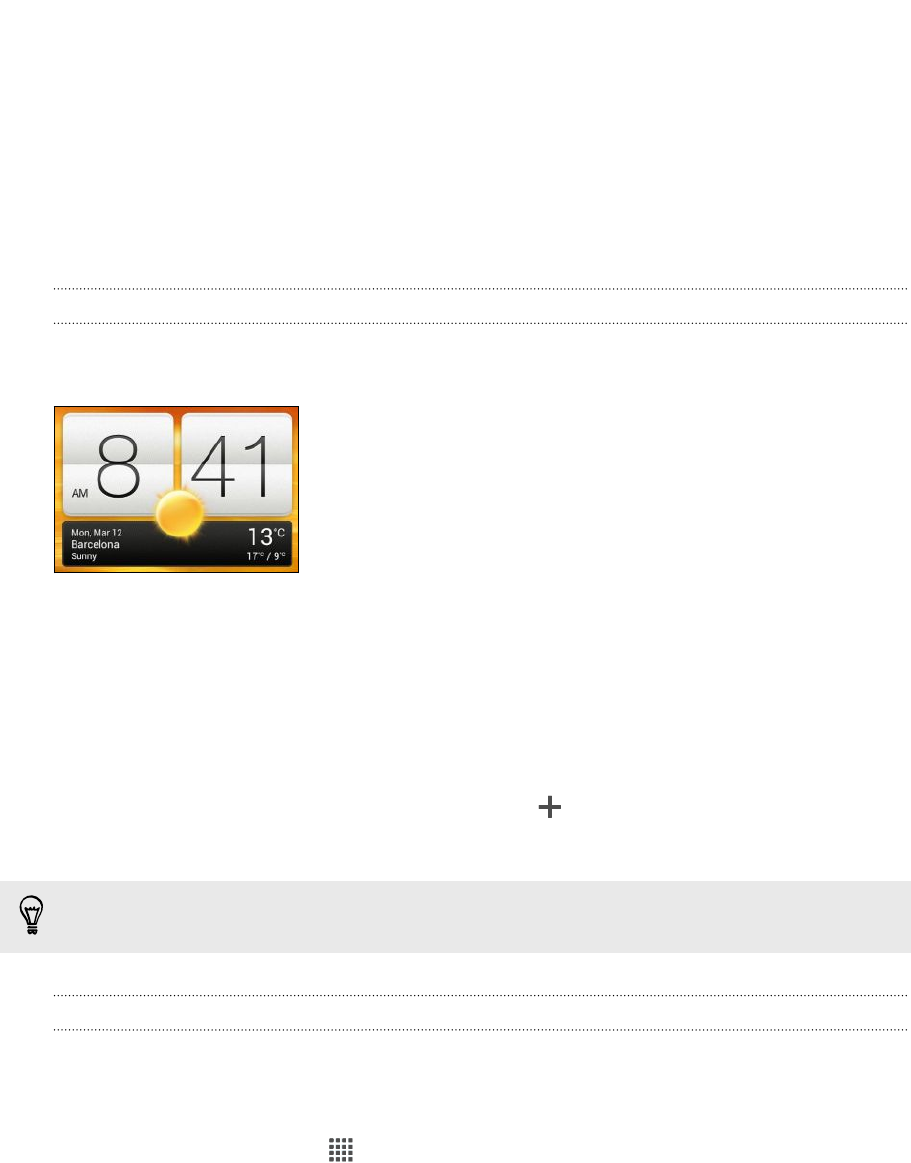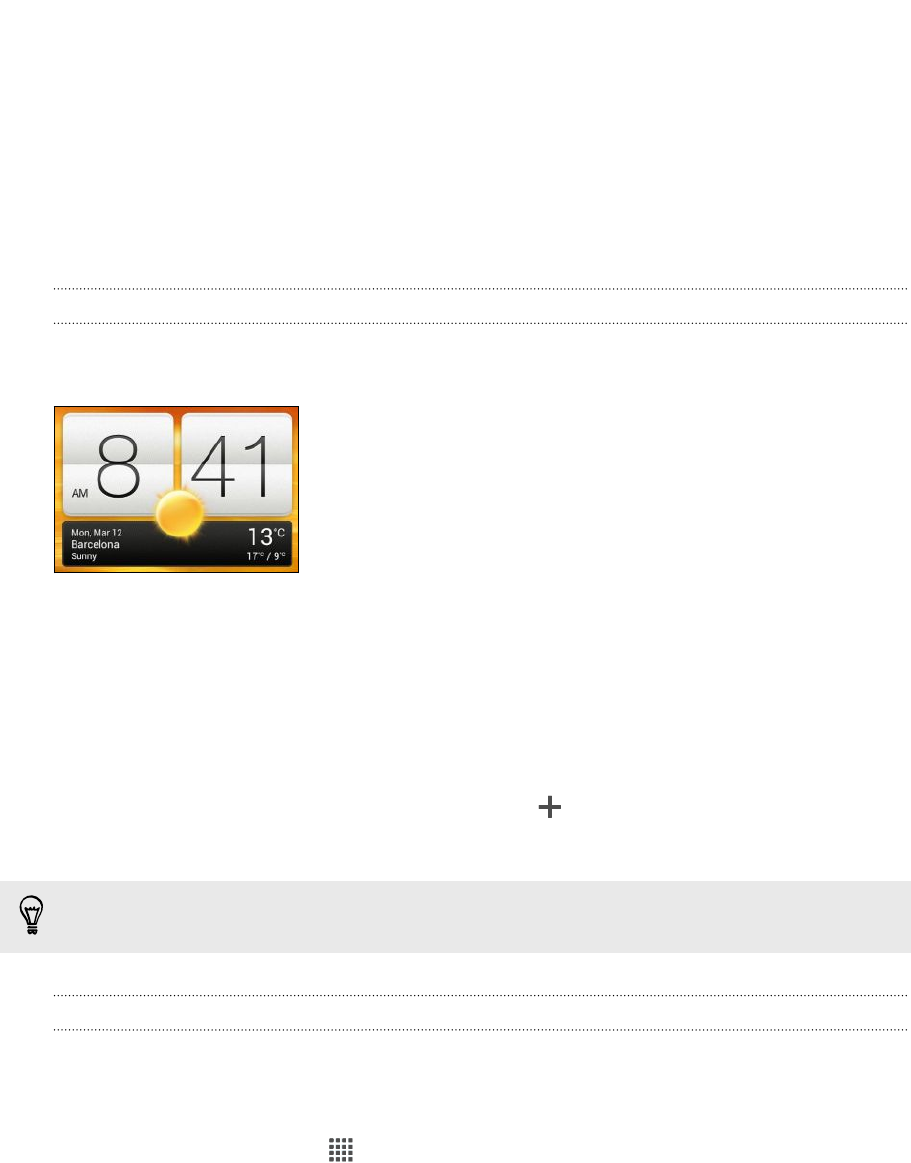
Essential apps
Using the Clock
About the HTC Clock widget
Use the HTC Clock widget to see your current date, time, and location. You can also
use the Clock to show the time in another city.
Changing the location on the Clock widget
By default, the Clock widget displays your current weather. You can customize the
Clock widget on your Home screen to show the weather of another location.
1. Press and hold the Clock widget and then drag it to the Edit button.
2. Choose a city.
If you don't see the city that you want, tap to search for it and add it.
3. Tap Done.
You can add more than one Clock widget to the extended Home screen.
About the Clock app
Get more from the Clock app than just the regular date and time. Use HTC One V as a
world clock to see what time it is in cities across the globe. You can also set alarms or
track your time using the stopwatch or timer.
To open the Clock app, tap from the Home screen, and then tap Clock. Tap the
tabs on the bottom row or slide your finger across the tabs to switch between the
different functions.
117 Essential apps