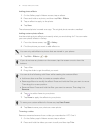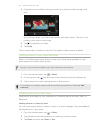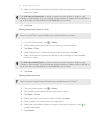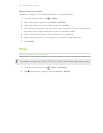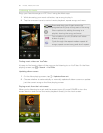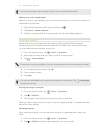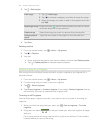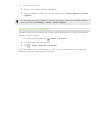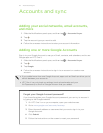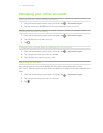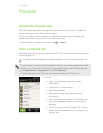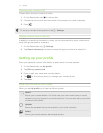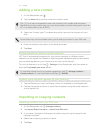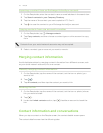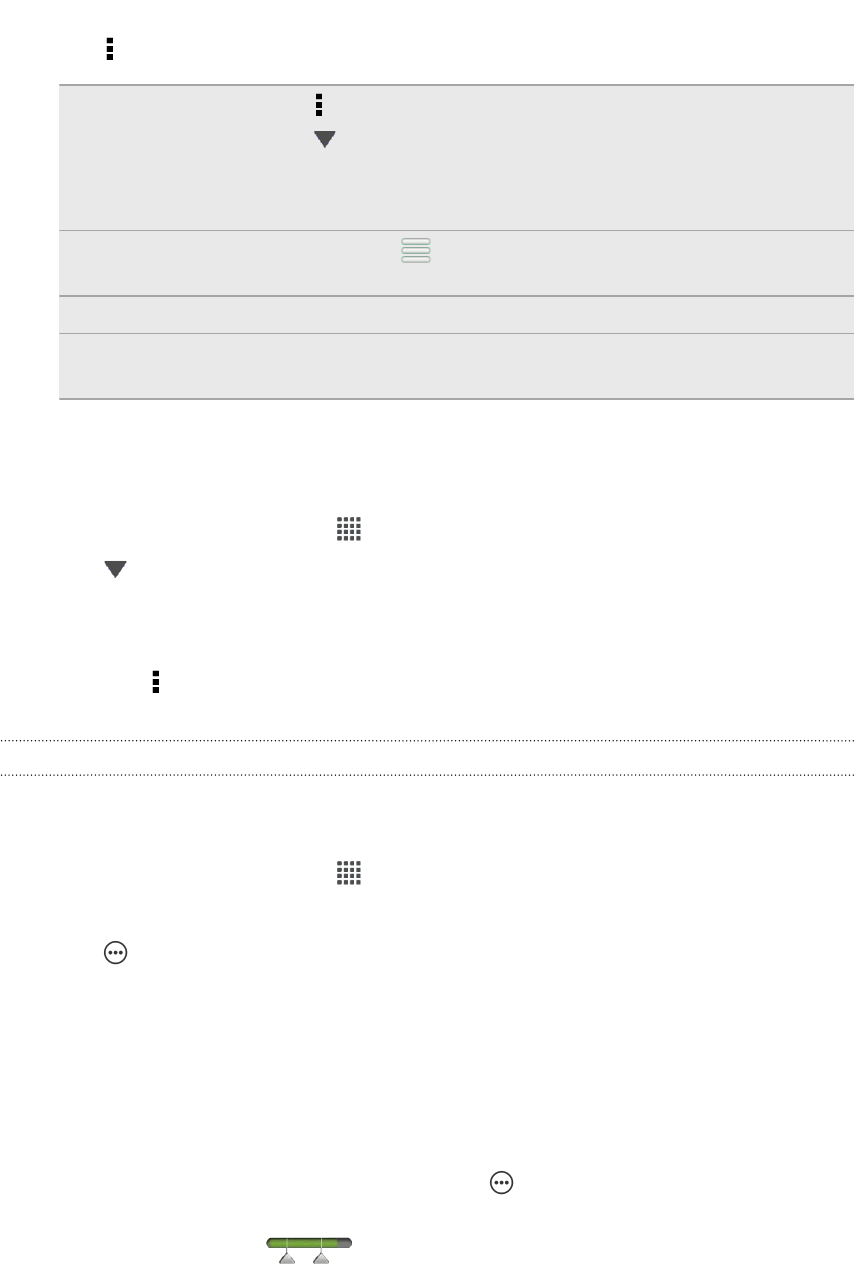
3. Tap > Edit playlist.
Add songs 1. Tap > Add songs.
2. Tap to choose a category, and then browse for songs.
3. Select the songs you want to add to the playlist, and then
tap Add.
Rearrange songs Press and hold next to the song title you want to move,
and then drag it to its new position.
Delete songs Select the songs you want to remove from the playlist.
Change playlist
name
Type the new name of the playlist in the title text box.
4. Tap Save.
Deleting playlists
1. From the Home screen, tap > Music > My phone.
2. Tap > Playlists.
3. You can:
§ Press and hold the playlist you want to delete, and then tap Delete playlist.
§ Tap > Delete playlists to remove several playlists.
Setting a song as a ringtone
Pick a song from your Music library and set it as your ringtone or as ringtone for a
favorite contact.
1. From the Home screen, tap > Music > My phone.
2. Find the song that you want to set as a ringtone.
3. Tap > Set as ringtone.
4. Tap Phone ringtone or Contact ringtone. If you select Contact ringtone, choose
the contacts you want to associate the ringtone with.
Trimming an MP3 ringtone
Use the Music app's ringtone trimmer if you want to set only a part of the song as
ringtone.
1. When you find the song that you want, tap > Set as ringtone > Trim the
ringtone.
2. Drag the trim sliders to the part where you want the ringtone to begin
and end.
For a more precise trimming, tap the left or right arrow buttons. Time markers
indicate where you are on the song.
68 Photos, videos, and music