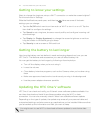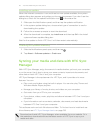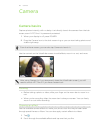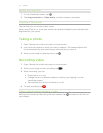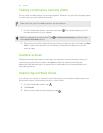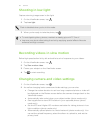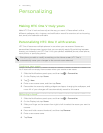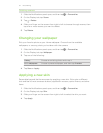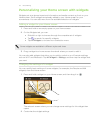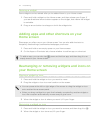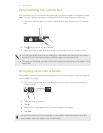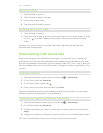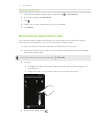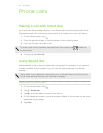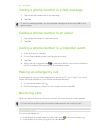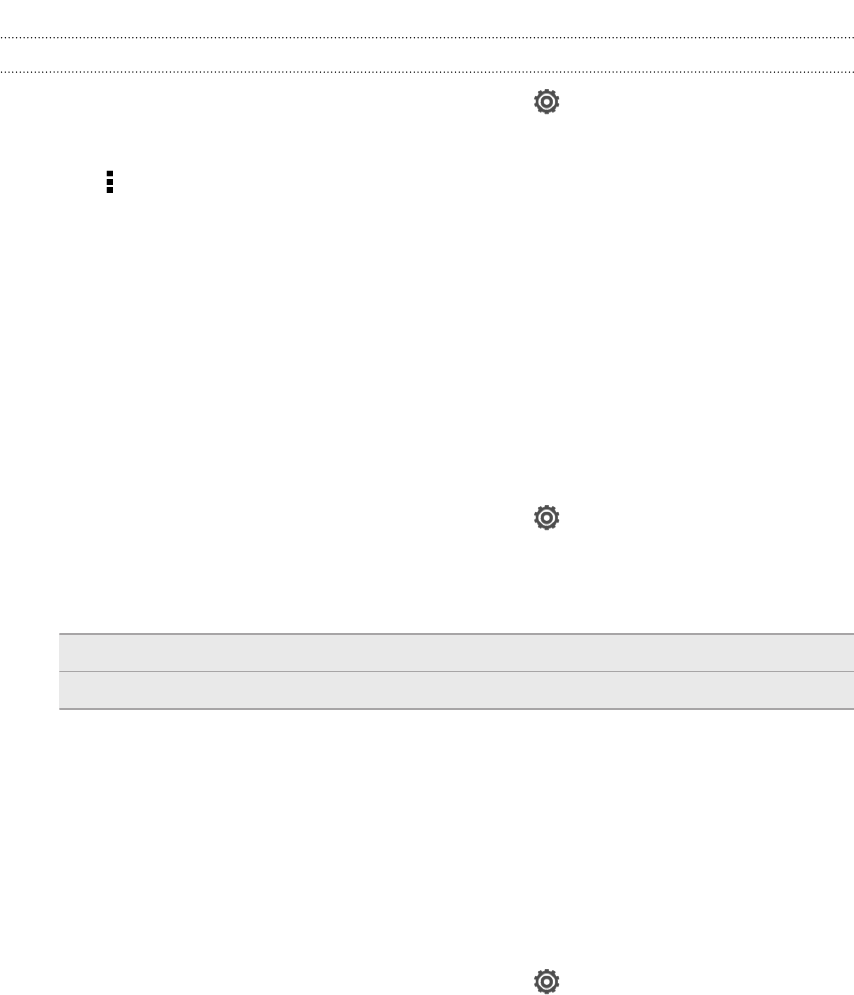
Deleting scenes
1. Slide the Notifications panel open, and then tap > Personalize.
2. On the Display tab, tap Scene.
3. Tap > Delete.
4. Slide your finger on the screen from right to left to browse through scenes, then
tap one or more scenes you want to delete.
5. Tap Delete.
Changing your wallpaper
Pick your favorite photo as your Home wallpaper. Choose from the available
wallpapers, or use any photo you've taken with the camera.
1. Slide the Notifications panel open, and then tap > Personalize.
2. On the Display tab, tap Wallpaper.
3. Tap one of the following:
Gallery Choose an existing photo and crop it.
HTC wallpapers Choose a preset wallpaper, and then tap Preview.
4. Tap Save or Apply.
Applying a new skin
Personalize beyond the Home screen by applying a new skin. Skins give a different
look and feel to most onscreen buttons, application screens, option menus, and other
items.
1. Slide the Notifications panel open, and then tap
> Personalize.
2. On the Display tab, tap Skin.
3. Slide your finger on the screen from right to left to select the skin you want.
4. Tap Apply.
32 Personalizing