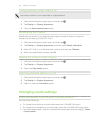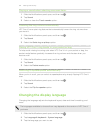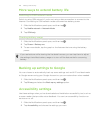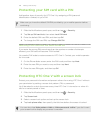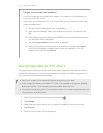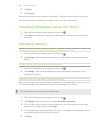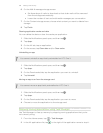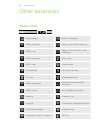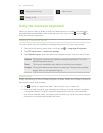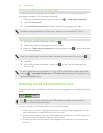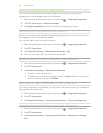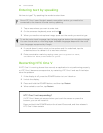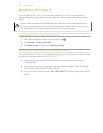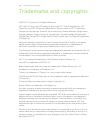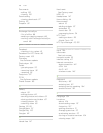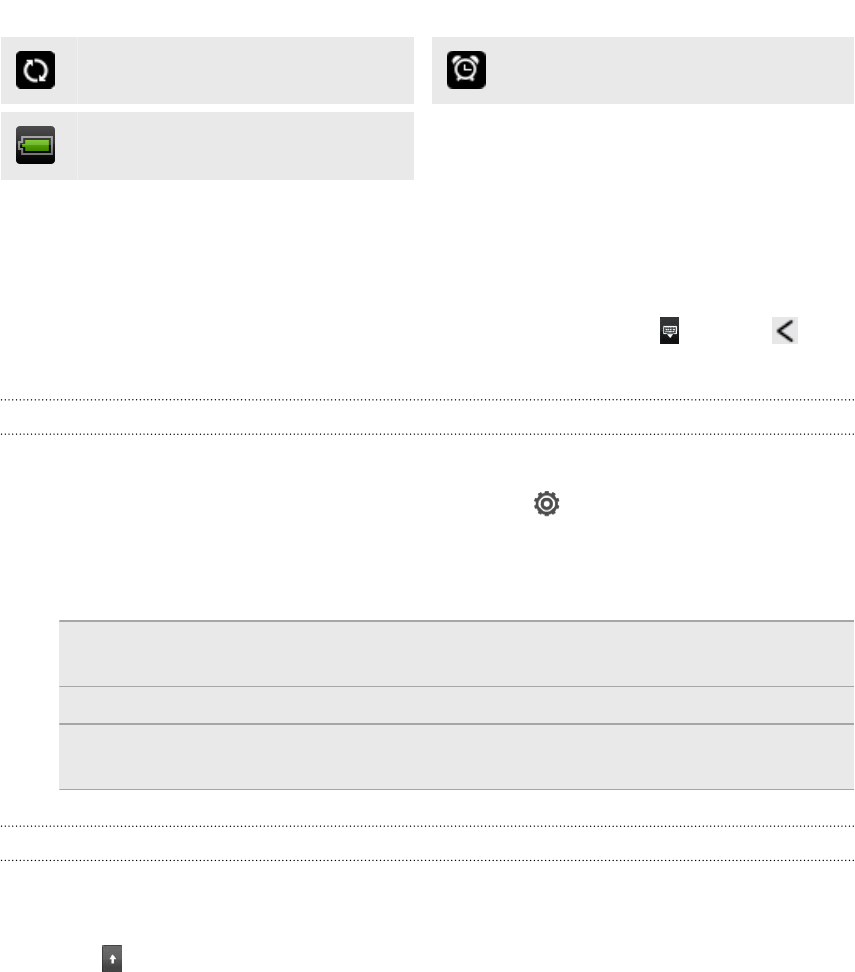
Data synchronizing Alarm is set
Battery is full
Using the onscreen keyboard
When you start an app or select a field that requires text or numbers, the onscreen
keyboard becomes available. After entering your text, you can tap or press to
close the onscreen keyboard.
Selecting a keyboard layout
You can choose from three different keyboard layouts to suit your typing style.
1. Slide the Notifications panel open, and then tap > Language & keyboard.
2. Tap HTC Sense Input > Advanced settings.
3. Tap Keyboard types, and then select the keyboard layout that you want to use.
Standard This layout is similar to a desktop computer keyboard. This is the
default keyboard layout.
Phone This layout resembles the traditional mobile phone keypad.
Compact This layout features two letters on each key. The key size is slightly
bigger than on the Standard layout.
Entering text
Simply tap the keys on the onscreen keyboard to enter letters and numbers, as well as
punctuation marks and symbols.
§ Tap to enter an uppercase letter. Tap twice to turn on caps lock.
§ Press and hold keys with gray characters at the top to enter numbers, symbols,
or accented letters. The gray character displayed on the key is the character
that will be inserted when you press and hold that key. Some keys have multiple
characters or accents associated with them.
161 Other essentials