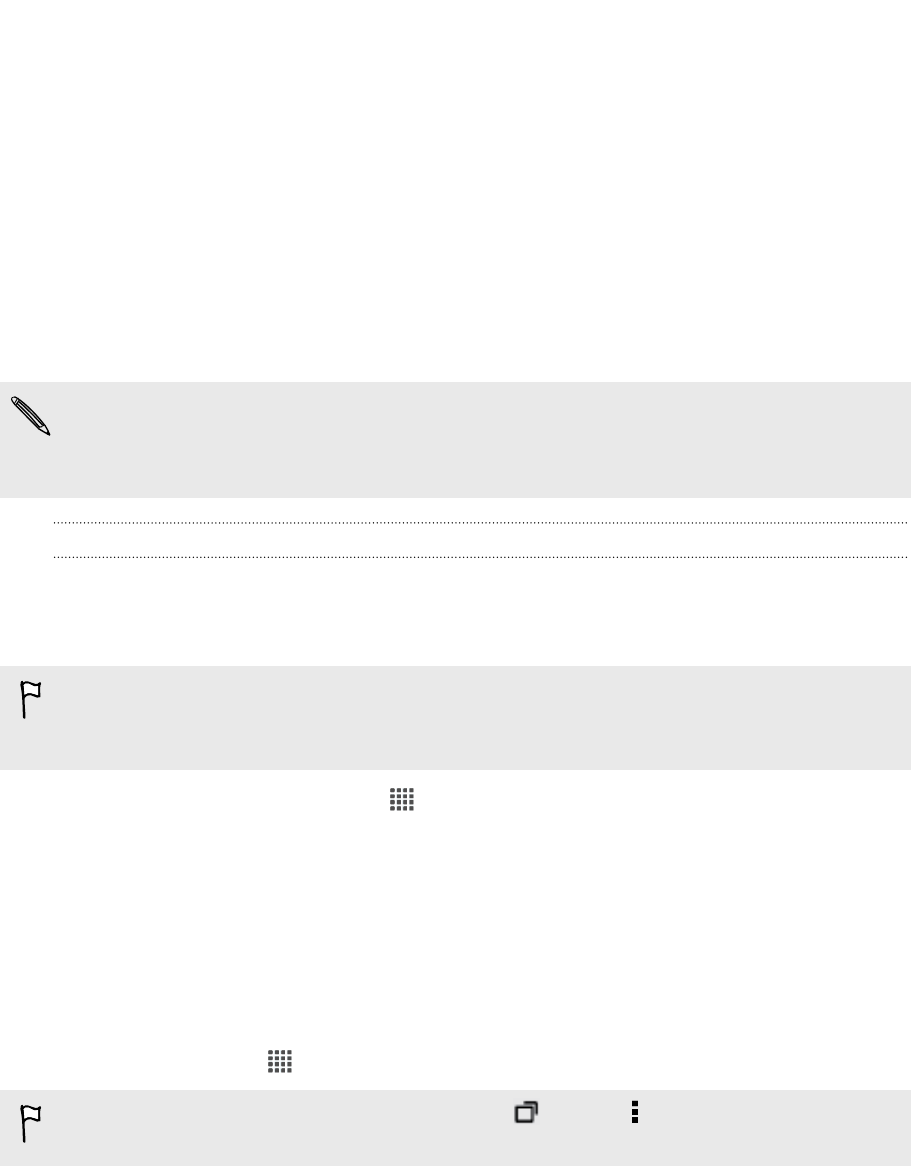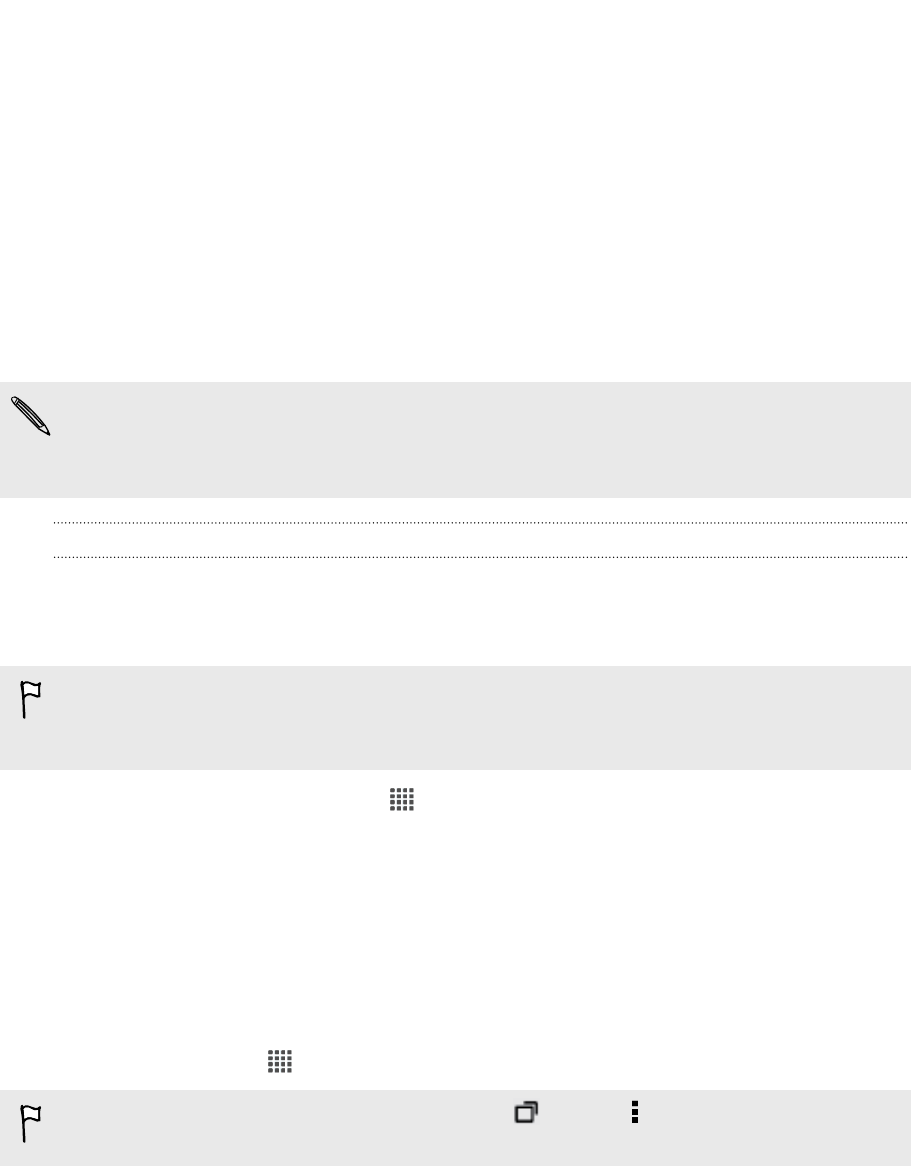
Google Play and other apps
Getting apps from Google Play
Google Play is the place to go to find new apps for HTC One V. Choose from a wide
variety of free and paid apps ranging from productivity apps, entertainment, to
games.
§ A Google Wallet
™
payment service is required to purchase a paid app. You will be
asked to confirm method of payment when you purchase an app.
§ The name of the Play Store app may differ depending on your region.
Finding and installing an app
When you install apps and use them on HTC One V, they may require access to your
personal information or access to certain functions or settings. Download and install
only apps that you trust.
Be cautious when downloading apps that have access to functions or a significant
amount of your data on HTC One V. You’re responsible for the results of using
downloaded apps.
1. From the Home screen, tap > Play Store.
2. Browse or search for an app.
3. When you find the app that you like, tap it and read its description and user
reviews.
4. To download or purchase the app, tap Download (for free apps) or the price
button (for paid apps).
5. Tap Accept & download or Accept & buy.
To open the app, tap on the Home screen. On the All apps screen, tap the app.
For more options or settings, press and hold and tap while on the app's main
screen.
125 Google Play and other apps