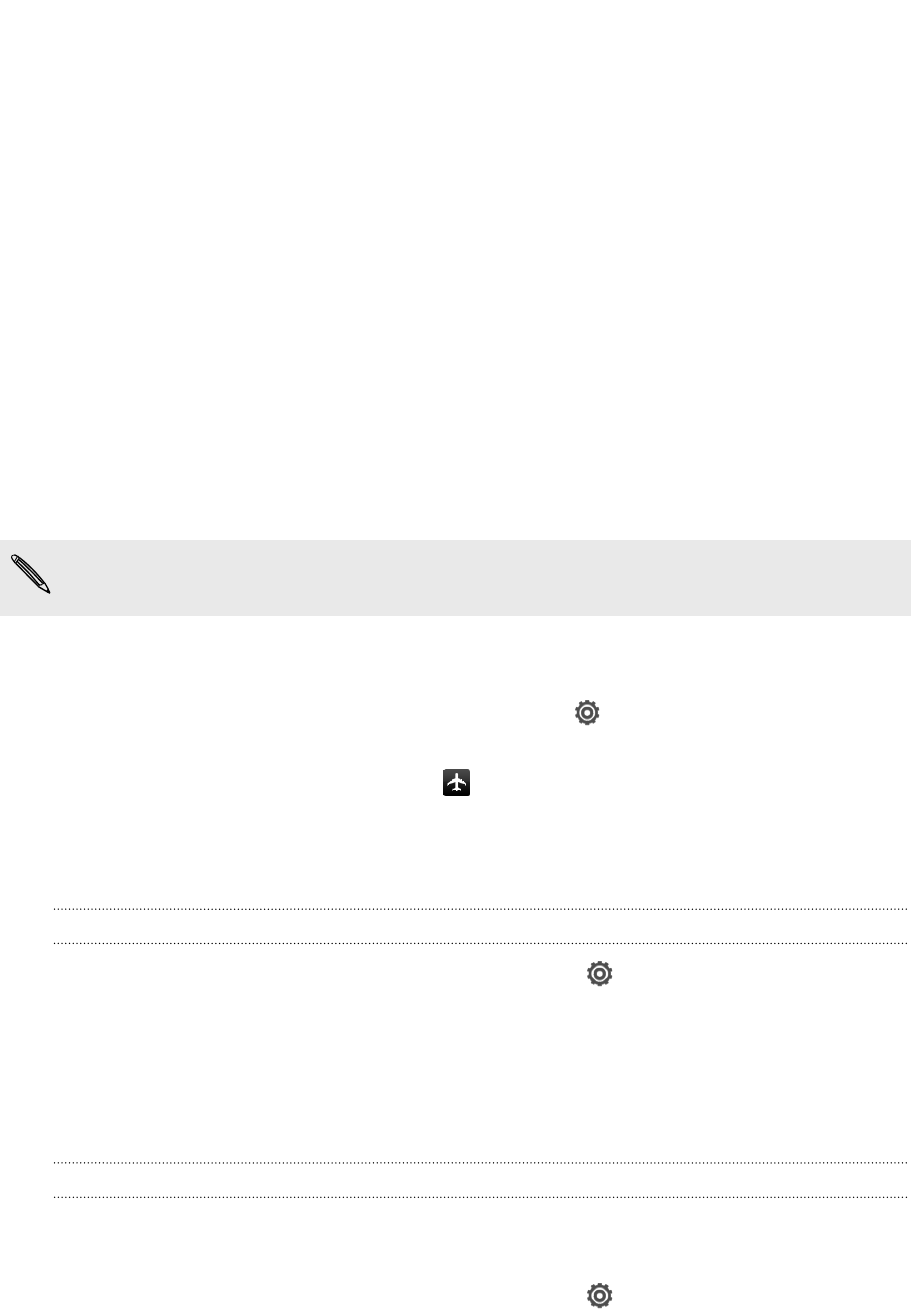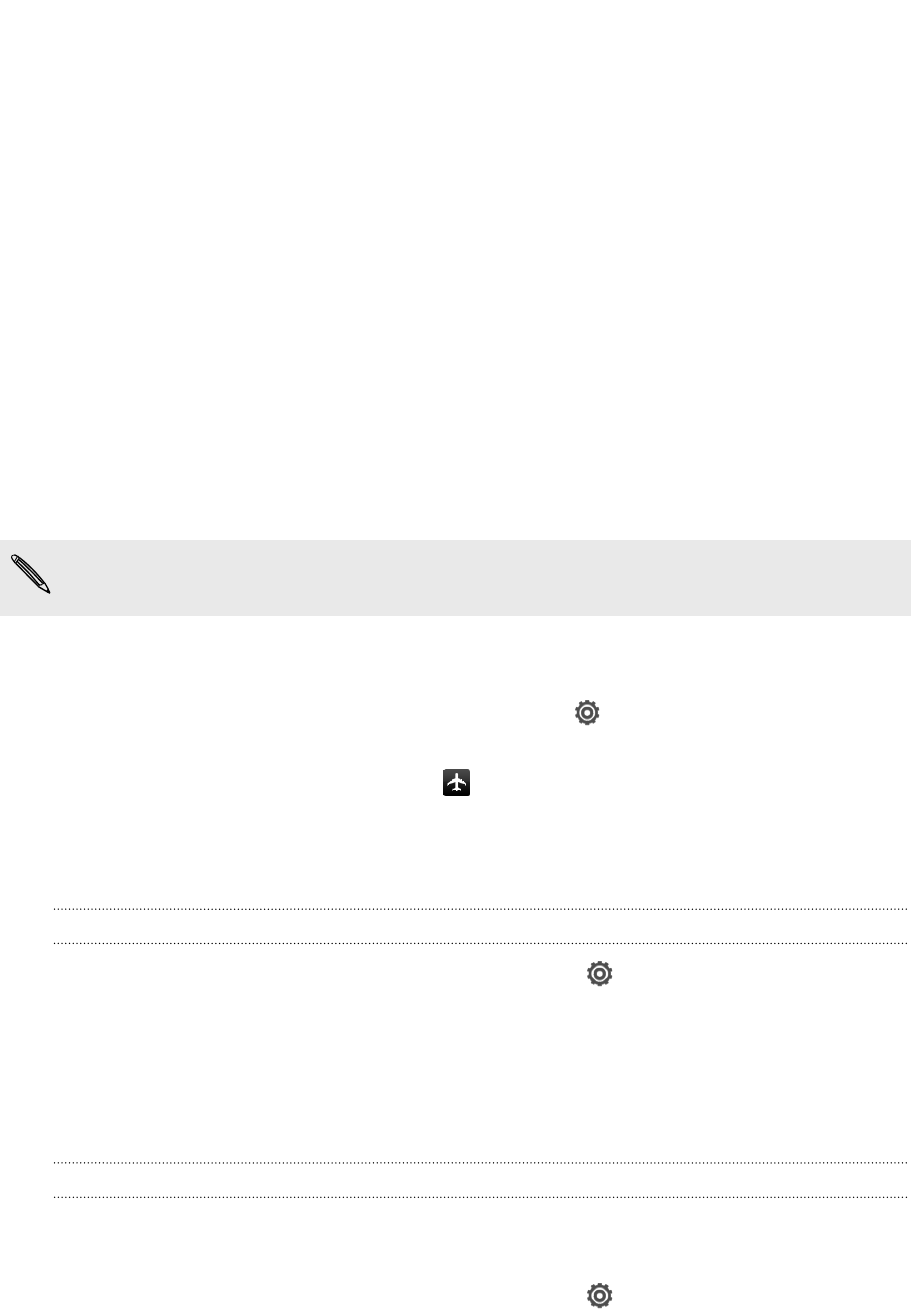
Settings and security
Turning Airplane mode on or off
In many countries, you are required by law to turn off wireless devices while on board
an aircraft. A way to turn off wireless functions quickly is to switch HTC One V to
Airplane mode.
When you enable Airplane mode, all wireless radios on HTC One V are turned off,
including the call function, data services, Bluetooth, and Wi-Fi However, you can
manually turn Bluetooth and Wi-Fi on while Airplane mode is enabled.
When you disable Airplane mode, the call function is turned back on and the previous
state of Bluetooth and Wi-Fi is restored.
If USB tethering is turned on, enabling Airplane mode will turn it off. You will need
to manually turn USB tethering on after you disable Airplane mode.
Do any of the following to turn Airplane mode on or off:
§ Press and hold POWER, and then tap Airplane mode.
§ Slide the Notifications panel open, and then tap . Tap the Airplane mode On/
Off switch to turn it on or off.
When enabled, the Airplane mode icon is displayed in the status bar.
Changing display settings
Adjusting the screen brightness manually
1. Slide the Notifications panel open, and then tap .
2. Tap Display (or Display & gestures) and then tap Brightness.
3. Clear the Automatic brightness option.
4. Drag the brightness slider to the left to decrease or to the right to increase the
screen brightness.
Adjusting the time before the screen turns off
After a period of inactivity, the screen turns off to conserve battery power. You can
set the idle time before the screen turns off.
1. Slide the Notifications panel open, and then tap .
2. Tap Display (or Display & gestures) and then tap Sleep.
3. Tap the time before the screen turns off.
152 Settings and security