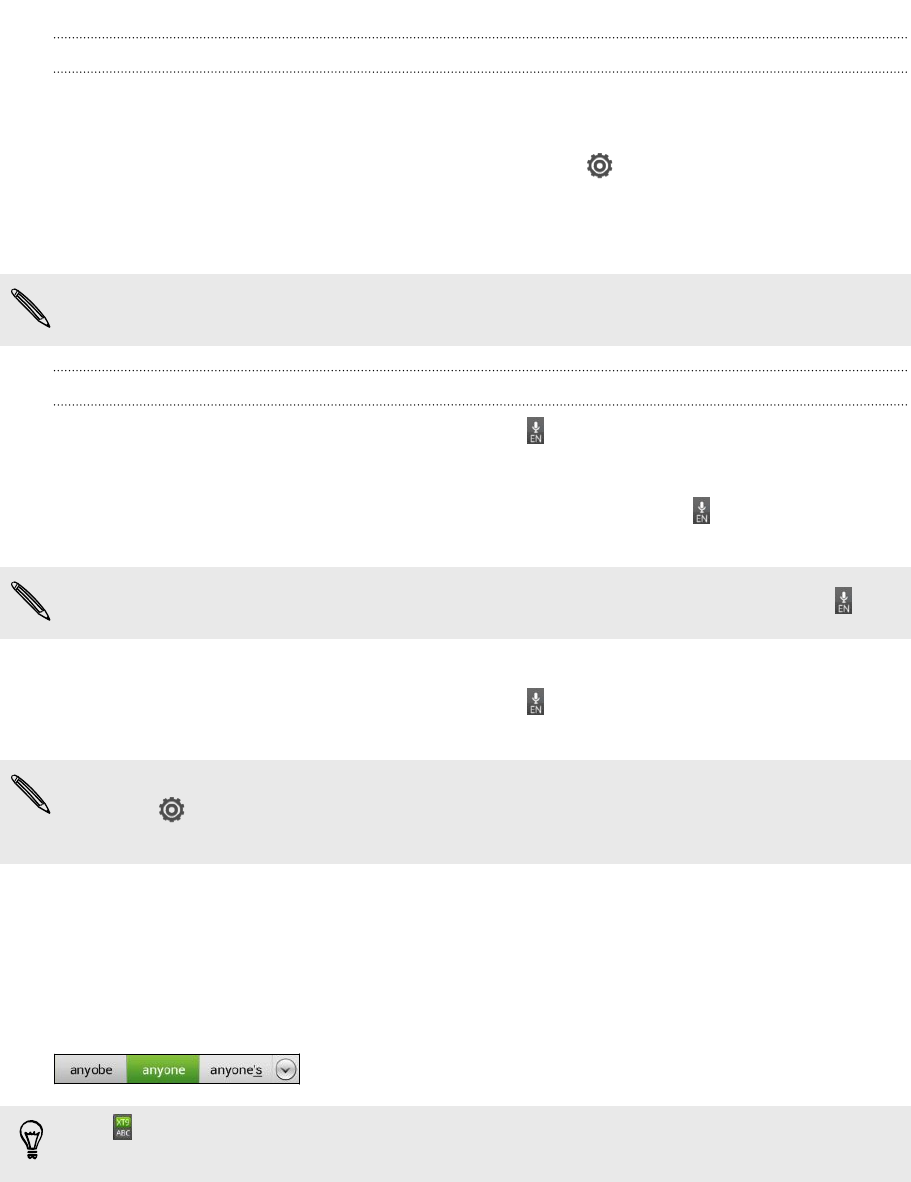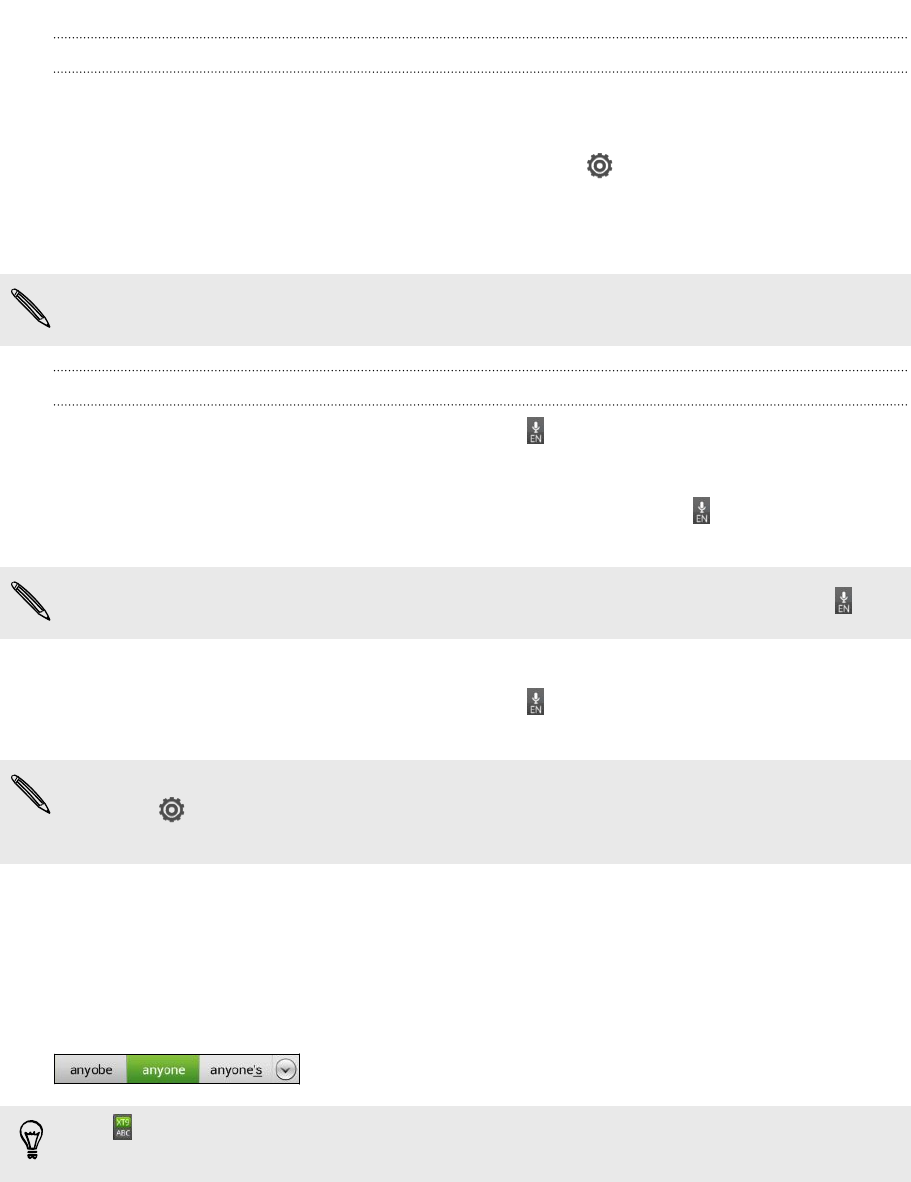
Choosing multiple keyboard languages
If multiple keyboard languages are available on HTC One V, you can choose which
languages to enable in the onscreen keyboard.
1. Slide the Notifications panel open, and then tap > Language & keyboard.
2. Tap HTC Sense Input.
3. Tap International keyboard, and then choose the languages you want.
Available languages depend on the region where you purchased HTC One V.
Selecting and changing the keyboard language
1. While the onscreen keyboard is open, tap .
2. Select the keyboard languages you want to use.
3. Keep the Toggle among keyboards option selected to use to switch between
keyboard languages.
Clear the check button to see the Select keyboards screen each time you tap
.
4. Tap OK.
5. While the onscreen keyboard is open, tap until you see the language you
want to use.
To turn Toggle among keyboards on or off, slide the Notifications panel open, and
then tap > Language & keyboard > HTC Sense Input and tap the Toggle among
keyboards On/Off switch.
Entering words with predictive text
Predictive text input is enabled by default, and word suggestions are displayed as you
type.
Tap to switch between Multitap and XT9 predictive modes when using the
Compact or Phone keyboard layout.
To enter a word in predictive mode, do any of the following:
§ If the word you want is highlighted in green or orange in the suggestion list, just
tap the space bar to insert the word into your text.
§ If the word you want shows up in the suggestion list before you finish typing the
entire word, tap the word to insert it into your text.
§ If there's an arrow to the right of the suggestion list, tap the arrow to see more
choices.
162 Other essentials