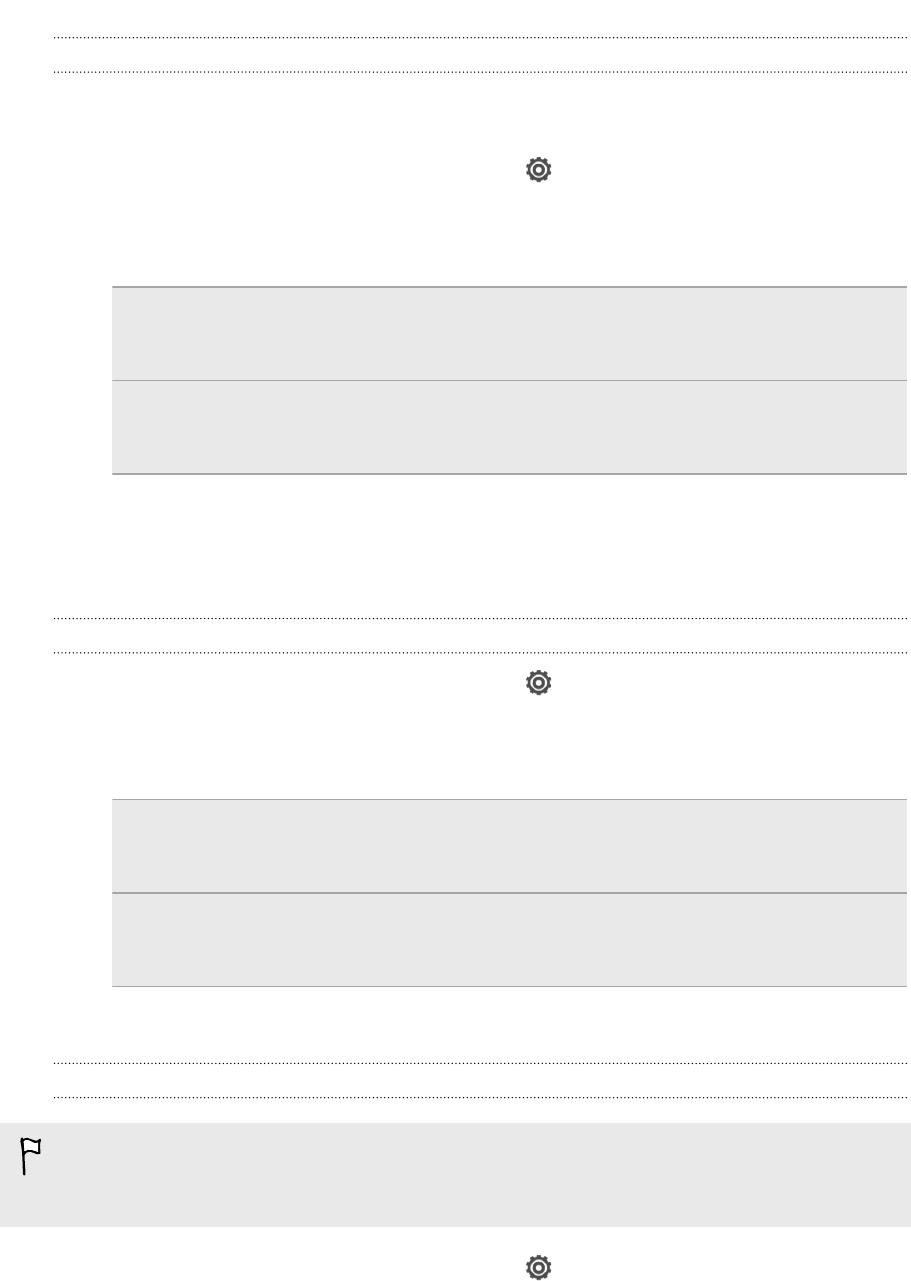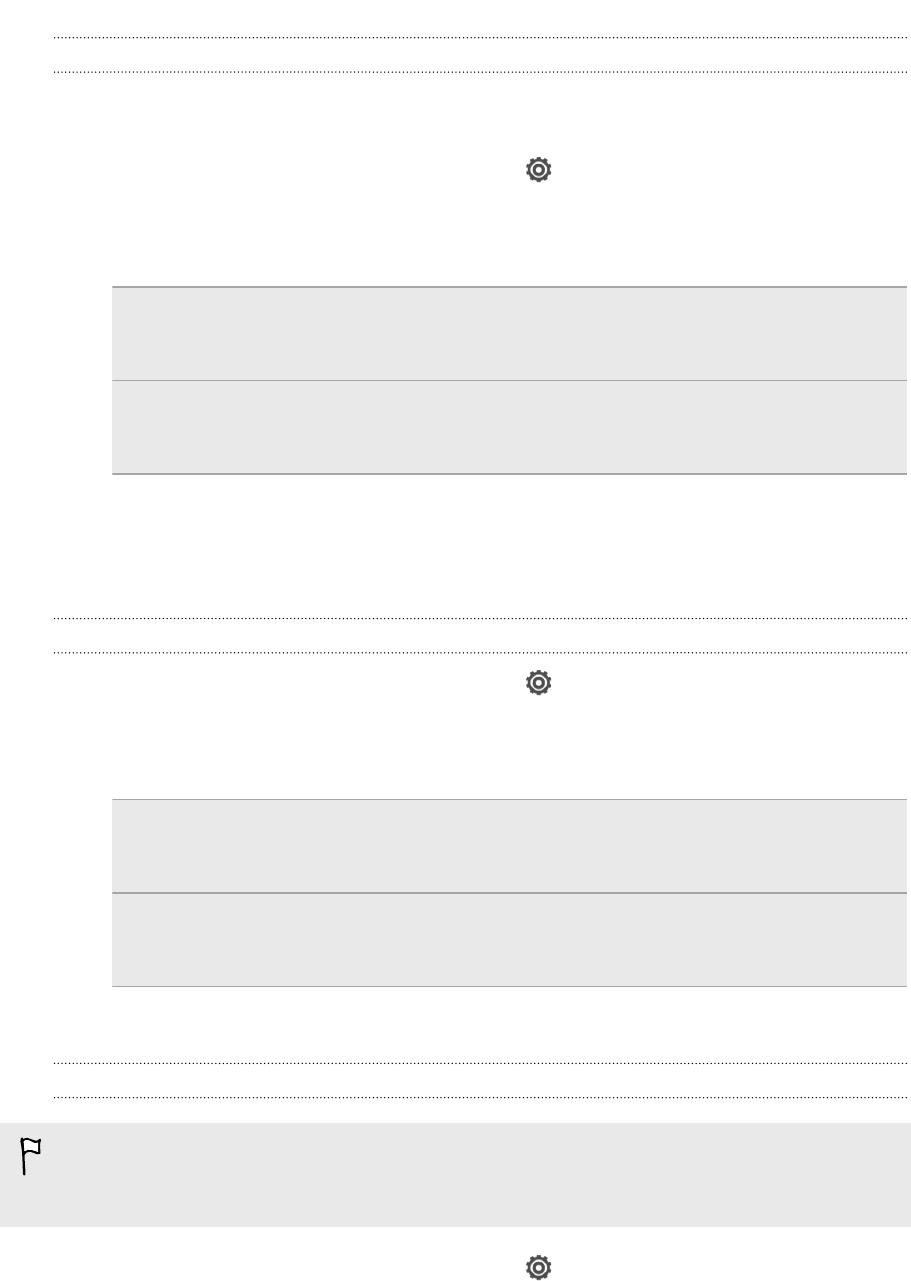
Syncing music
You can set up HTC Sync Manager to sync music files and playlists between
HTC One V and your computer.
1. On the Synchronize Settings screen, click next to the Music item.
2. Click the On button.
3. You can choose the following options:
Import new
music from
device
Select this option to import new music found on HTC One V
to HTC Sync Manager. The music files will be copied to the
folder specified in the Import settings.
Sync music to
device
Select this option to sync music from your computer to
HTC One V. Choose to sync All Music or only Selected
Playlists.
4. In cases when there are conflicting playlists on HTC One V and your computer,
choose which playlist you want to keep.
5. Click Done to save your music sync settings.
Syncing photos and videos
1. On the Synchronize Settings screen, click next to the Gallery item.
2. Click the On button.
3. You can choose the following options:
Copy device
photo and
video
Select this option to import new photos and videos from
HTC One V to HTC Sync Manager. The photos and videos will
be copied to the folder specified in the Import settings.
Sync albums to
device
Select this option to sync Gallery albums from HTC Sync
Manager to HTC One V. Choose to sync All Albums or only
Selected Albums.
4. Click Done to save your sync settings.
Syncing documents and email attachments
To sync email attachments received on HTC One V to your computer, you must set
up an Exchange ActiveSync or POP3/IMAP email account from the Mail app on
HTC One V.
1. On the Synchronize Settings screen, click next to the Calendar item.
2. Click the On button.
3. To sync email attachments received and stored on HTC One V, select Copy all
downloaded mail documents to PC.
137 Your phone and computer