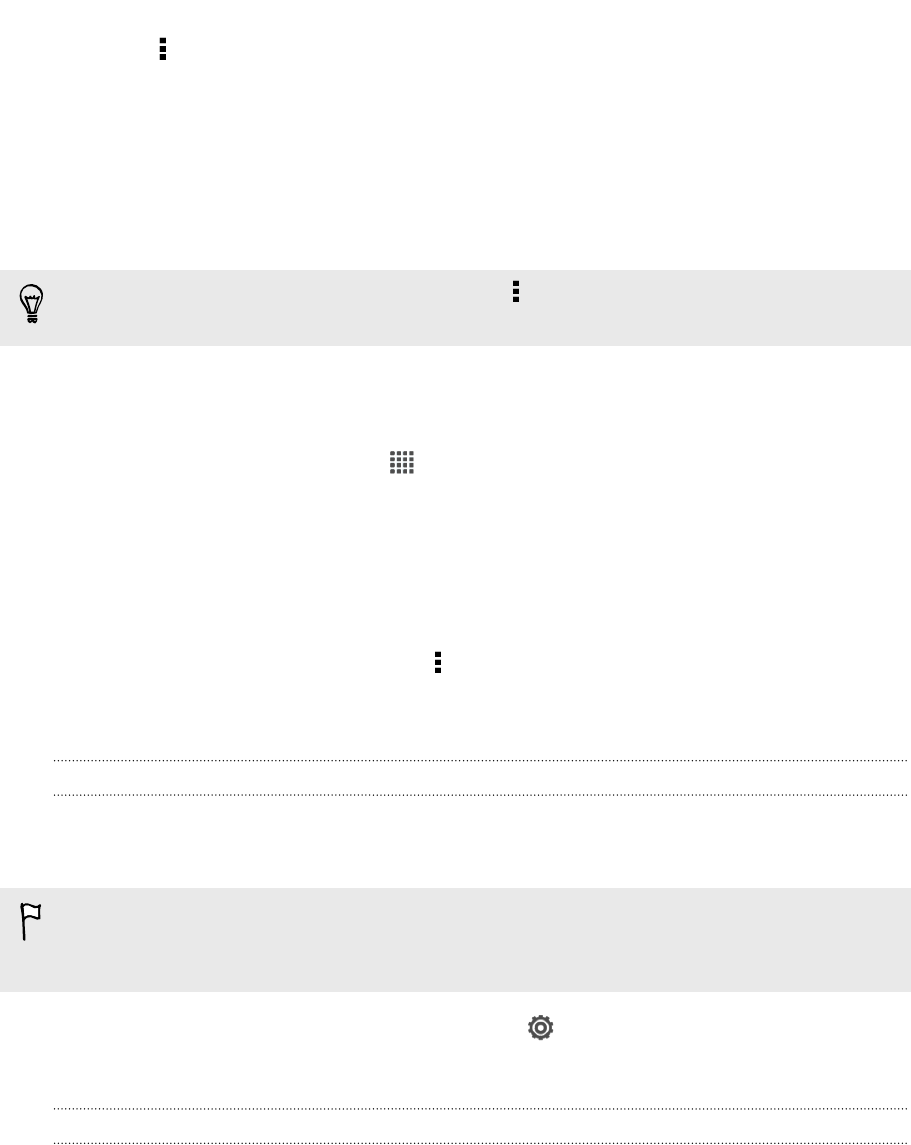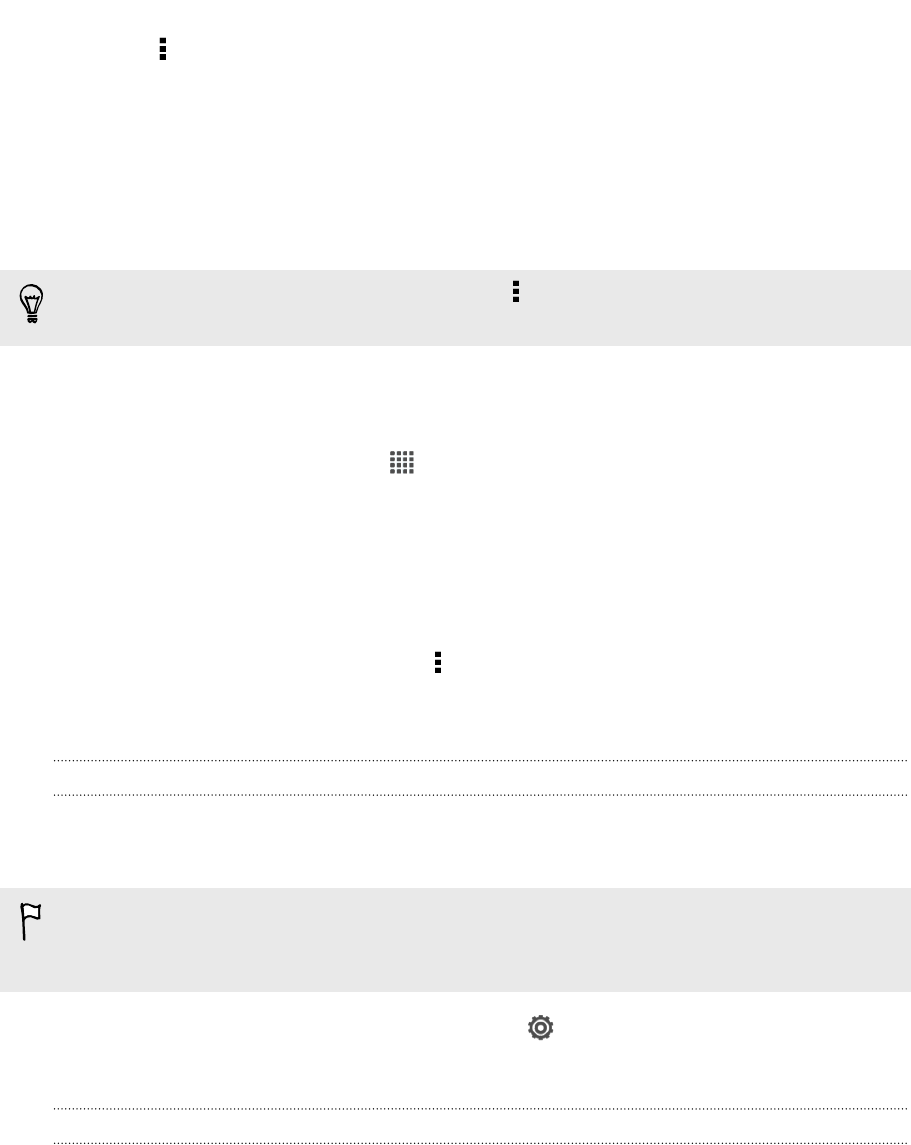
3. Tap > File > Save as.
4. Enter a new filename.
5. Tap the box under Location, and then tap Dropbox.
6. Tap Save.
Your document will be saved to the Polaris Office folder in the root of your Dropbox
folder.
After opening a document, you can also tap > File > Share > Dropbox to upload
the document to a Dropbox folder.
Editing an Office document in Dropbox
Using Polaris Office, you can view or edit a document that's stored in your Dropbox.
1. From the Home screen, tap
> Polaris Office.
2. Tap Dropbox.
3. Open the folder that contains the document you want to view or edit.
4. Tap the document to open and view it.
5. To make changes, tap Edit.
6. After editing the document, tap > File.
7. Save the document, or save it as a new file in Dropbox.
Checking your Dropbox storage space
You can check how much storage space you still have in your Dropbox before you
upload more content.
Before your Dropbox storage info appears in settings, you need to access your
Dropbox from an app first (such as Gallery) and allow HTC Sense to access your
Dropbox.
Slide the Notifications panel open, and then tap > Storage.
Under Online storage, you'll see your available Dropbox storage.
Unlinking HTC One V from Dropbox
You can remotely unlink HTC One V from your Dropbox, if you lost your device.
1. On your computer's web browser, log in to the Dropbox website
(www.dropbox.com).
2. On the right-hand corner of any page on the website, click Account. (Or click
your account name, and then click Settings.)
3. Click the My Computers tab.
4. Click Unlink to the right of your Android device.
98 Online storage and services