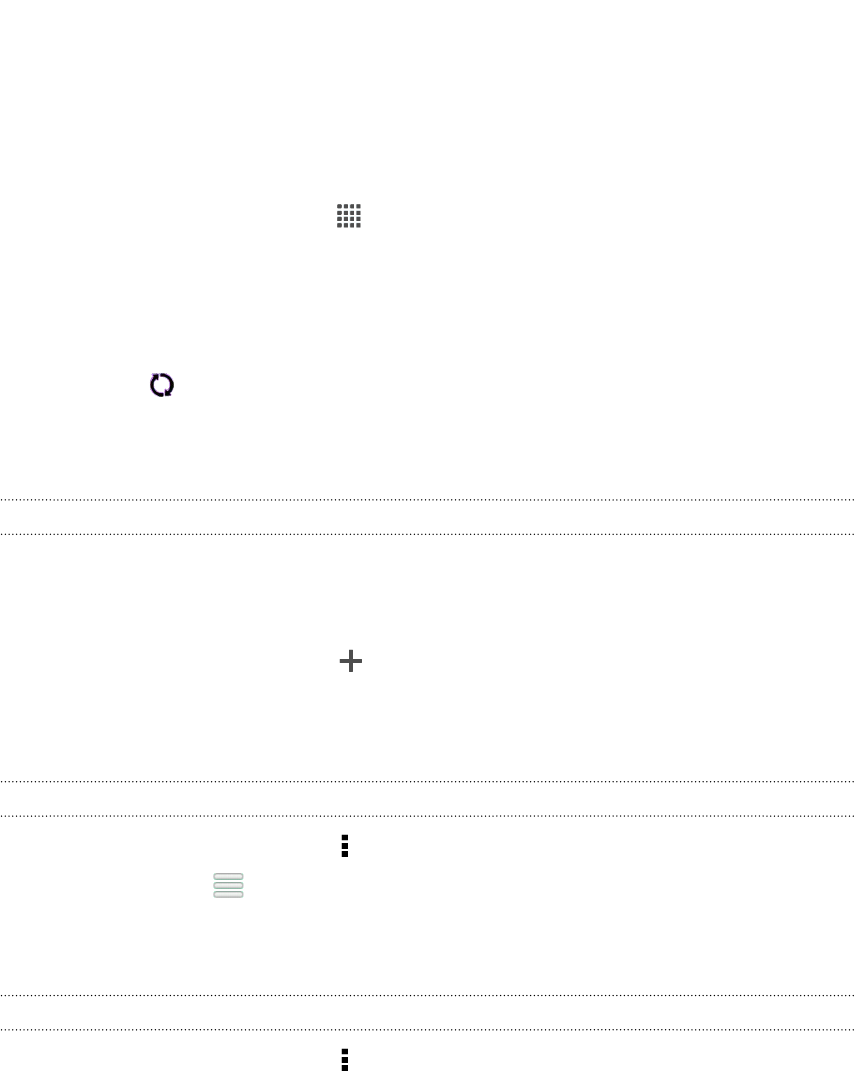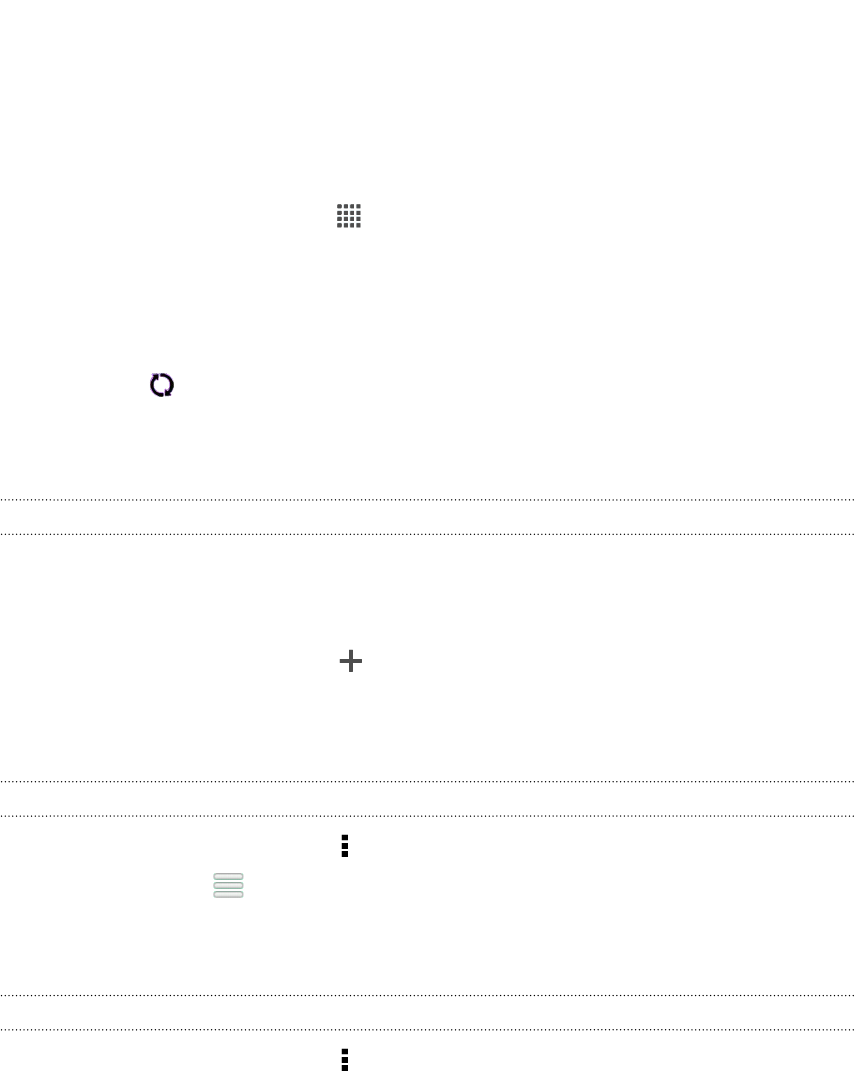
Checking Weather
Use the Weather app and widget to check the current weather and weather forecasts
for the next few days. In addition to your current location, you can view weather
forecasts for other cities around the globe.
1. From the Home screen, tap > Weather. The options for hourly and four-day
forecasts are displayed.
2. While viewing forecasts, you can:
§ Swipe your finger up or down the screen to check the weather in other
cities.
§ Tap to update the weather information at any time.
Your settings in the Weather app also control the weather information that is shown
in the Clock and Calendar.
Adding a city to the Weather screen
Add more cities to the Weather screen so you can instantly check the weather
forecasts in these cities. In addition to your current location, the Weather screen can
display up to fifteen cities.
1. On the Weather screen, tap .
2. Enter the location you want to add.
3. Tap the city that you want.
Changing the order of cities on the Weather screen
1. On the Weather screen, tap > Edit.
2. Press and hold at the end of the item you want to move, and then drag it to
its new position.
3. Tap Done.
Deleting cities from the Weather screen
1. On the Weather screen, tap > Edit.
2. Select the cities you want to remove, and then tap Done.
119 Essential apps