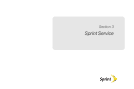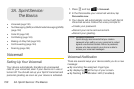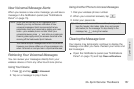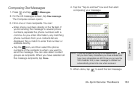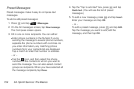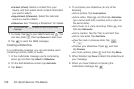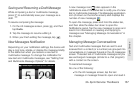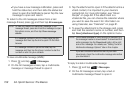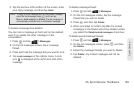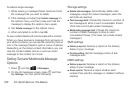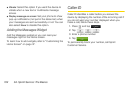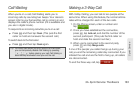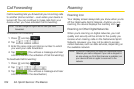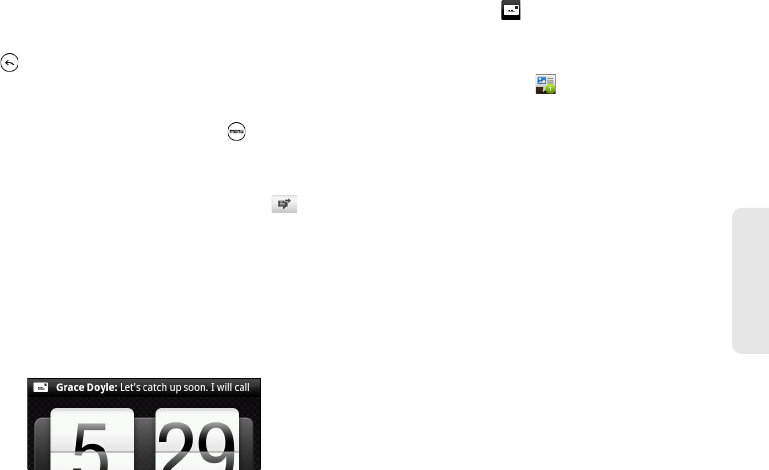
3A. Sprint Service: The Basics 157
Sprint Service
Saving and Resuming a Draft Message
While composing a text or multimedia message,
press to automatically save your message as a
draft.
To resume composing the message:
1. On the All messages screen, press , and then
tap
Drafts.
2. Tap the message to resume editing it.
3. When you finish editing the message, tap .
New Messages Notification
Depending on your notification settings, the device will
play a ring tone, vibrate, or display the message briefly
in the status bar when you receive a new text or
multimedia message. To change the notification for
new text and multimedia messages, see “Setting Text
and Multimedia Message Options” for details.
A new message icon( ) also appears in the
notifications area of the status bar to notify you of a new
text or multimedia message. The Messages application
icon (if shown on the Home screen) also displays the
number of new messages .
To open the message, press and hold the status bar,
and then slide the status bar down to open the
Notifications panel. Tap the new message to open and
read it. For information on reading and replying to
messages see “Managing Message Conversations” in
this chapter.
Managing Message Conversations
Text and multimedia messages that are sent to and
received from a contact (or a number) are grouped into
conversations or message threads in the All messages
screen. Threaded text or multimedia messages let you
see exchanged messages (similar to a chat program)
with a contact on the screen.
To read a text message:
Do one of the following:
Ⅲ On the All messages screen, tap the text
message or message thread to open and read it.