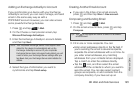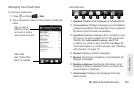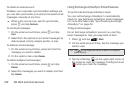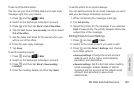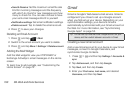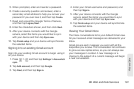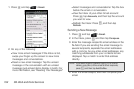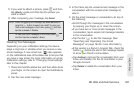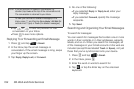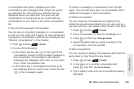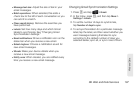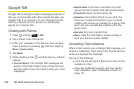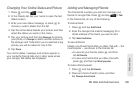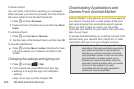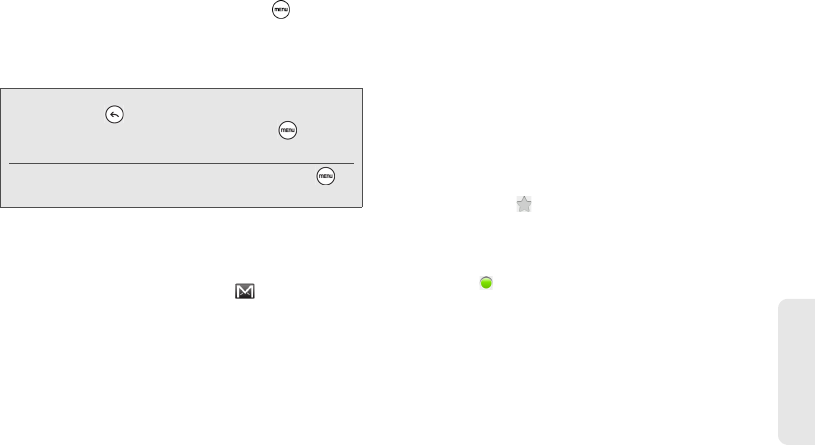
3B. Web and Data Services 193
Web and Data
5. If you want to attach a picture, press and then
tap
Attach. Locate and then tap the picture you
want to attach.
6. After composing your message, tap Send.
Reading Your Messages
Depending on your notification settings, the device
plays a ring tone or vibrates when you receive a new
email message. A new email icon ( ) also appears
on the notifications area of the status bar to tell you that
you have a new email. For more information on email
notification settings, refer to “Changing Gmail settings”
later in this chapter.
1. Press and hold the status bar, and then slide down
your finger on the screen to open the Notifications
panel.
2. Tap the new email message.
3. In the Inbox, tap the unread email message or the
conversation with the unread email message to
view it.
4. On the email message or conversation, do any of
the following:
Ⅲ Scroll through the messages in the conversation
by swiping your finger up or down the screen.
Ⅲ If you have two or more email messages in the
conversation, tap to expand all message headers
in the conversation.
Ⅲ Tap the star ( ) to star the message. (See
“Searching and Organizing Your Email
Messages” on page 194 for more information.)
Ⅲ If the sender is a friend in Google Talk, check the
button ( ) before the star in the message header
to know your friend’s online status.
Ⅲ Tap Archive to remove the conversation from your
Inbox and transfer it to the All mail folder in your
Google Account.
Ⅲ Tap Delete to delete the conversation from your
Inbox.
Note: While composing the message, tap Save as draft or
press the button to save it as a draft. To view your
draft email messages, in the Inbox, press and then
tap
Go to labels > Drafts.
To view your sent messages, in the Inbox, press
and then tap
Go to labels > Sent.