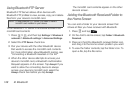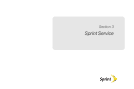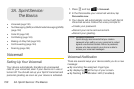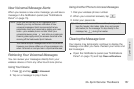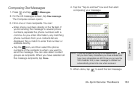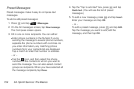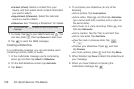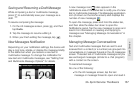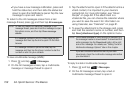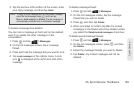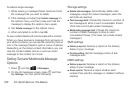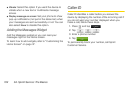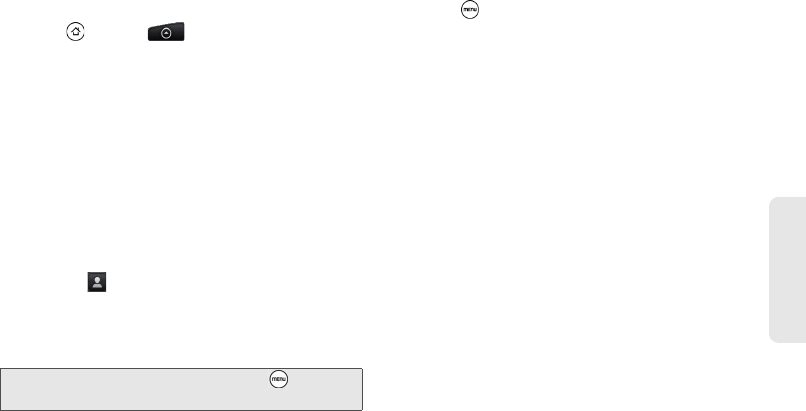
3A. Sprint Service: The Basics 155
Sprint Service
Sending a Multimedia Message (MMS)
1. Press and tap > Messages.
2. On the All messages screen, tap New message.
The Compose screen opens.
3. Fill in one or more recipients. You can either:
Ⅲ Enter phone numbers or email addresses in the
To field. If you’re sending the message to several
recipients, separate the phone numbers or email
addresses with commas. As you enter
information, any matching phone numbers or
addresses from your contacts list are displayed.
Tap a match to enter that number or address.
– or –
Ⅲ Tap the icon, and then select the contacts to
whom you want to send the message. You can
also select contact groups as recipients. When
you have selected all the message recipients, tap
Done.
4. Tap the “Tap to add text” box, and then start
composing your message.
5. Press and then tap Attach.
6. In the Attach window, select from the following file
attachments:
Ⅲ Picture. Select Camera to take a photo and attach
it, or
Gallery to attach a photo from your storage
card.
Ⅲ Video. Select Camcorder to capture a video and
attach it, or
Videos to attach a video from your
storage card.
Ⅲ Audio. Select Voice Recorder to make a voice
recording and attach it, or
Music & sounds to
attach a music file or voice recording from your
storage card.
Ⅲ App recommendation. Choose an app you’ve
installed from Android Market that you want to
share with others. The URL from which the app
can be downloaded will be inserted to your
message.
Ⅲ Location. Add your current location (requires GPS
to be turned on), or a location you pick on a map
to your message. (See “Google Maps” on page
232 for more details.)
Note: You can add a subject line by pressing and then
tapping Add subject.