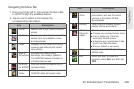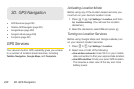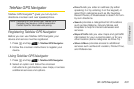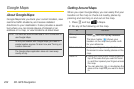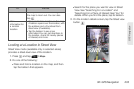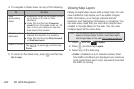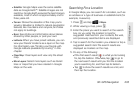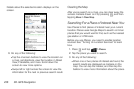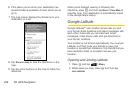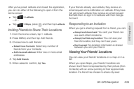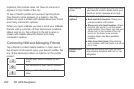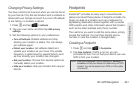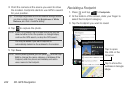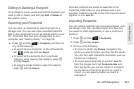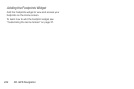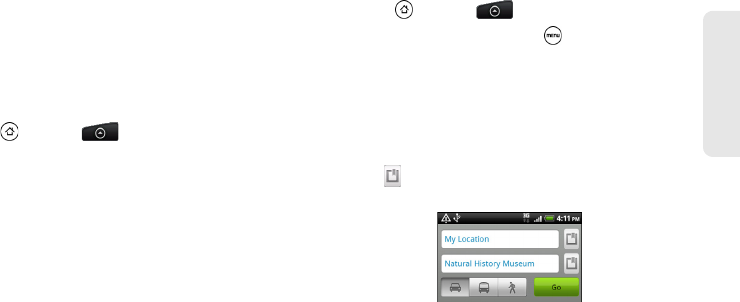
3D. GPS Navigation 237
GPS Navigation
Ⅲ When several places are found, the search results
display in a list. Tap a place to show its location
on a map, and then tap its balloon to view more
information about the place.
See “Searching For a Location” to learn what you can
do on the location information screen.
Adding a Place to Search
In Places, you can add other places of interest that you
frequently search for, such as a church or a pizza
restaurant.
1. Press and tap > Places.
2. Tap Add.
3. Enter the place you want to add to Places’ search
items, and then tap
Add. The place is added as a
button on the Places’ screen.
Getting Directions
Get detailed directions to your destination. Google
Maps can provide directions for travel by foot, public
transportation, or car.
1. Press and tap > Places.
2. While viewing a map, press , and then tap
Directions.
3. Use your current location as the starting point, or
enter a location from where to start in the first text
box. Then enter your destination in the second text
box.
– or –
Tap to select an address from your contacts or
a point that you tap on a map.
4. Choose how you want to get to your destination by
tapping the car, public transit, or walk button.
5. Tap Go.