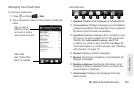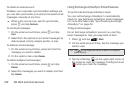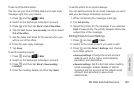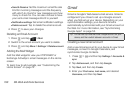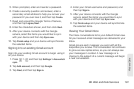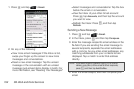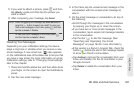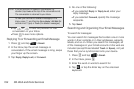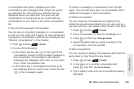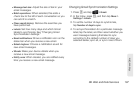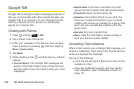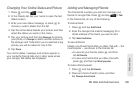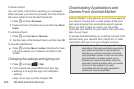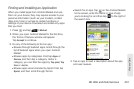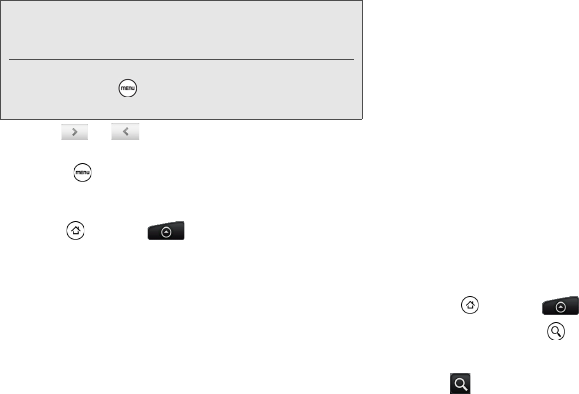
194 3B. Web and Data Services
Ⅲ Tap or to see the previous or next
conversation in your Inbox.
Ⅲ Press to see more options.
Replying To or Forwarding an Email Message
1. Press and tap > Gmail.
2. In the Inbox, tap the email message or
conversation. If the email message is long, swipe
your finger up the screen.
3. Tap Reply, Reply to all, or Forward.
4. Do one of the following:
Ⅲ If you selected Reply or Reply to all, enter your
reply message.
Ⅲ If you selected Forward, specify the message
recipients.
5. Tap Send.
Searching and Organizing Your Email Messages
To search for messages:
You can search for messages that contain one or more
words in their contents or in their addresses, subjects,
labels, and so on. When you search for messages, all
of the messages in your Gmail account on the web are
included (except those labeled
Trash or Spam), not just
those that you’ve synchronized onto your device.
1. Press and tap > Gmail.
2. In the Inbox, press .
3. Enter the word or words to search for.
4. Tap , or tap the Enter key on the onscreen
keyboard.
Note: If you’ve archived or deleted a conversation by
accident, tap
Undo at the top of the conversations list.
The conversation is returned to your Inbox.
To view your archived or deleted messages, in the
Inbox, press and then tap
Go to labels > All Mail (for
archived messages) or
Trash (for deleted messages).