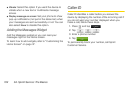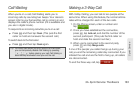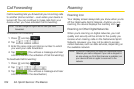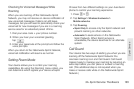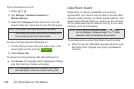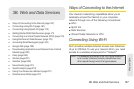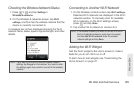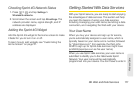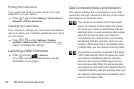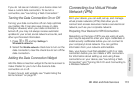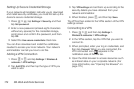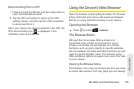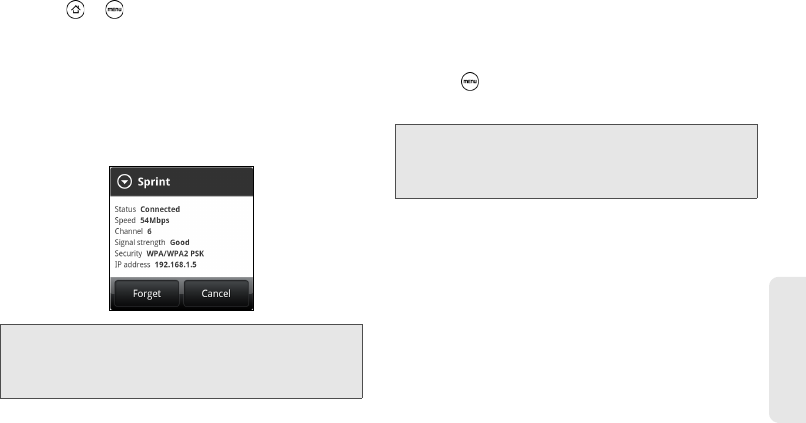
3B. Web and Data Services 169
Web and Data
Checking the Wireless Network Status
1. Press > and tap Settings >
Wireless & networks.
2. On the Wireless & networks screen, tap Wi-Fi
settings, and then tap the wireless network that the
device is currently connected to.
A message box is then displayed showing the Wi-Fi
network name, status, speed, signal strength, and other
details.
Connecting to Another Wi-Fi Network
1. On the Wireless controls screen, tap Wi-Fi settings.
Detected Wi-Fi networks are displayed in the Wi-Fi
networks section. To manually scan for available
Wi-Fi networks, on the Wi-Fi settings screen,
press and tap
Scan.
2. Tap another Wi-Fi network to connect to it.
Adding the Wi-Fi Widget
Add the Wi-Fi widget to the Home screen to make it
faster for you to turn Wi-Fi on or off.
To learn how to add widgets, see “Customizing the
Home Screen” on page 37.
Note: If you want to remove the device’s wireless network
settings, tap Forget on this window. You need to enter
the settings again if you want to connect to this wireless
network.
Note: If the wireless network you want to connect to is not in
the list of detected networks, scroll down the screen,
and tap Add Wi-Fi network. Enter the wireless
network settings and tap Save.