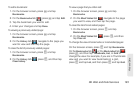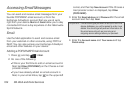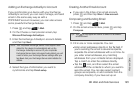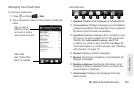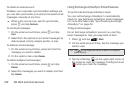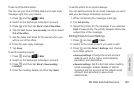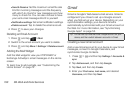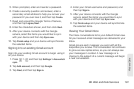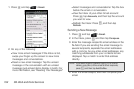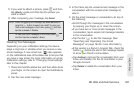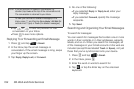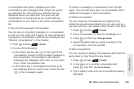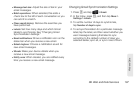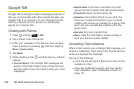3B. Web and Data Services 191
Web and Data
5. When prompted, enter and reenter a password.
6. Create a security question and answer, enter a
secondary email address to help you recover your
password if you ever lose it, and then tap
Create.
7. Read and accept the Google Terms of Service,
and then tap
I agree, Next.
8. Enter the characters shown, and then click Next.
9. After your device connects with the Google
servers, select the items you would like to sync
with your device and then tap
Sync now.
10. Tap Finish setup and your device will synchronize
the selected items.
Signing in to an existing Gmail account
Sign into your existing Gmail account to begin using it
on your device.
1. Press > and then tap Settings > Accounts &
sync.
2. Tap Add account, and then tap Google.
3. Tap Next, and then tap Sign in.
4. Enter your Gmail username and password, and
then tap
Sign in.
5. After your device connects with the Google
servers, select the items you would like to sync
with your device and then tap
Sync now.
6. Tap Finish setup and your device will synchronize
the selected items.
Viewing Your Gmail inbox
The Inbox conversations list is your default Gmail view.
All your received email messages are delivered to your
Inbox.
Gmail groups each message you send with all the
responses you receive. This conversation list continues
to grow as new replies arrive, so you can always see
your messages in context. A new message or a
change to the subject of a current message will begin
a new conversation.