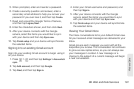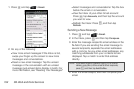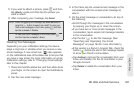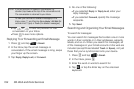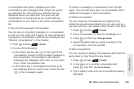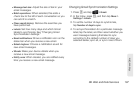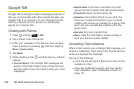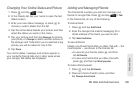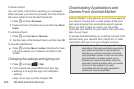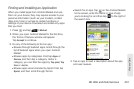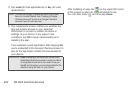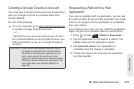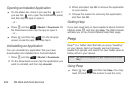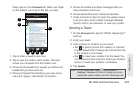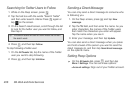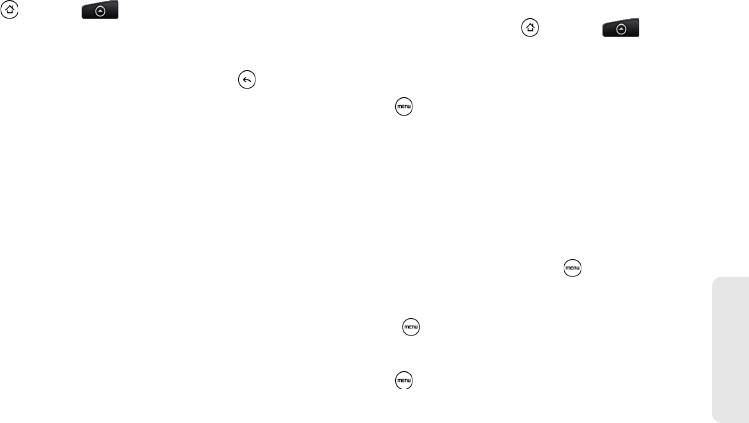
3B. Web and Data Services 199
Web and Data
Changing Your Online Status and Picture
1. Press and tap > Talk.
2. In the Friends list, tap your name to open the Set
Status screen.
3. Enter your new status message, or press to
choose a custom status from the list.
4. Tap the online status beside your picture, and then
select the status you want on the menu.
5. Tap your picture, and then tap Remove to remove
your photo, or
Change to select another picture on
the storage card. Note that if you’ve selected a big
picture, you will be asked to crop it first.
6. Tap Done.
Your online status, message, and picture appear in
your contact’s Friends lists and in other apps where
your Google Talk status are displayed.
Adding and Managing Friends
The Friends list is where you add and manage your
friends in Google Talk. Press and tap
> Talk.
In the Friends list, do any of the following:
To invite a friend:
1. Press and tap Add friend.
2. Enter the Google Talk instant messaging ID or
Gmail address of the friend you want to add.
3. Tap Send invitation.
To view all friends:
Initially, only those friends that you often chat with — the
most popular — are shown in the Friends list.
Ⅲ To view all your friends, press , and then
tap
All friends.
Ⅲ To view only friends that you often chat with,
press , and then tap
Most popular.
To make a friend popular:
1. Press and tap All friends.
2. Press and hold a friend’s name, and then
tap
Always show friend.