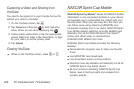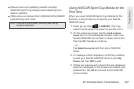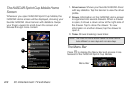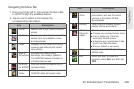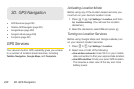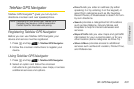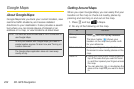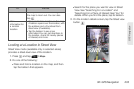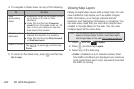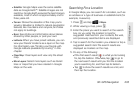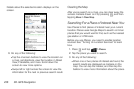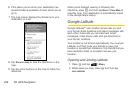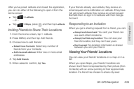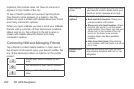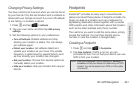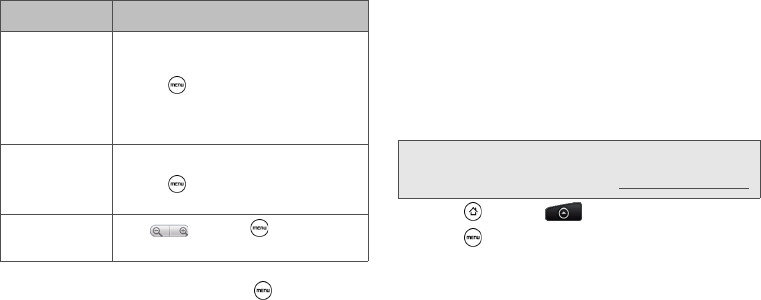
234 3D. GPS Navigation
4.
To navigate in Street View, do any of the following:
5. To return to the street map, press and then tap
Go to map.
Viewing Map Layers
Initially, Google Maps opens with a street map. You can
view additional map layers, such as satlite images,
traffic information, your Google Latitude friends’
locations, and Wikipedia information on locations. You
can also view maps that you and other people have
created in Google Maps on the web. You can view
multiple layers at the same time.
1. Press and tap > Maps.
2. Press , and then tap Layers.
3. Select any of the following:
Ⅲ Traffic: (Available only in selected areas.) Real-
time traffic conditions are displayed over roads as
color-coded lines. Each color represents how fast
the traffic is moving.
To Do this
View
surrounding
areas
ⅷ Swipe your finger on the screen to pan
up or down or to look in other
directions.
ⅷ Press and then tap Compass
mode to turn Compass mode on. Tilt,
pan, or turn your device to view the
area around the location.
Step forward or
backward
ⅷ Tap the onscreen arrow to move
towards the direction it is pointing.
ⅷ Press and then tap Step forward
or Step backward.
Zoom in or out
Tap , or press , and then tap
Zoom.
Note: Not all locations have information to support all Map
layers or all zoom levels. To learn more about layers,
visit Google Maps on the web:
http://maps.google.com